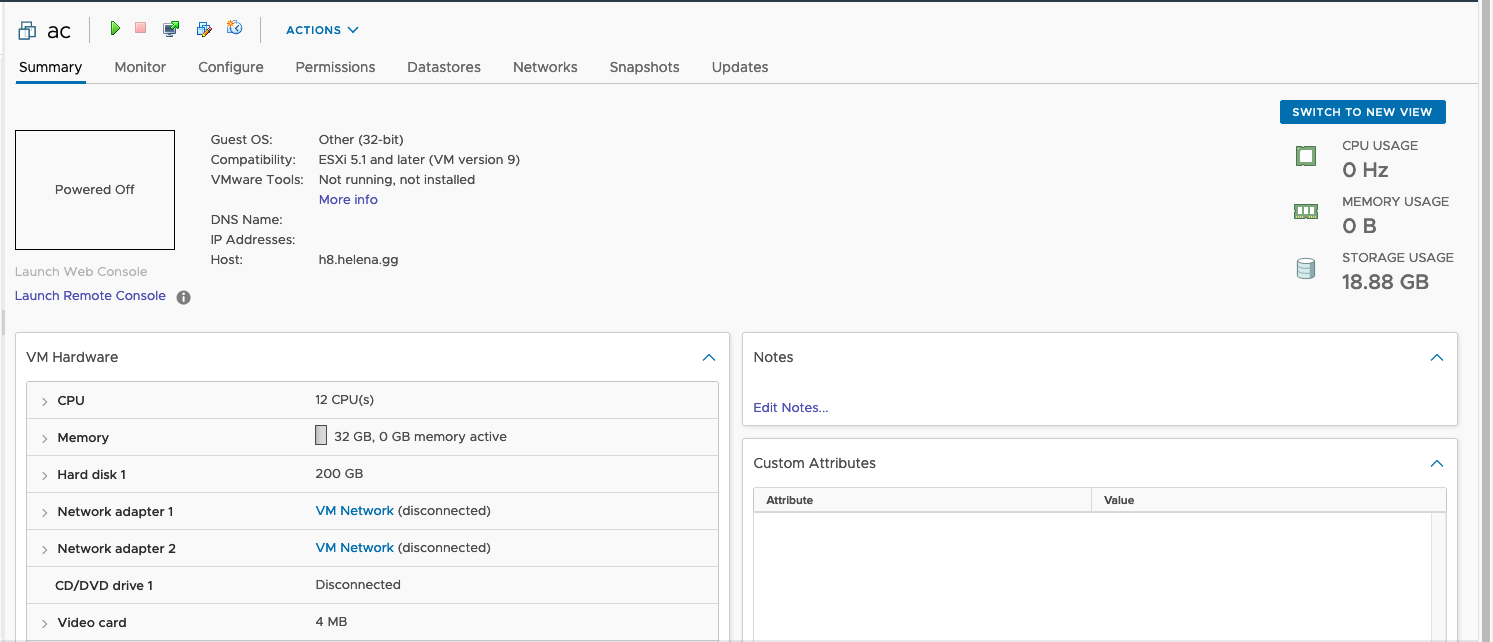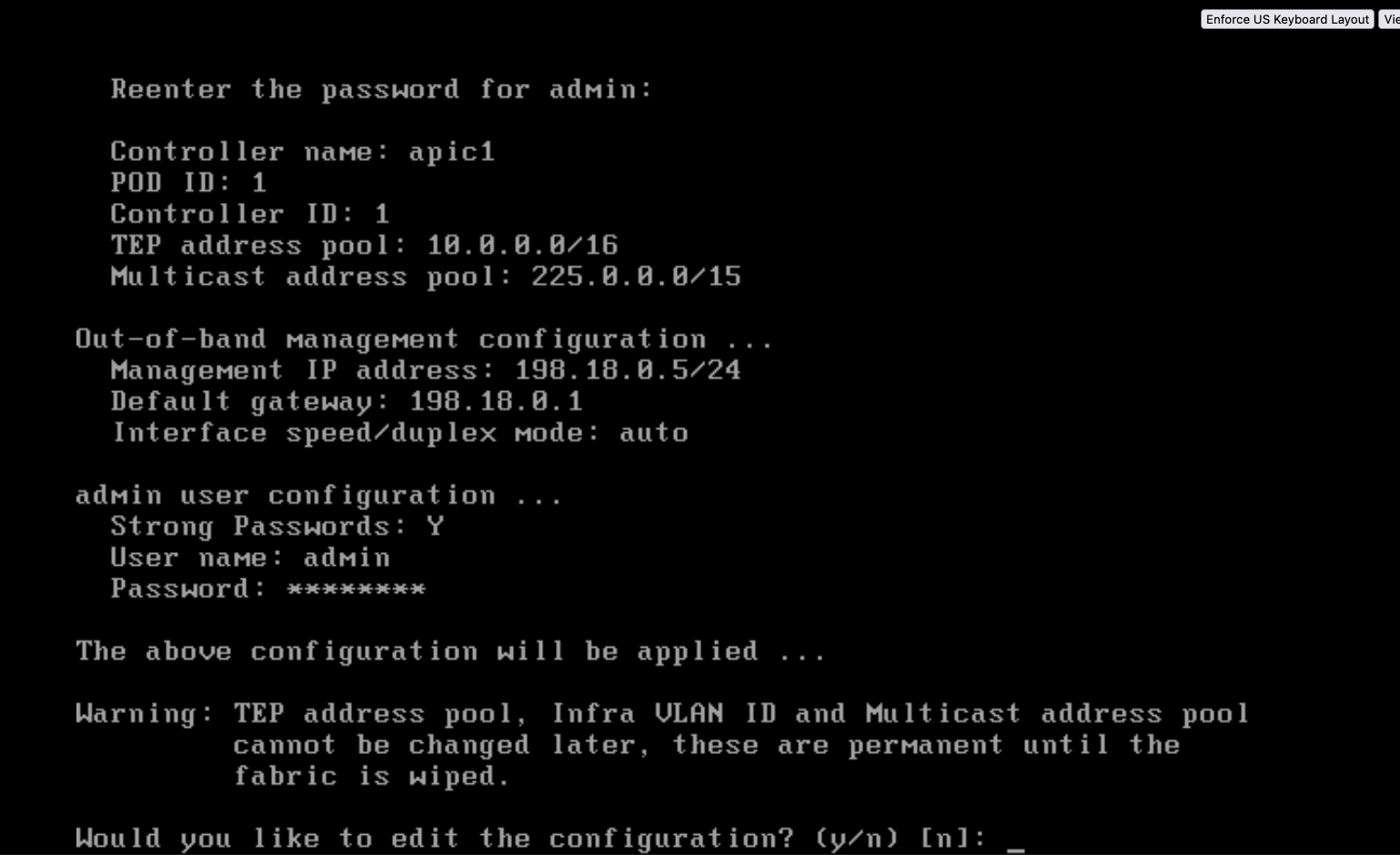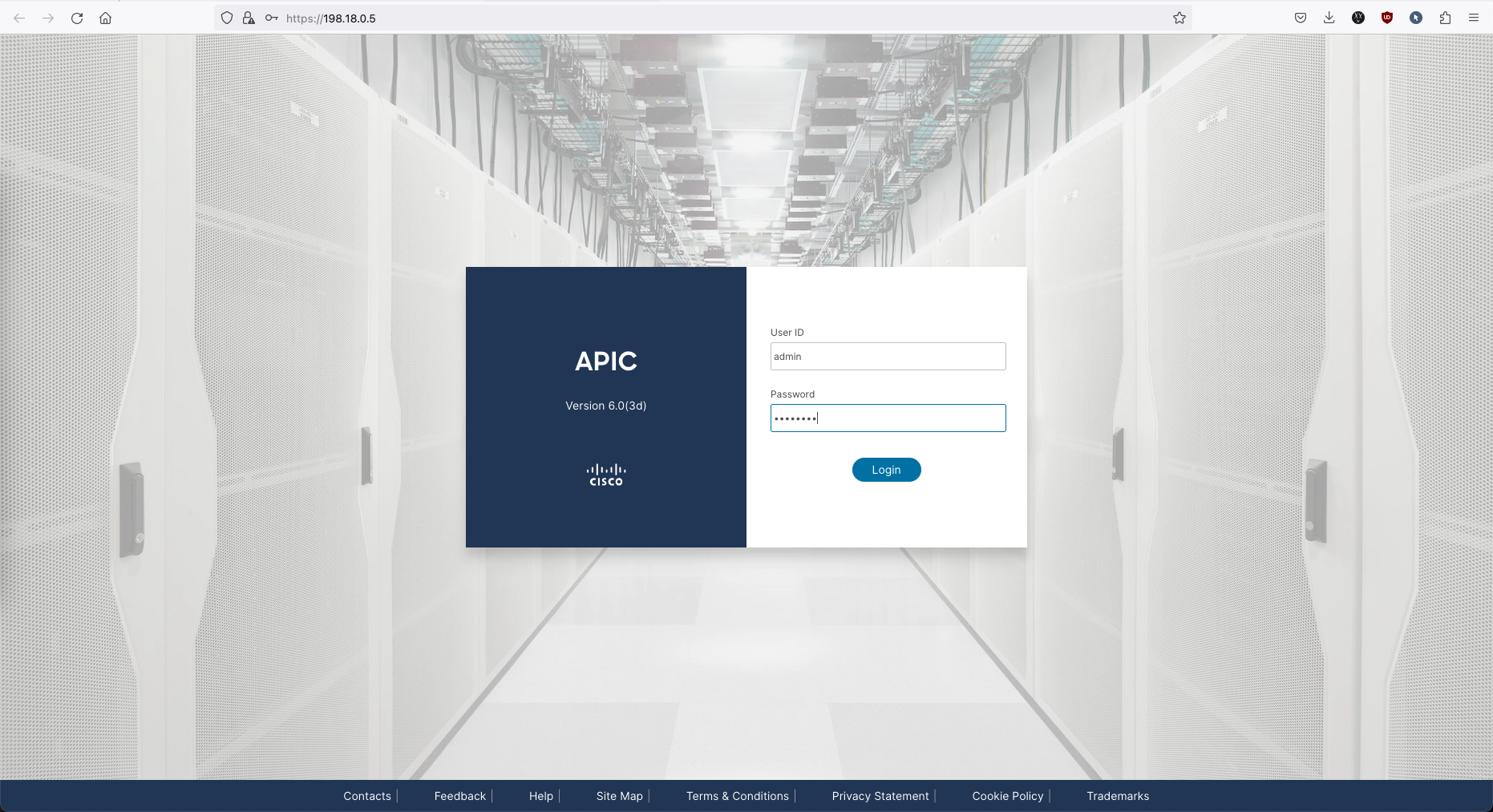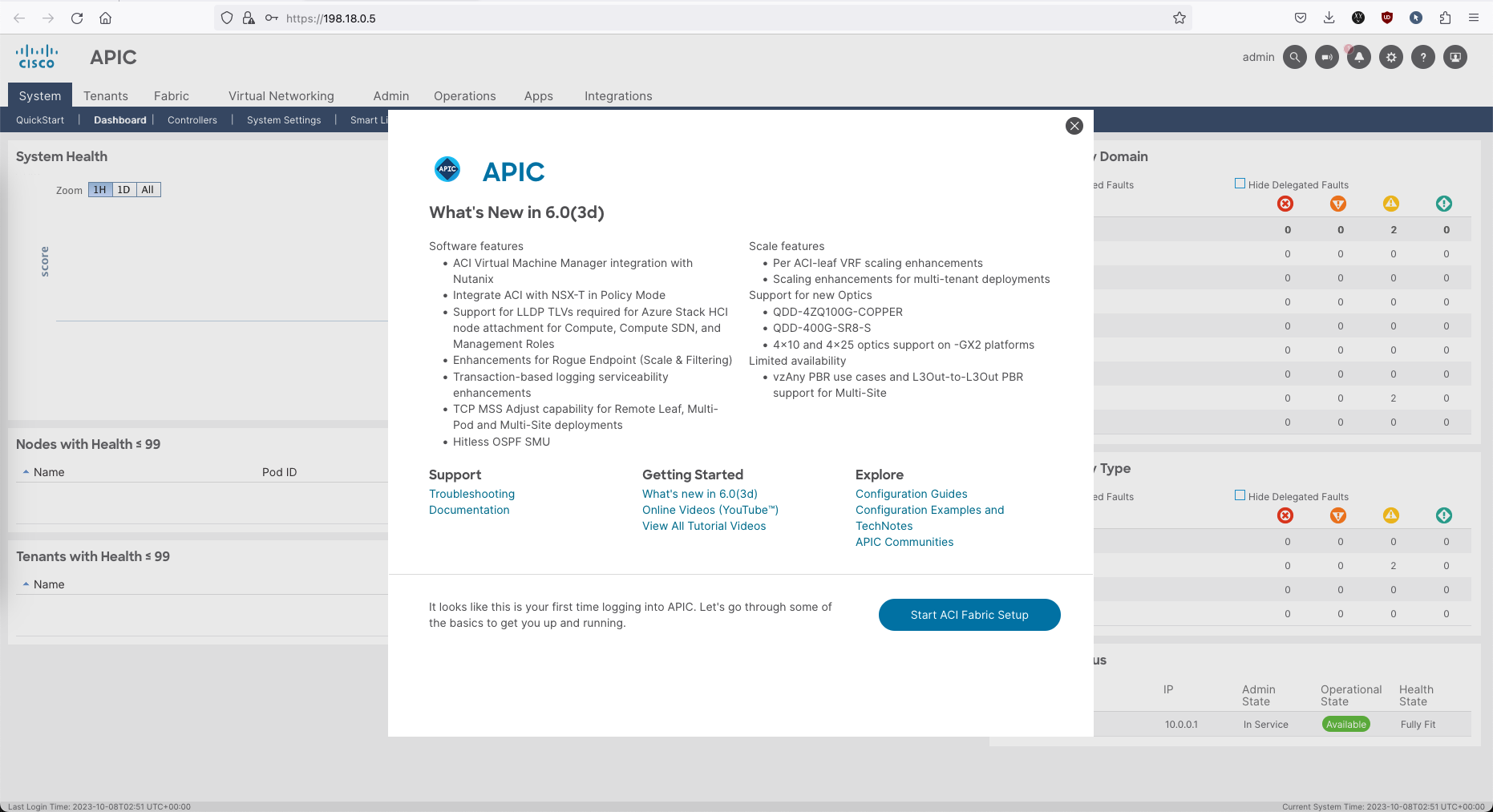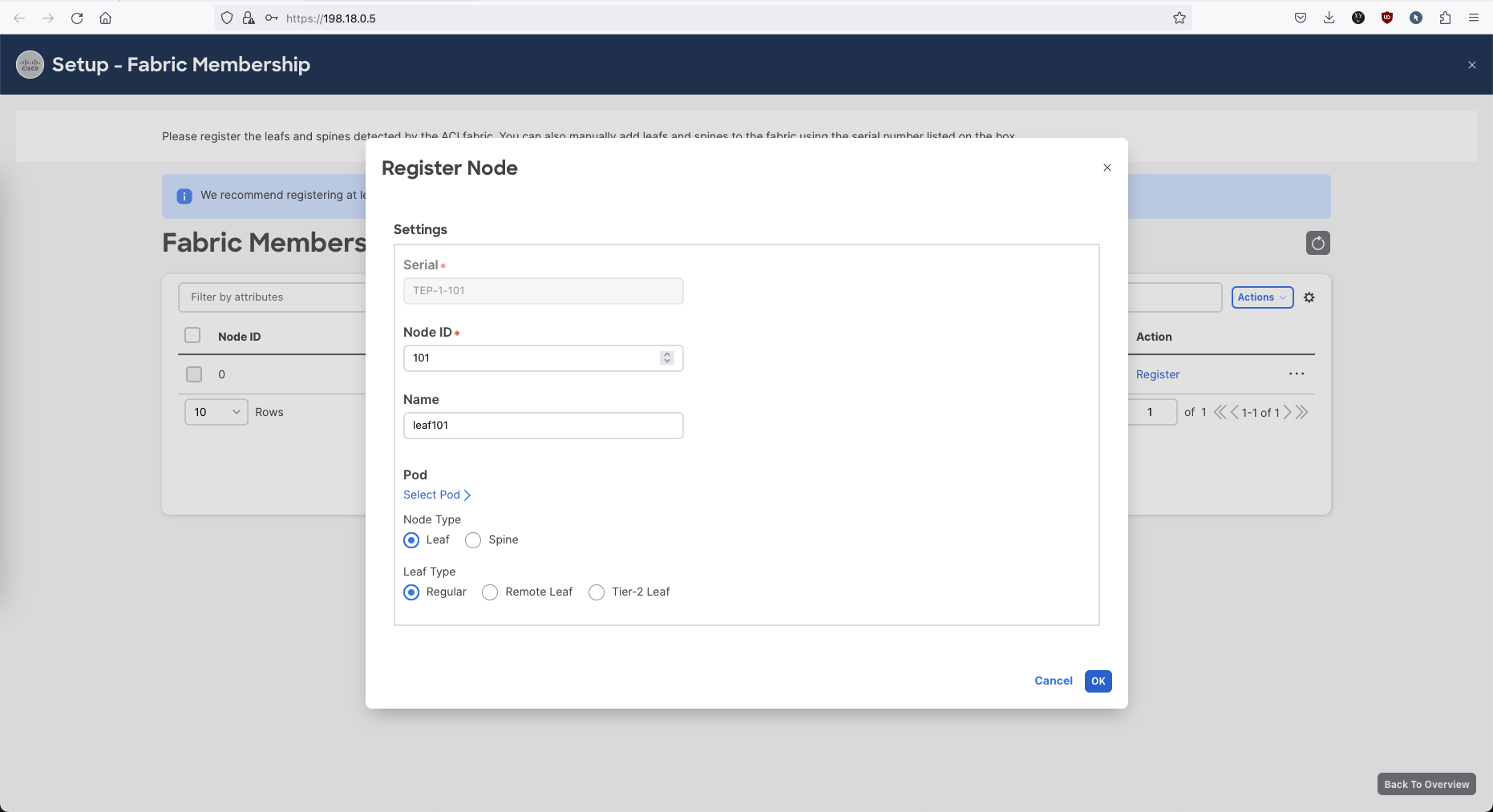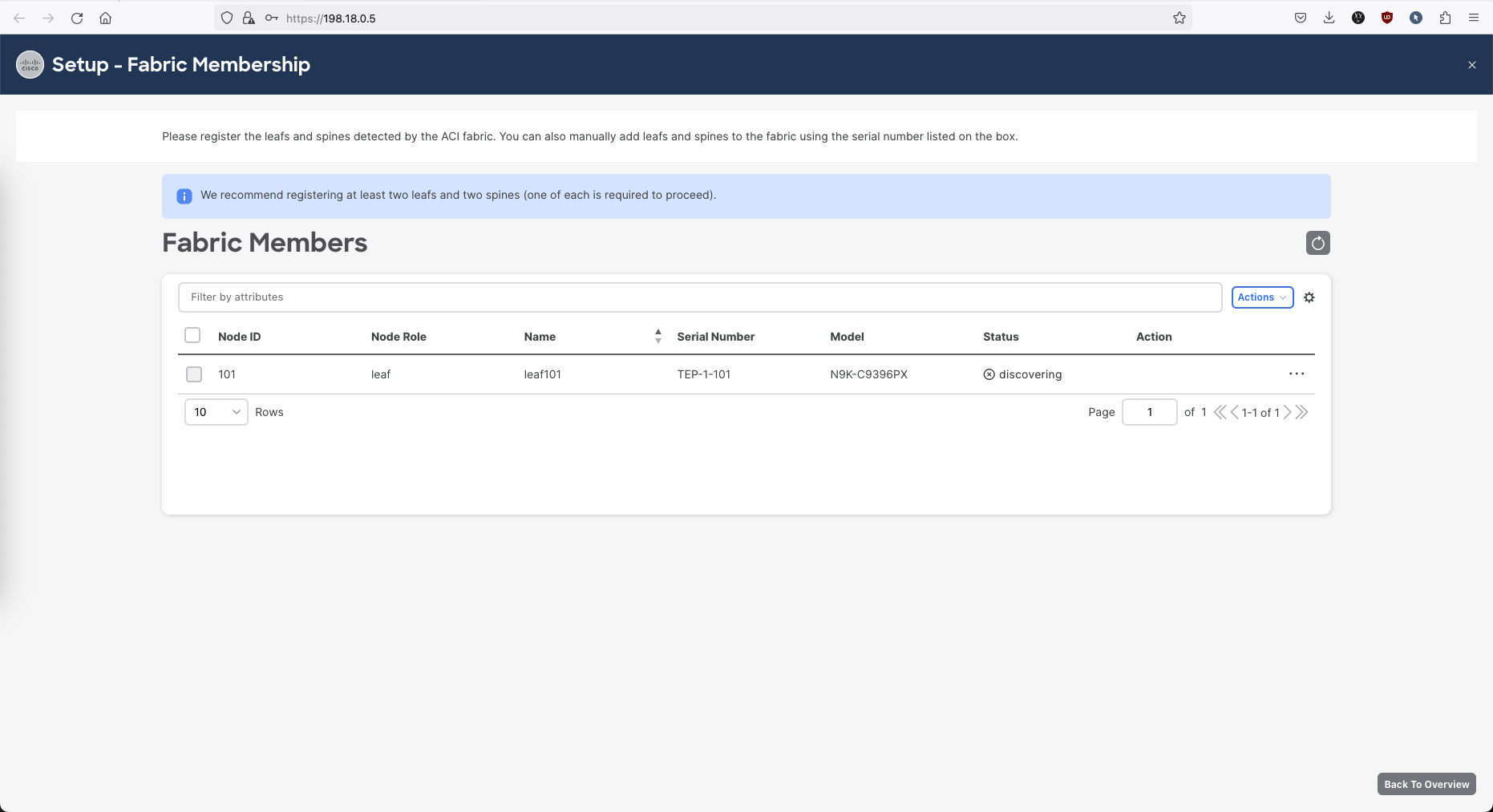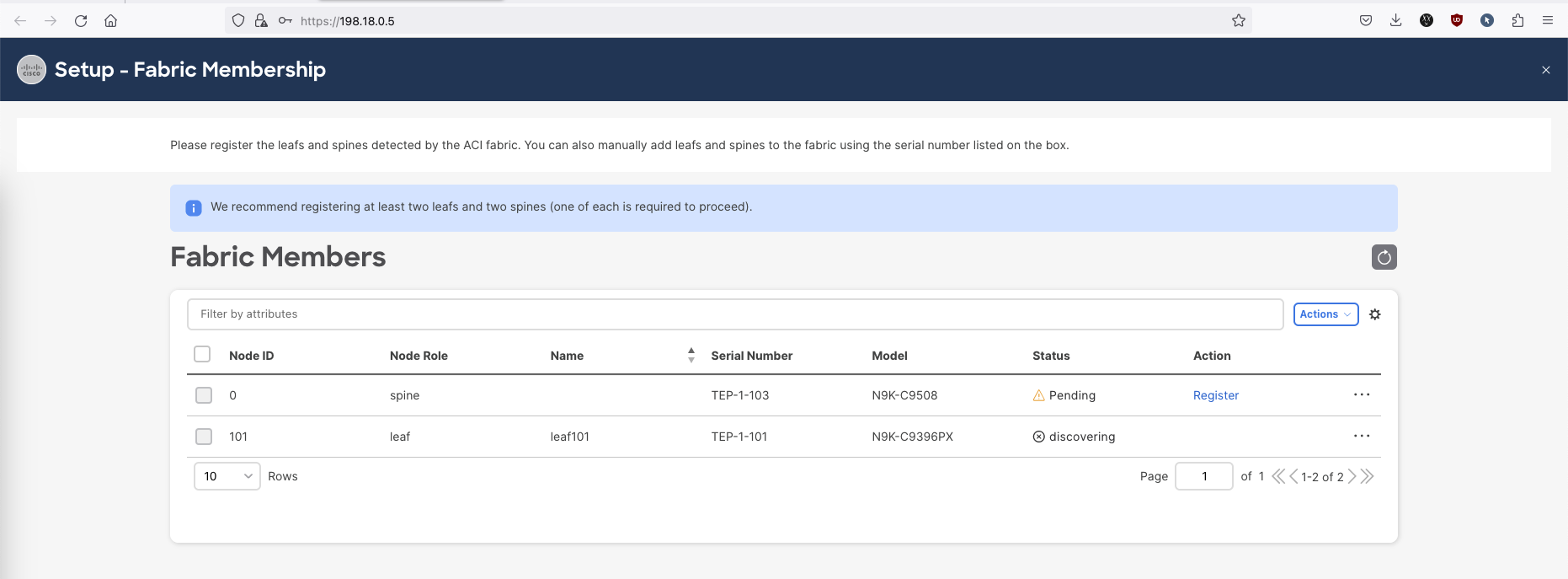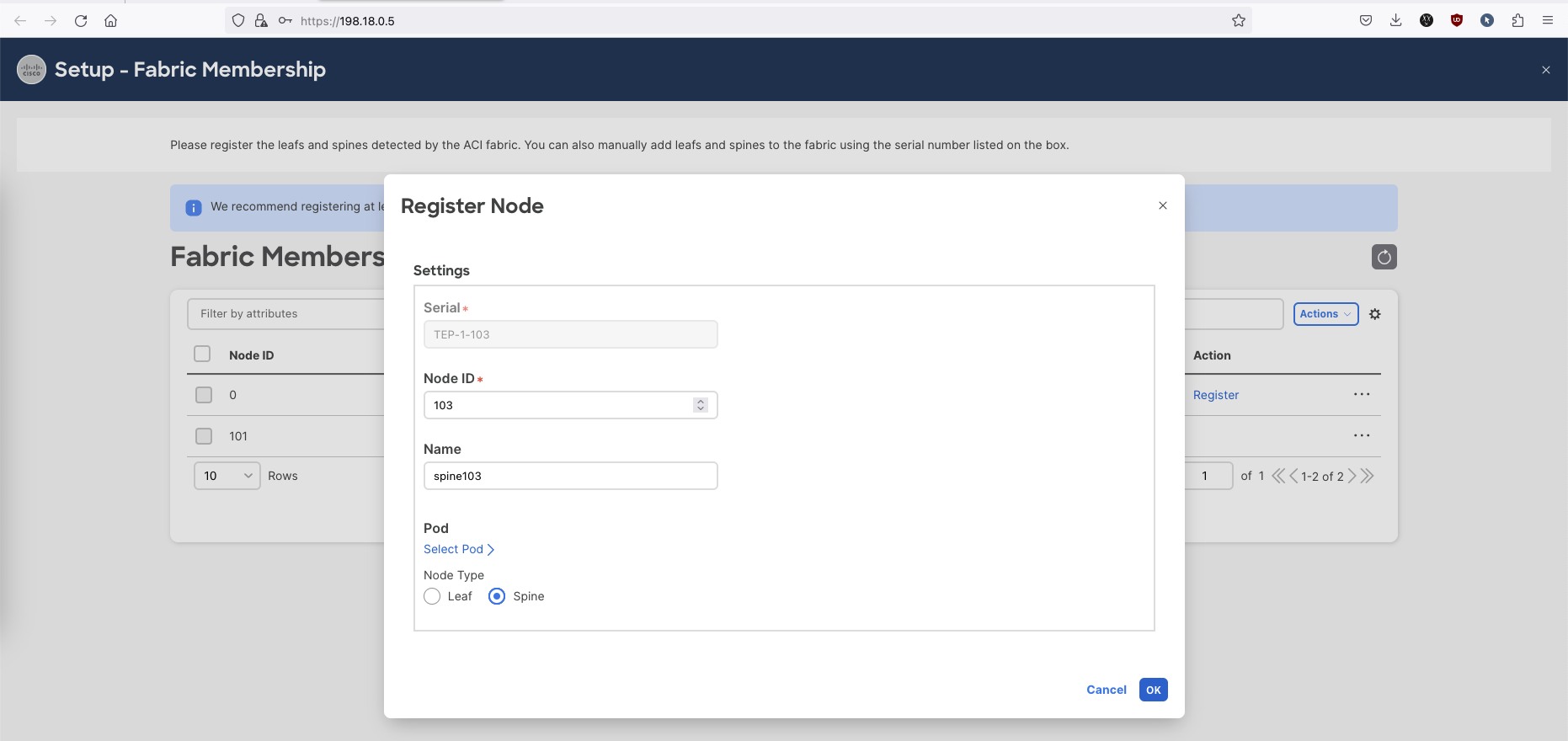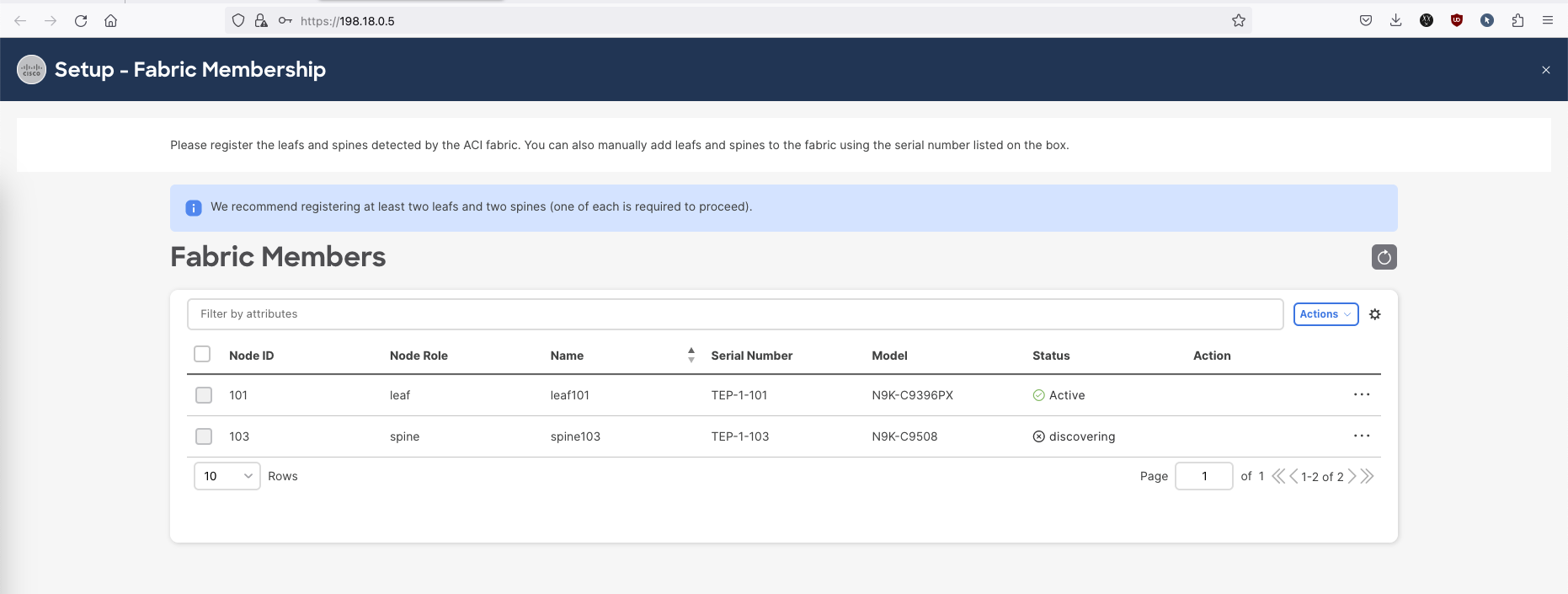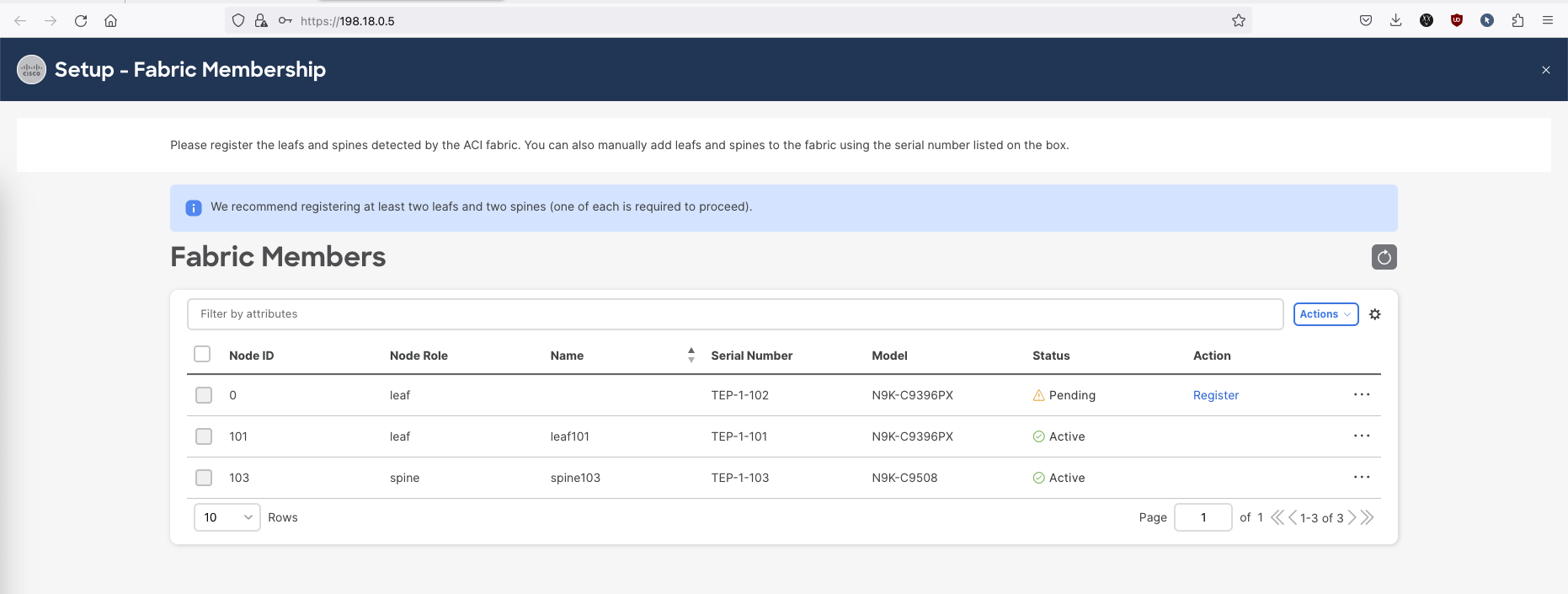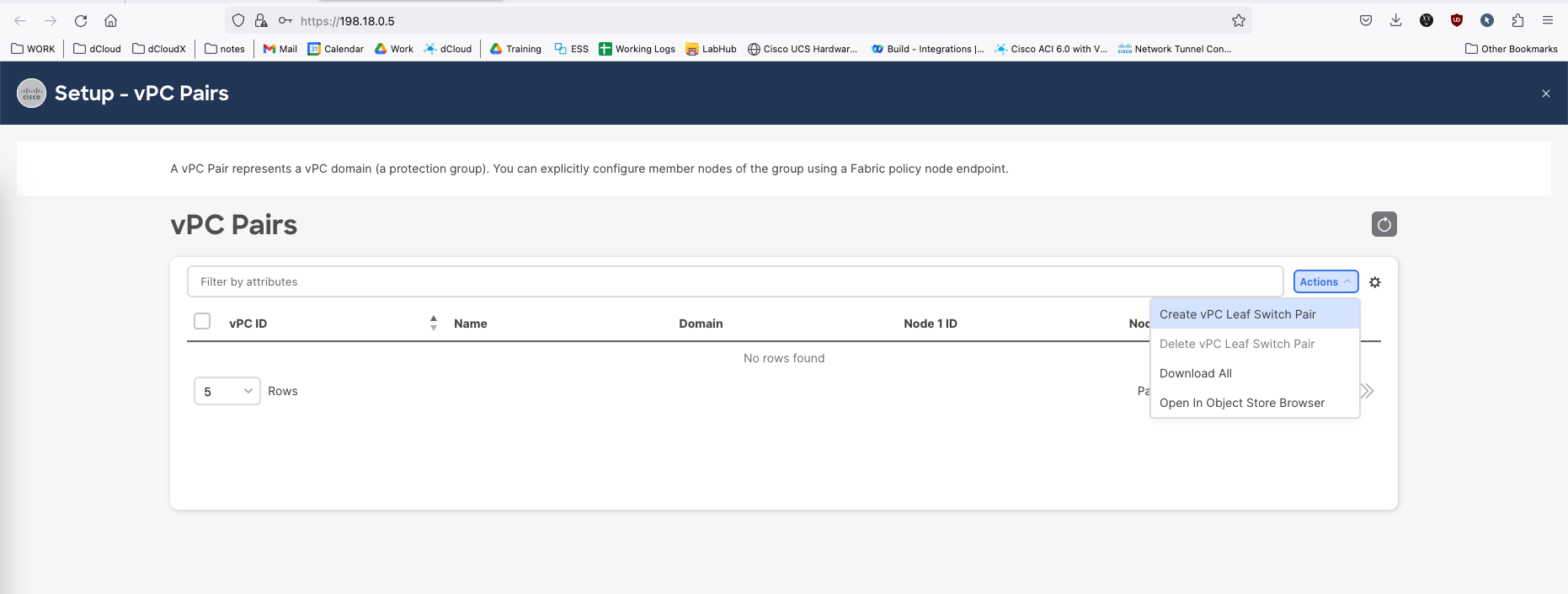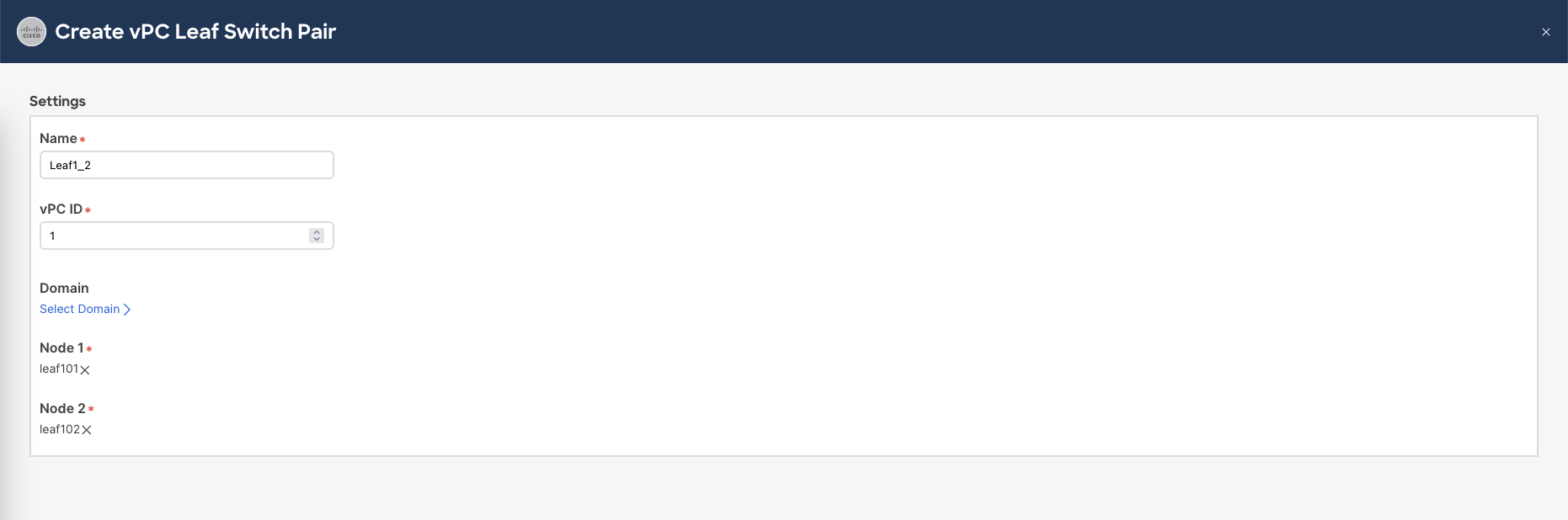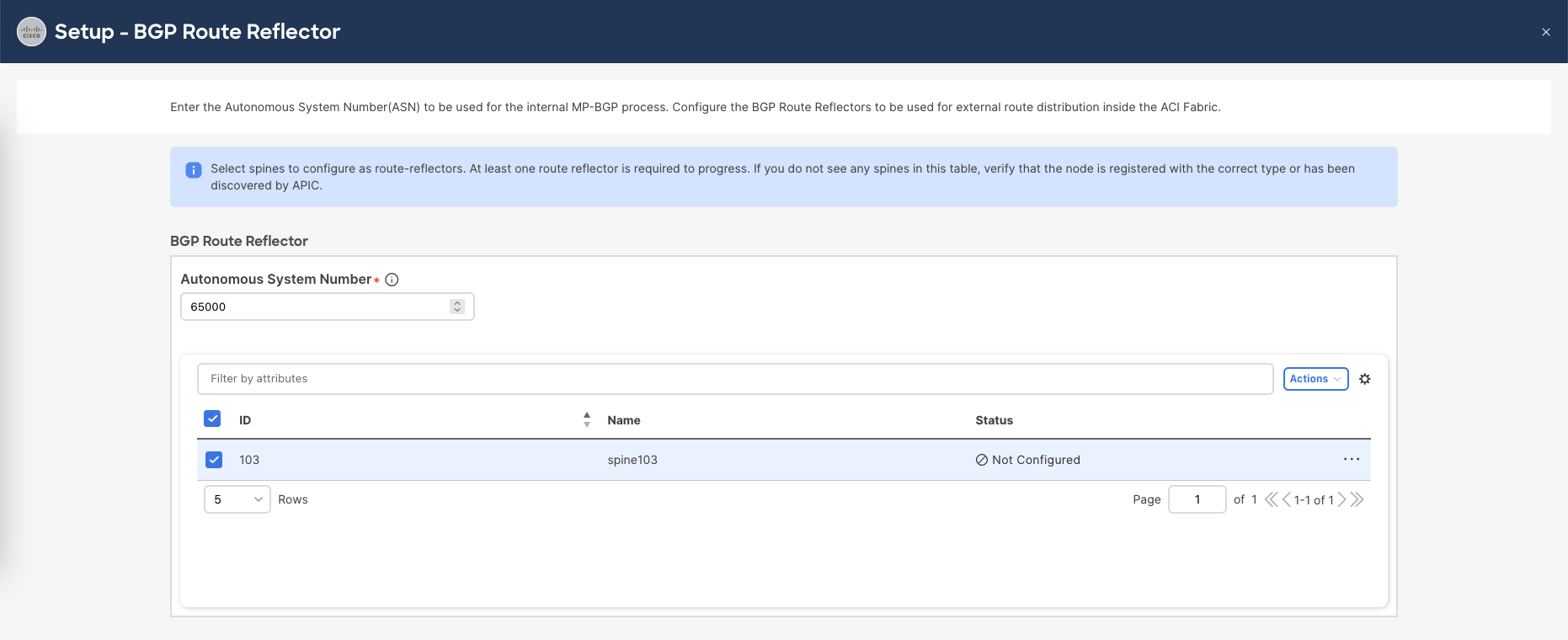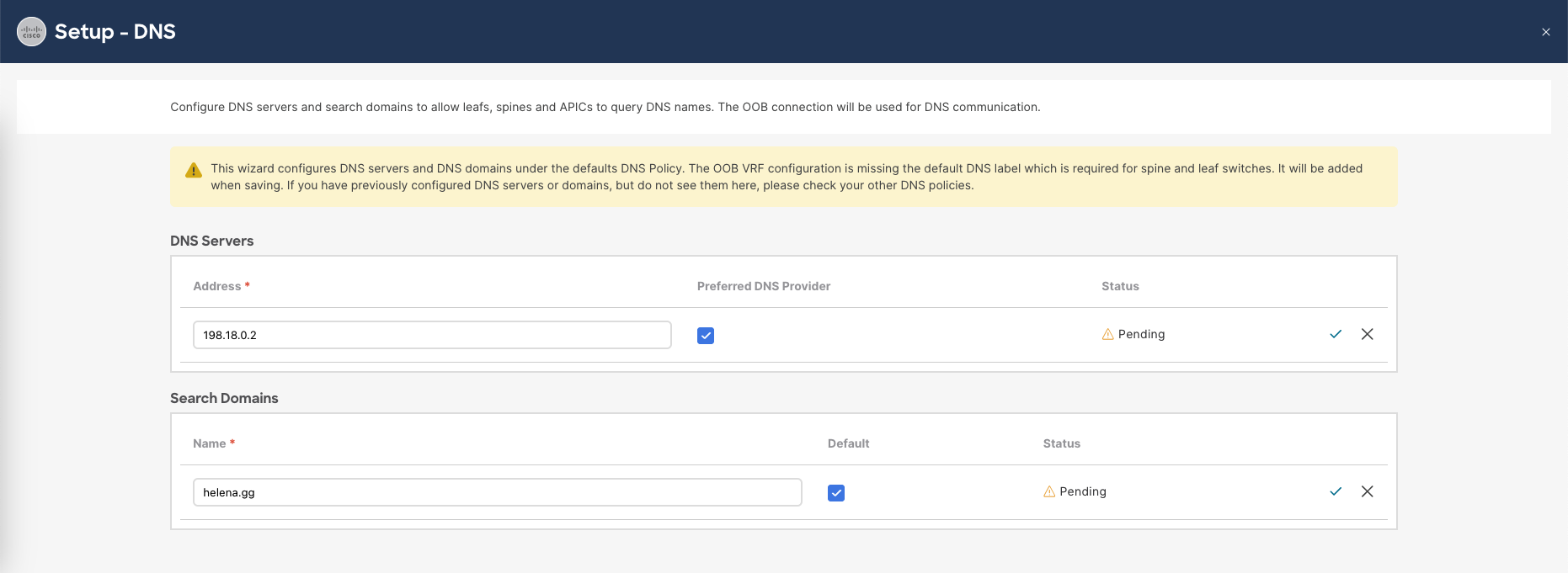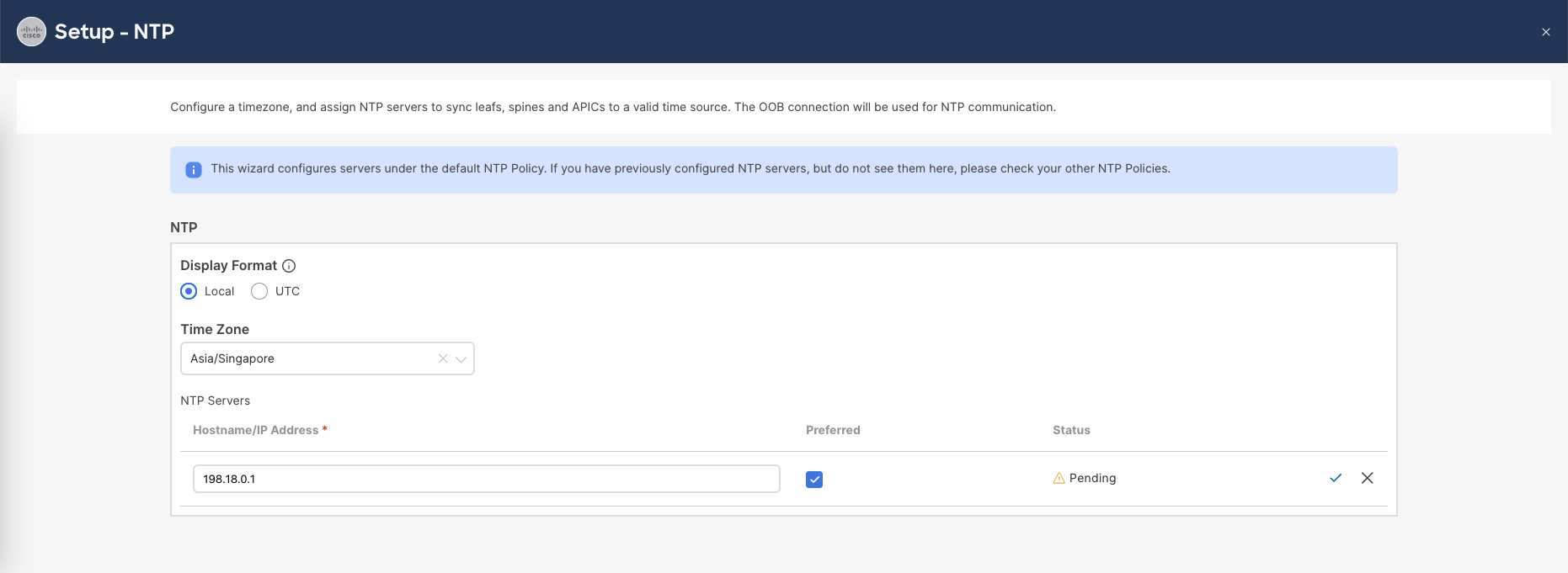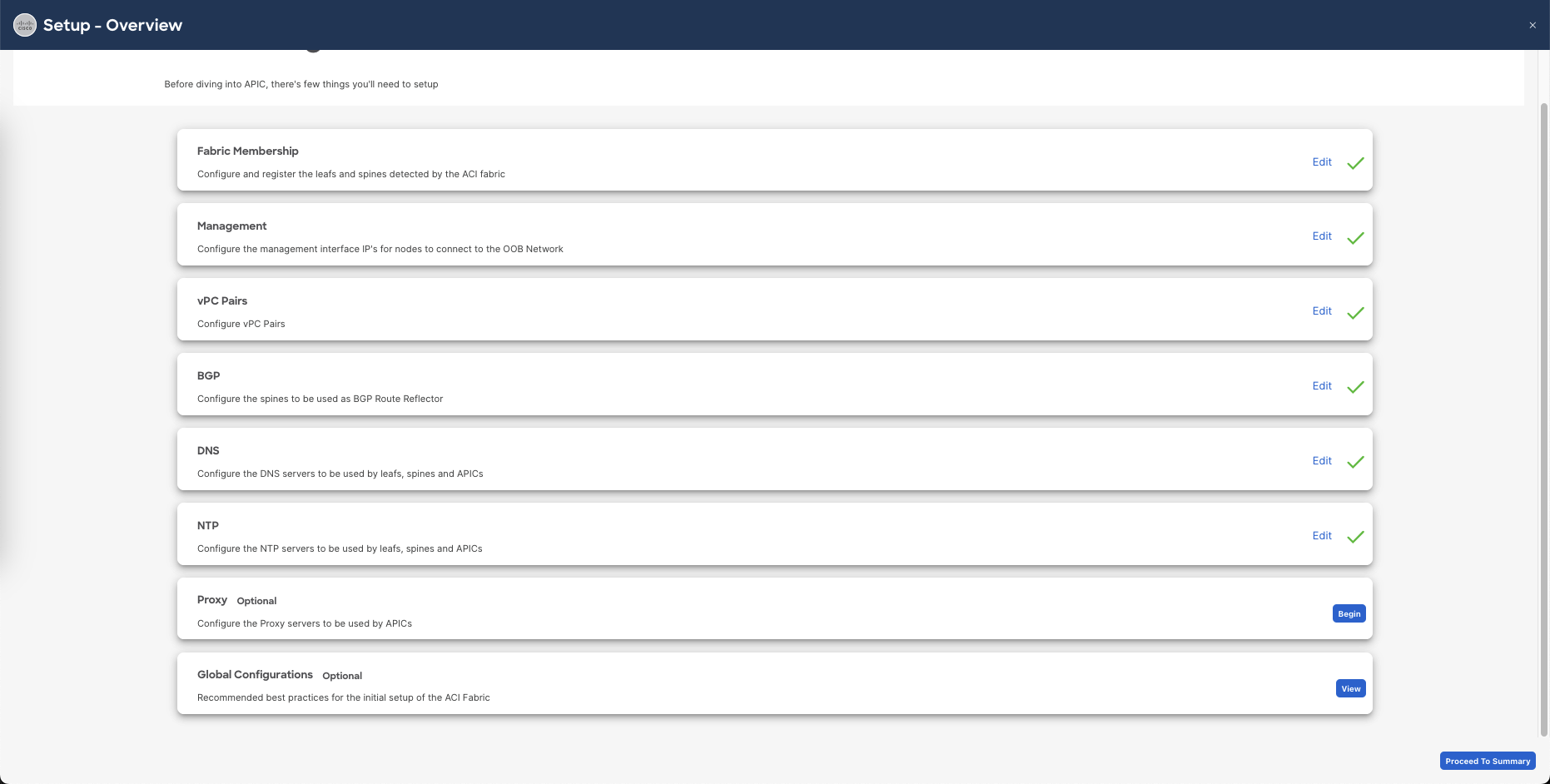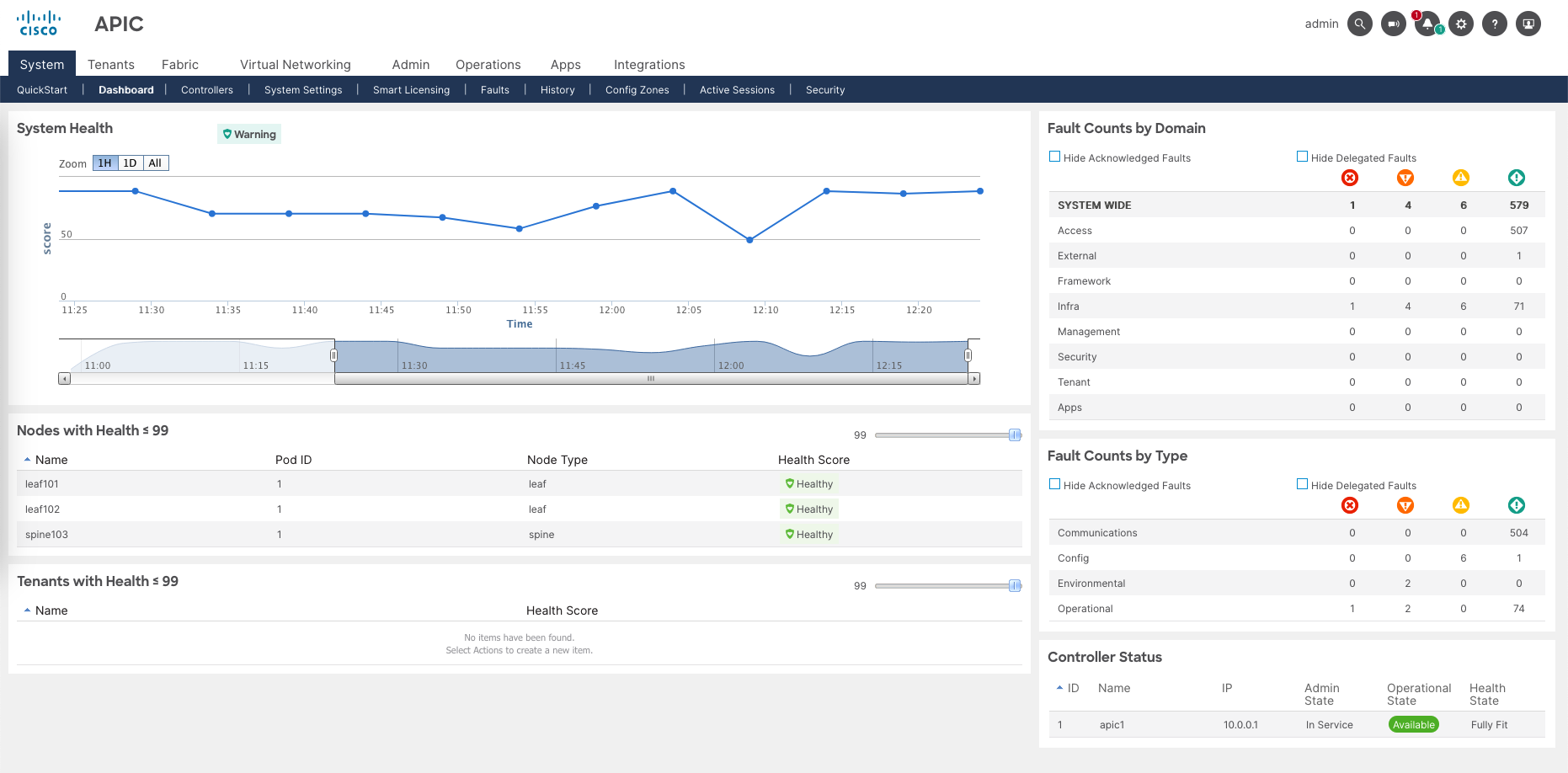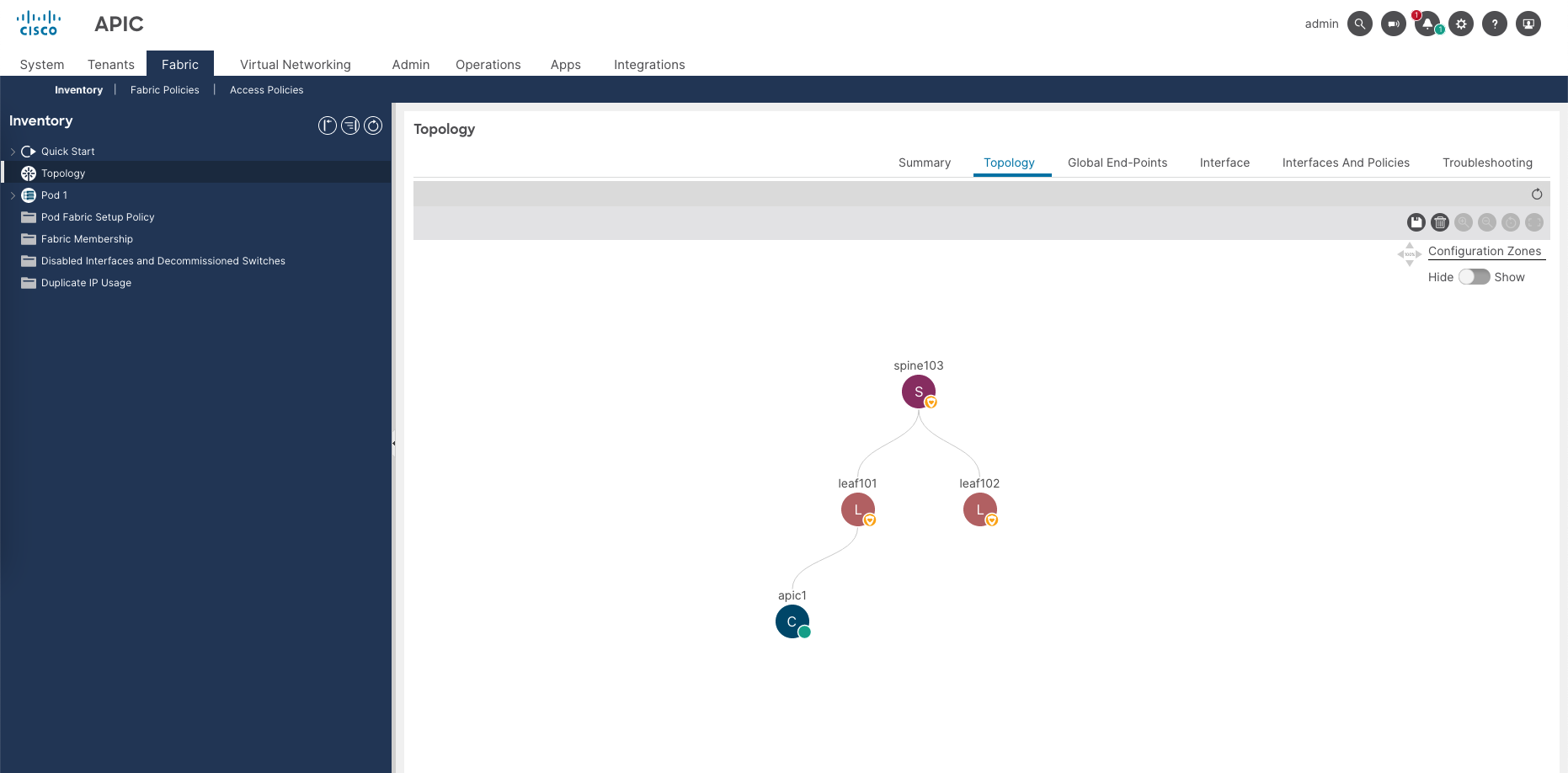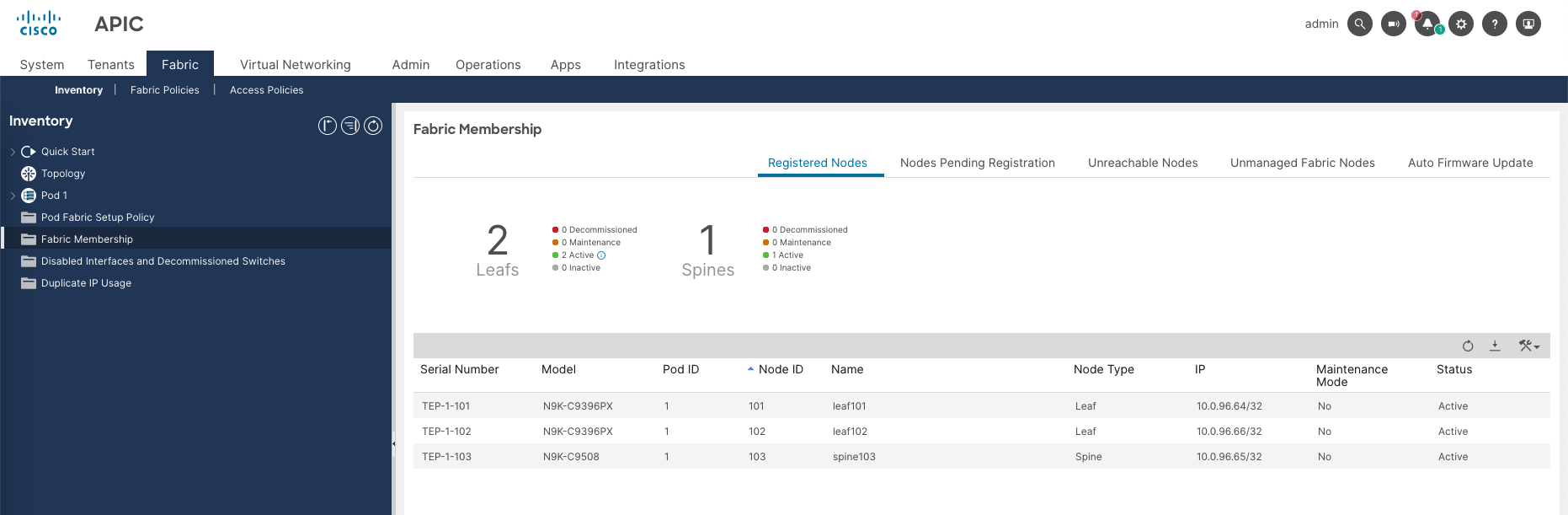Cisco ACI Simulator
Cisco ACI is a software-defined networking solution that simplifies data center network management, automates network provisioning, and enhances application agility. It is commonly used for managing and configuring network infrastructure in large data centers.
The Cisco ACI Simulator is a virtualized environment that allows network administrators and engineers to simulate and test Cisco’s Application Centric Infrastructure (ACI) without the need for physical hardware.
Installing ACI Simulator
First download the OVA of ACI Simulator on Cisco Download Center
Then just deploy it on VMware as usual
On CLI Configuration, leave everything on default except for OOB IPv4 Management configuration
After some time, the APIC should be accessible through the OOB IP Address
Configuring ACI through APIC
APIC (Application Policy Infrastructure Controller) is a centralized controller in Cisco’s ACI solution for data center networking.
Upon accessing APIC, select “Start ACI Fabric Setup”
1. Fabric Membership
On Fabric Membership, click register on the one leaf that’s been detected by APIC
Give it ID, Name, and type of Leaf
Now this Leaf will start the discovering mode, trying to find other ACI nodes in the deployment
After a minute, it has discovered a spine node. Select register
Give it ID, Name, and type of Spine
Now the Spine will also enter discovering mode trying to find other nodes
The spine has discovered another leaf node, select register
Give it a ID, name as usual. And now we have discovered all the 3 nodes within this ACI deployment
2. vPC Pairs
vPC pairs refer to Virtual Port Channel pairs used for network redundancy and load balancing. They allow multiple switches to act as a single logical switch, eliminating single points of failure, enabling load balancing, and avoiding STP issues.
On vPC Pairs, Create vPC Leaf Switch Pair
Give it Name, ID, and the member of Leaf Switches
3. BGP
The ACI site route reflectors use Multi-Protocol BGP (MP-BGP) to distribute external routes from external routers to every leaf switch. To enable route reflectors in the ACI site, the administrator must select the spine switches that will be the route reflectors, and provide the autonomous system (AS) number.
On BGP Configuratio, set the AS Number to be 65000 and assign it to the Spine Switch
4. DNS
Configure the DNS Server and the Search Domain
5. NTP
Configure the NTP Server and the Timezone
And thats’ pretty much it for the initial configuration
Now the ACI is up and fully operational
Going to Fabric » Topology, we can see the Spine and Leaf switches and also the APIC
And on Fabric » Fabcic Membership, we can see the details of the registered nodes