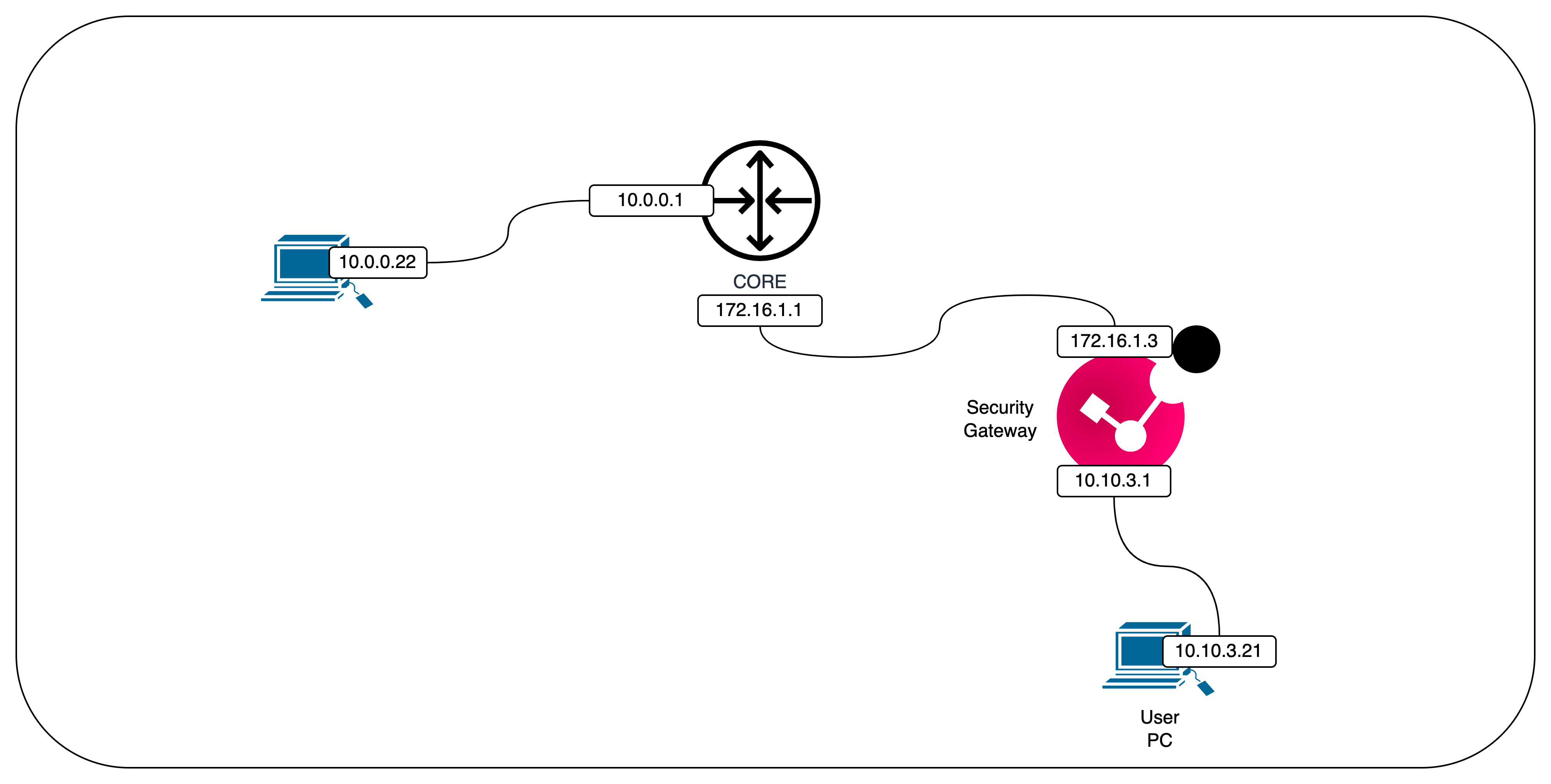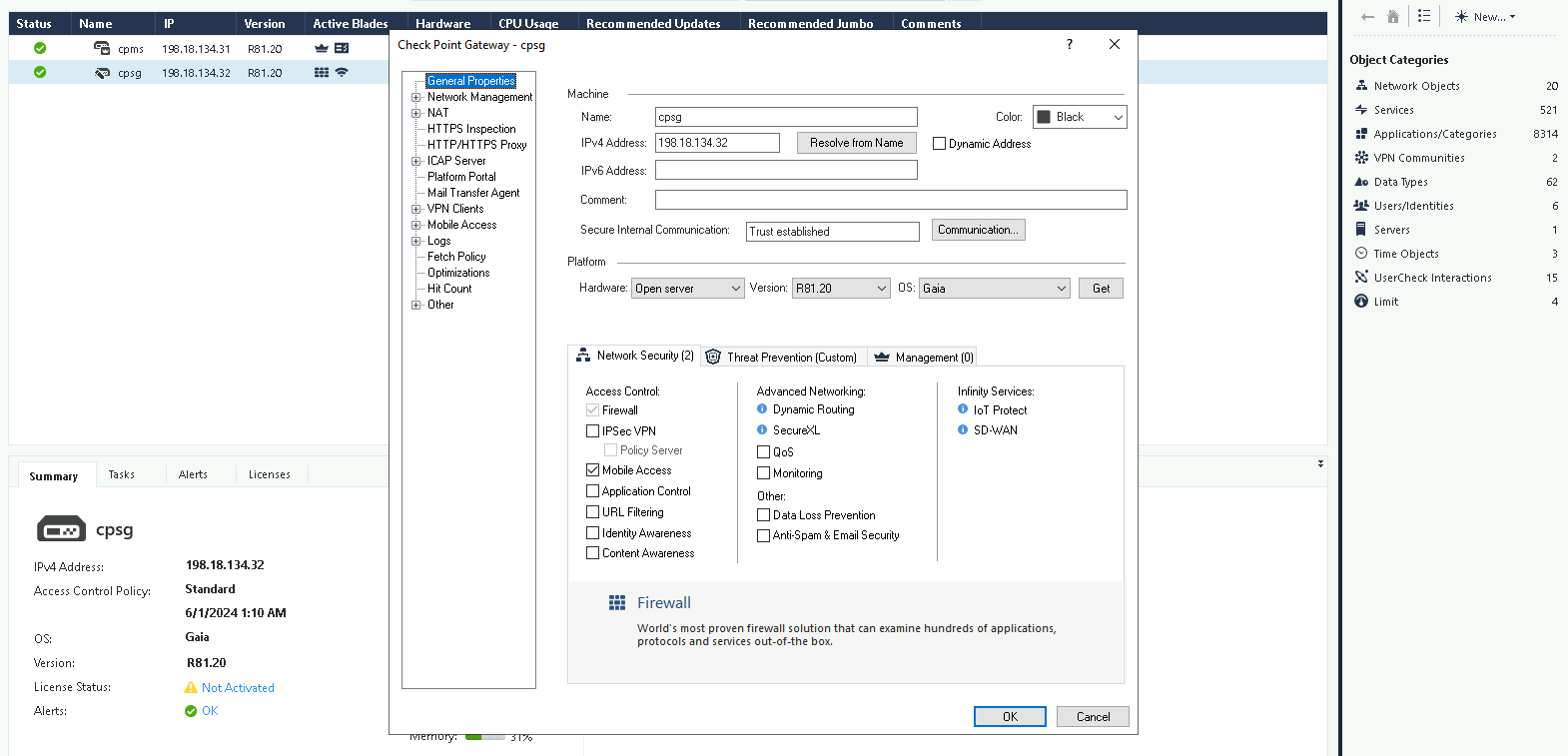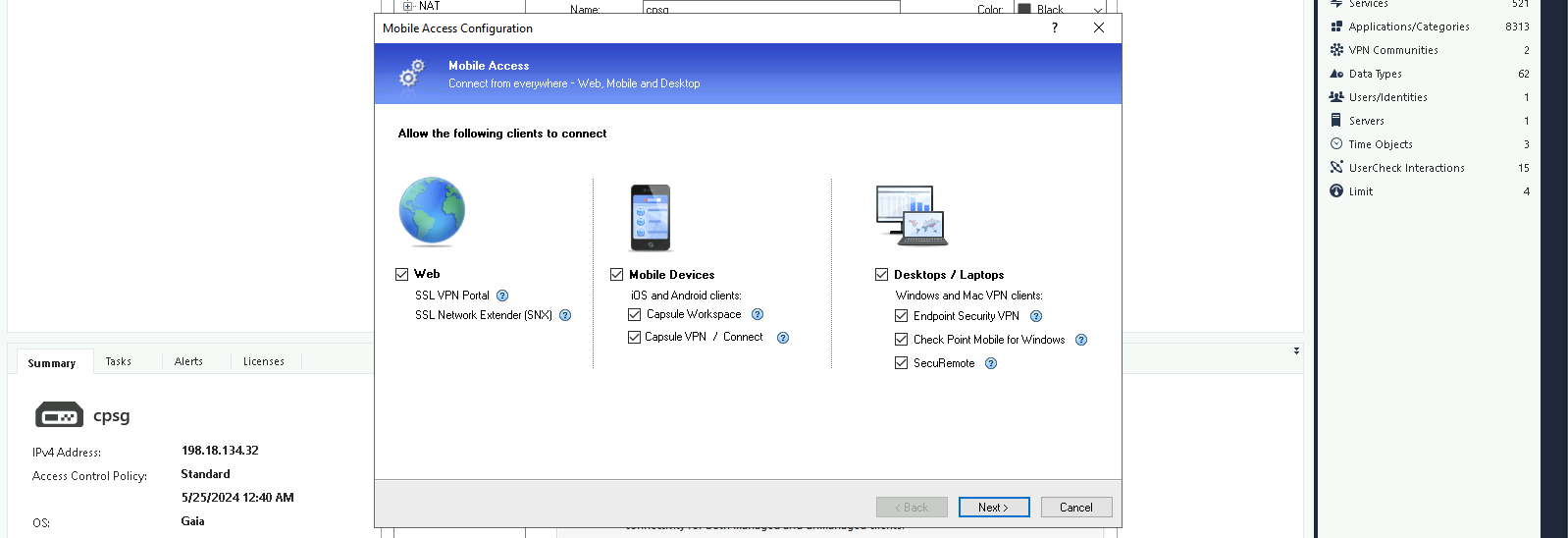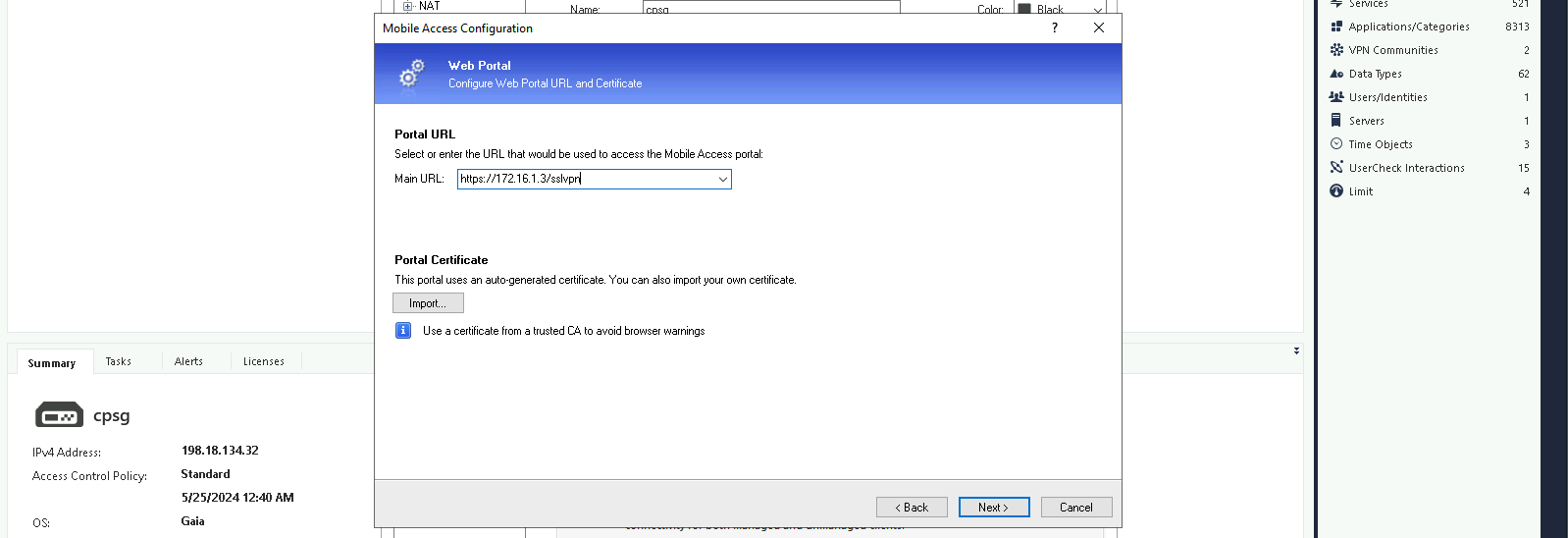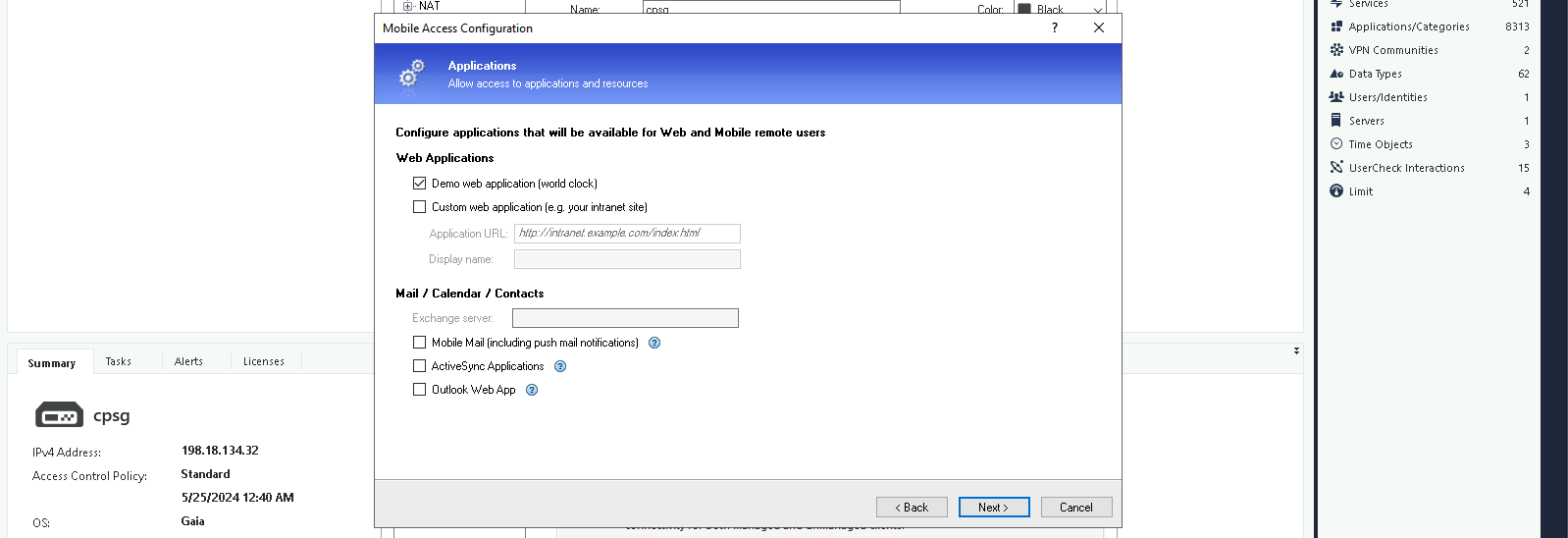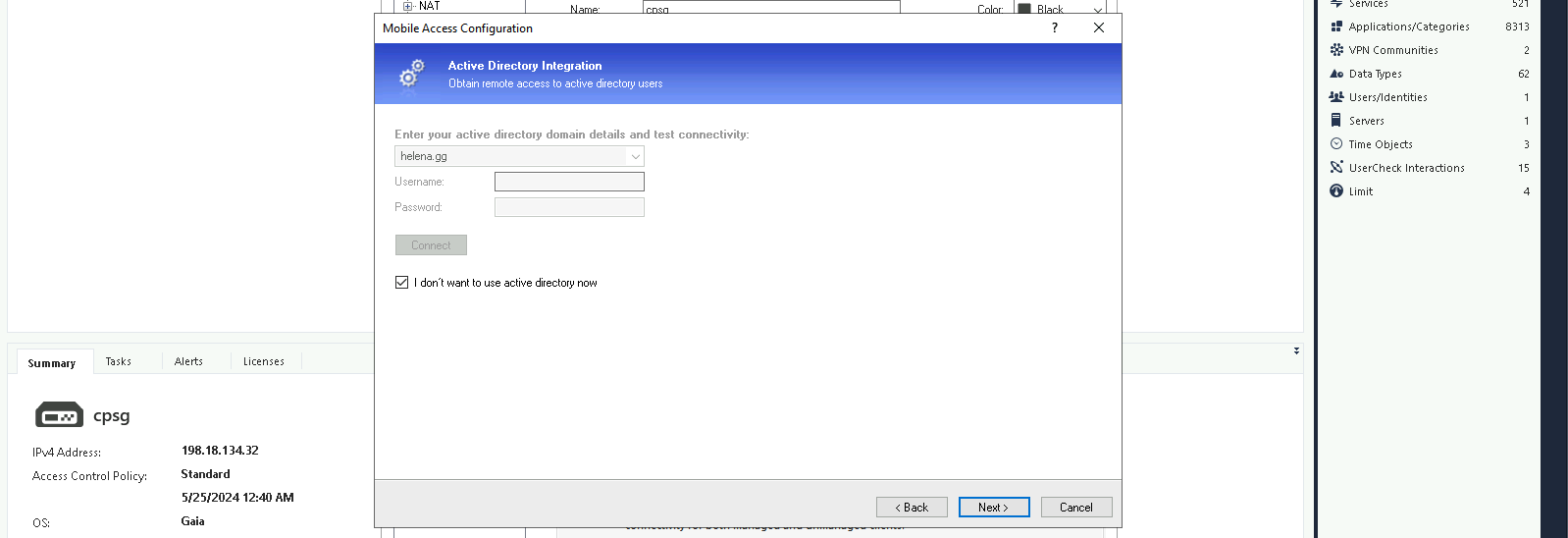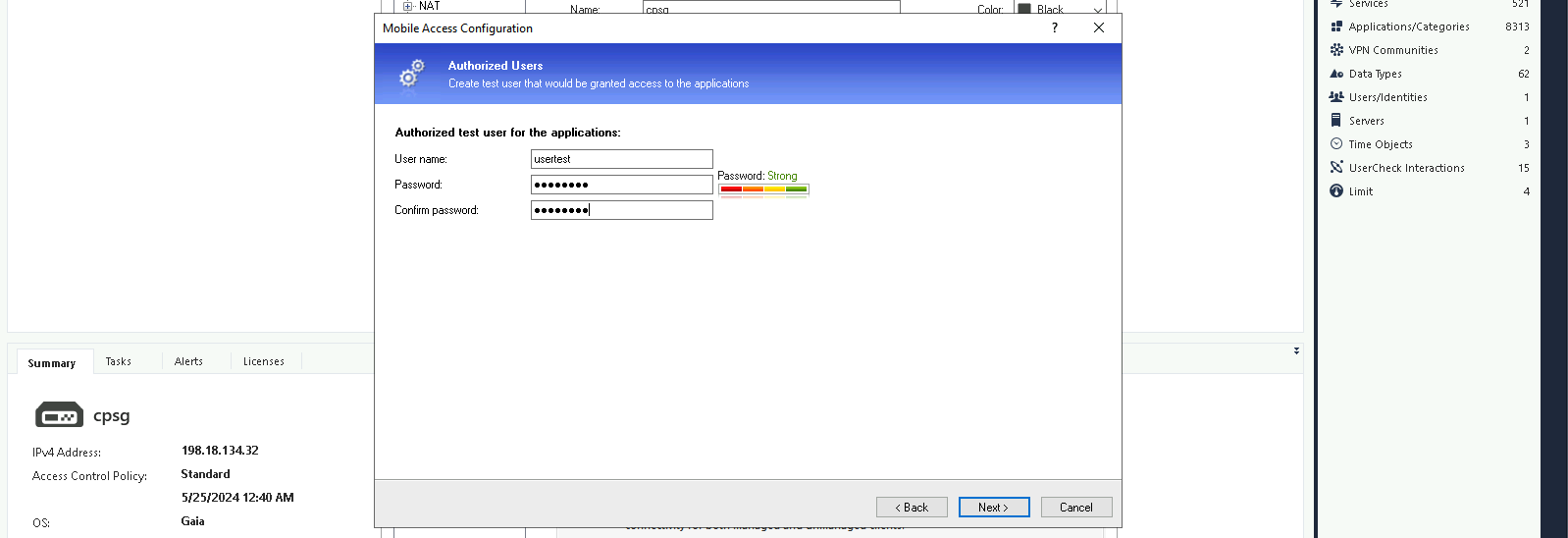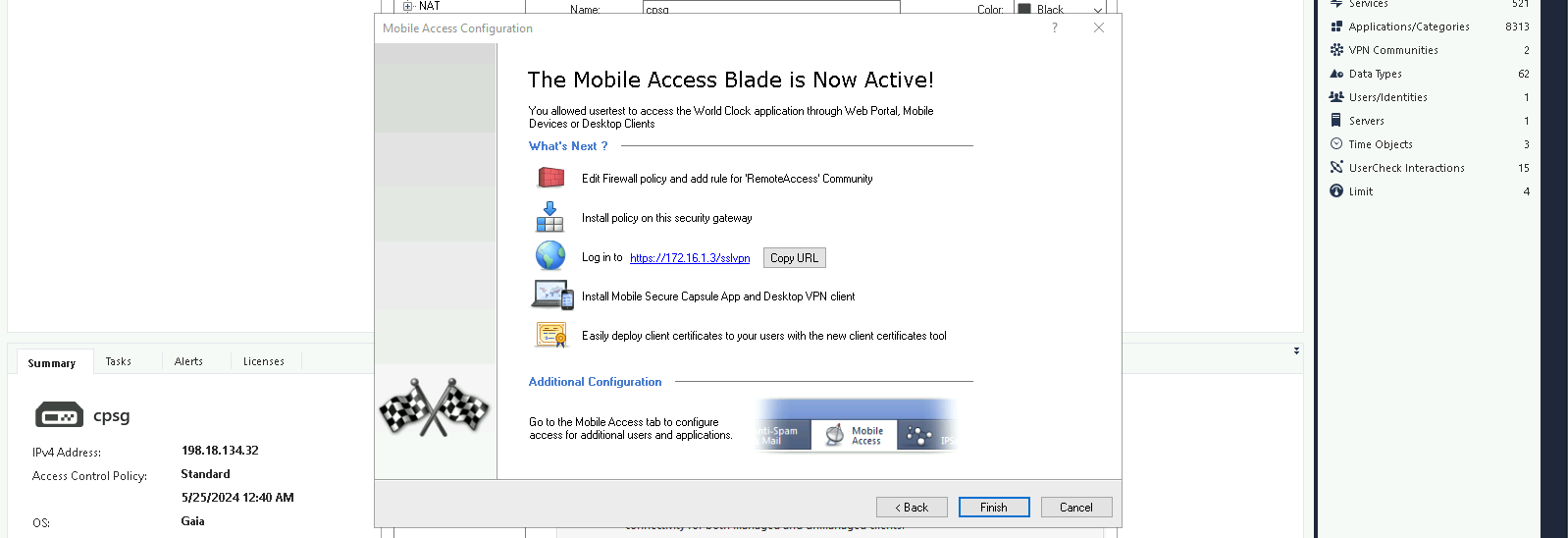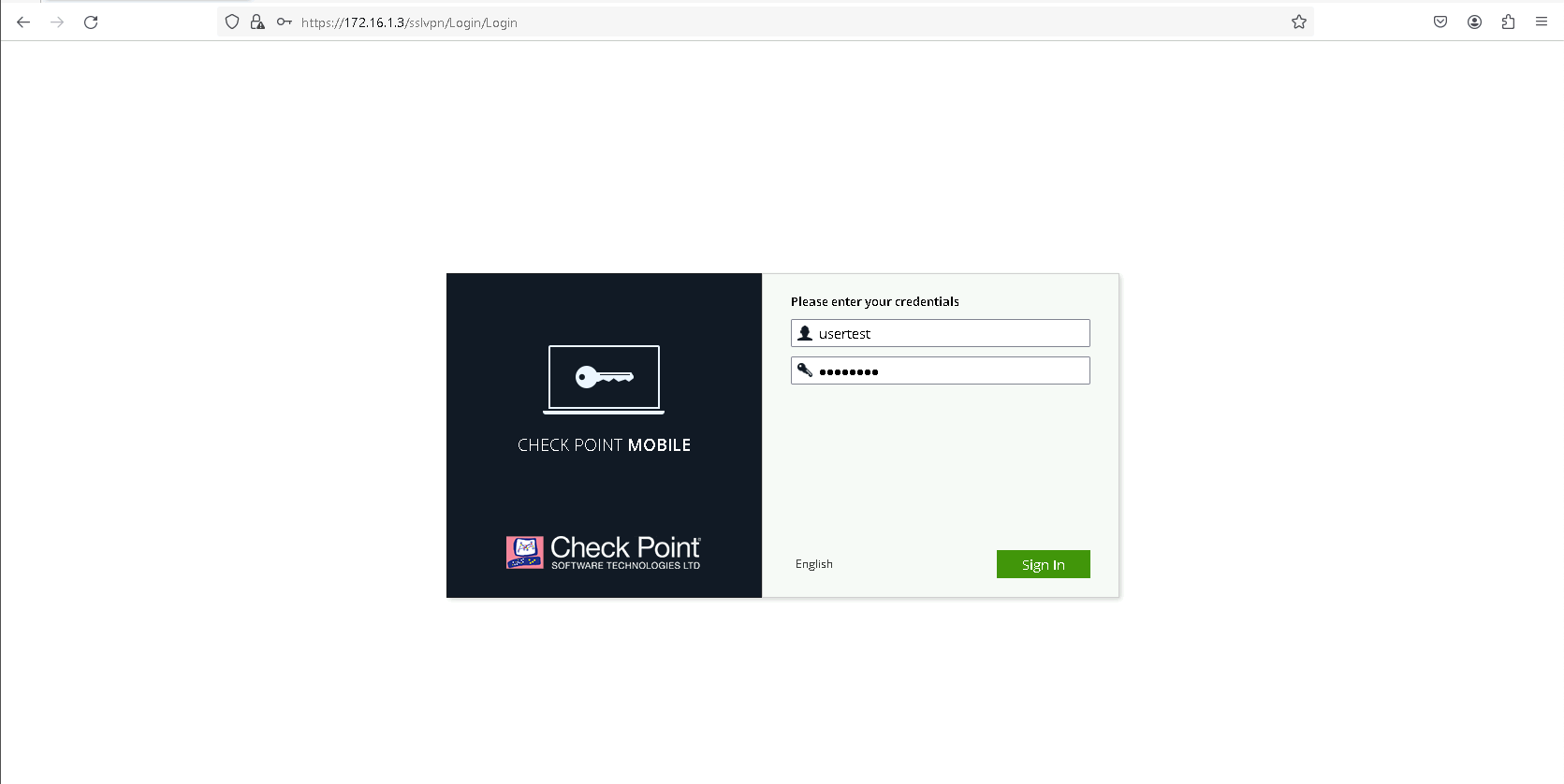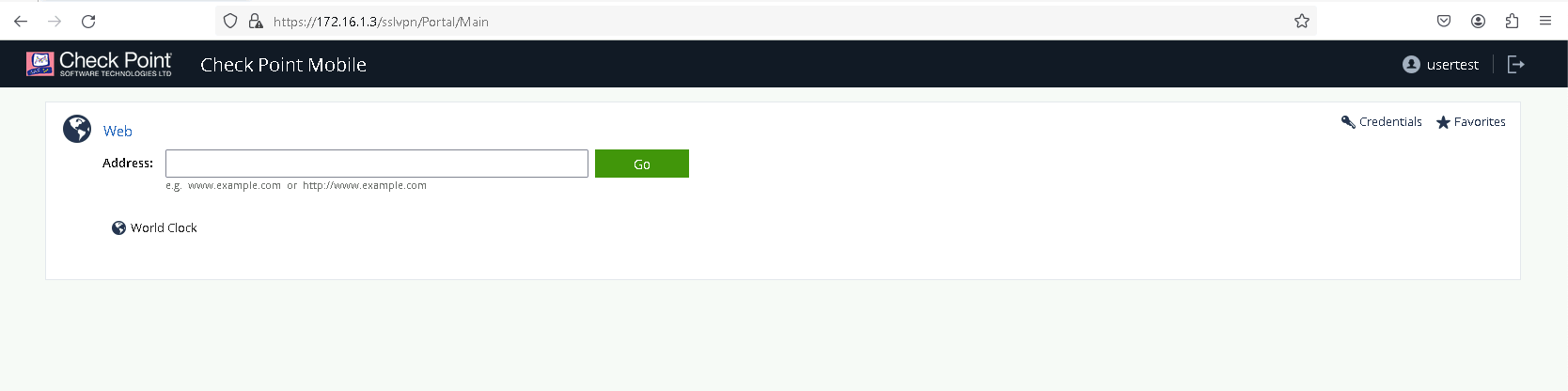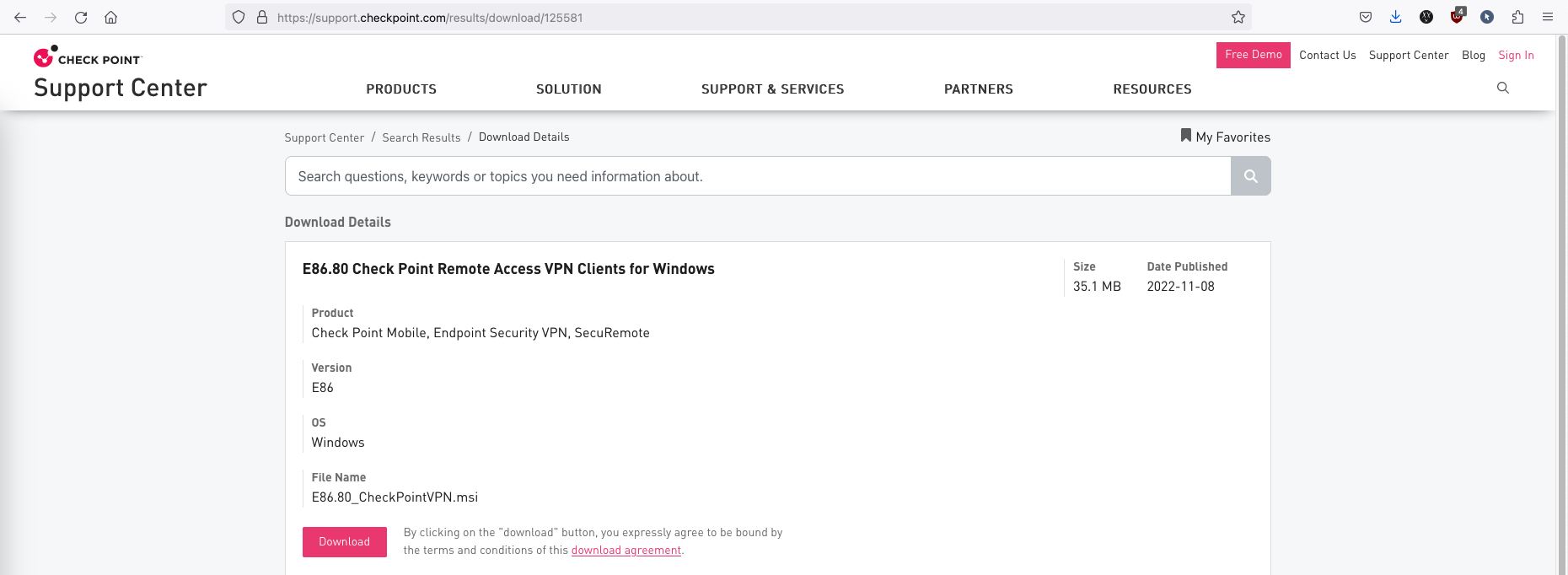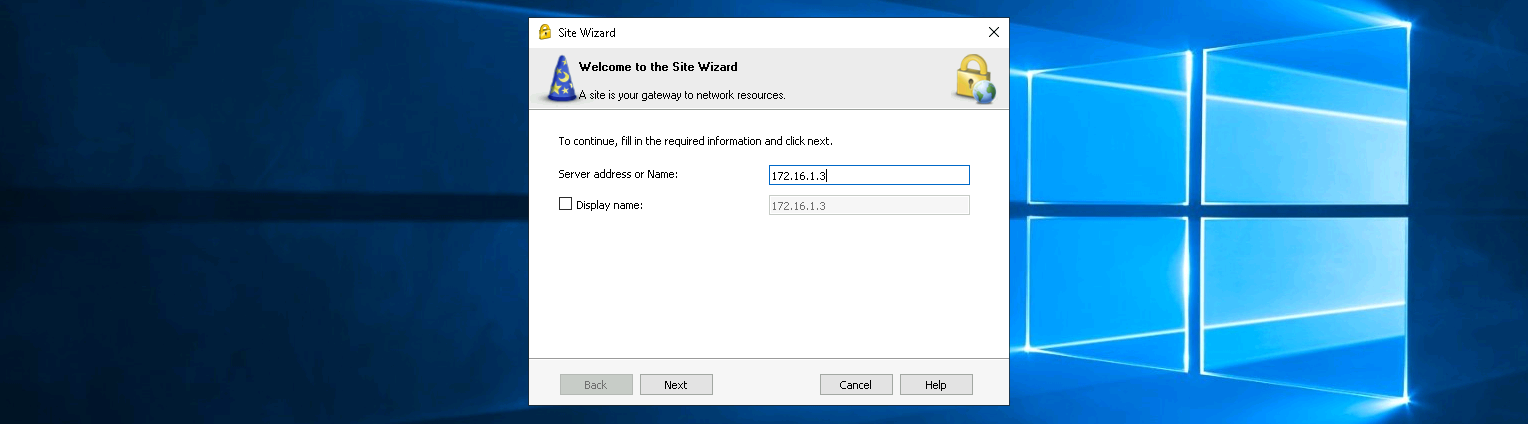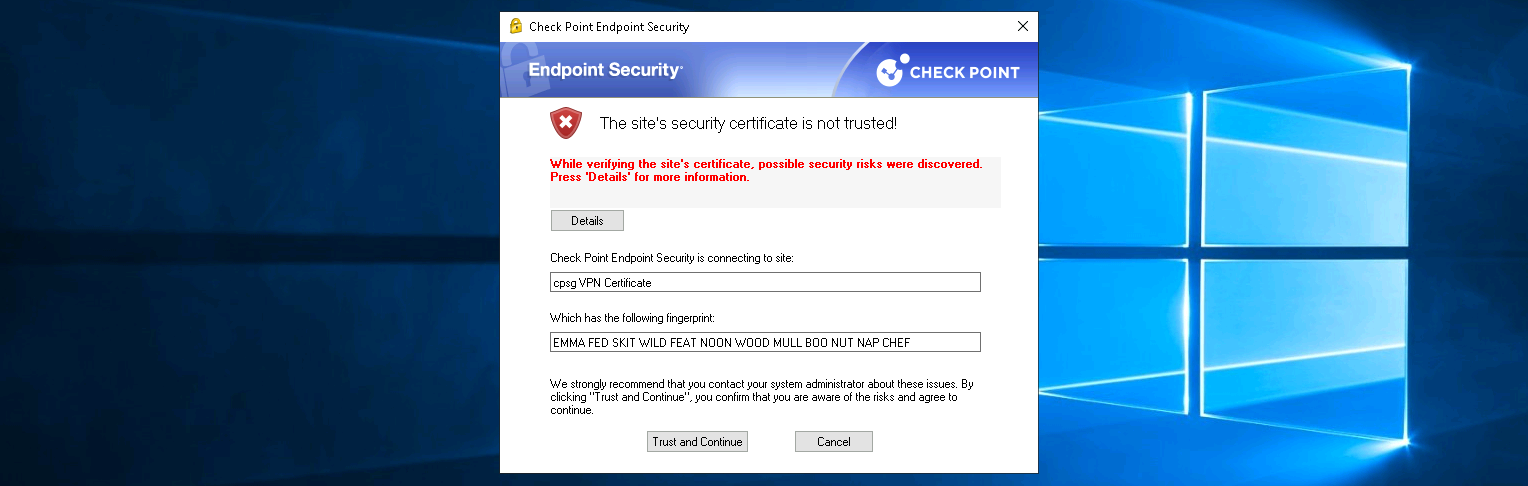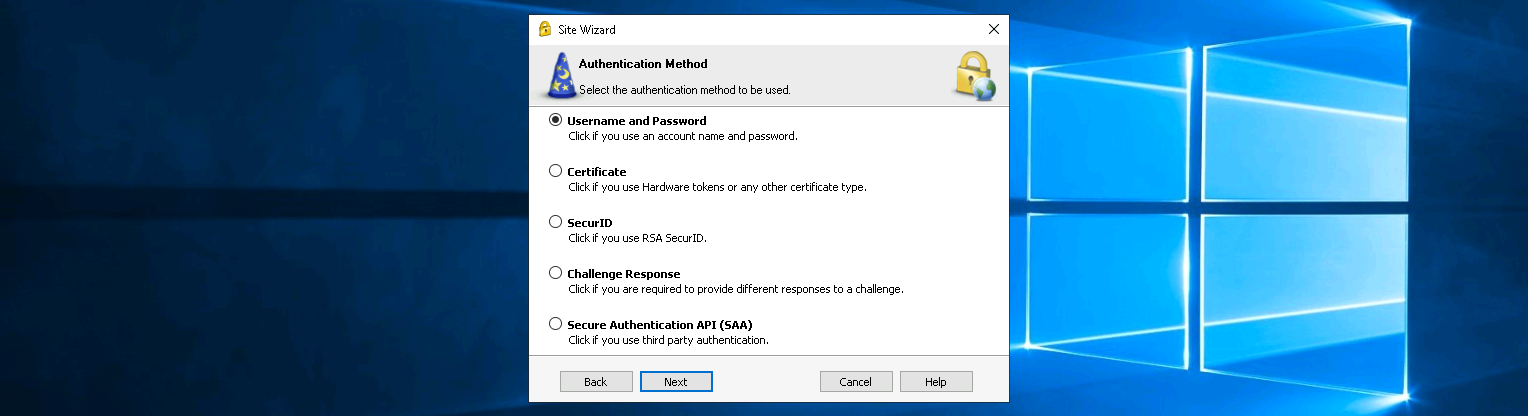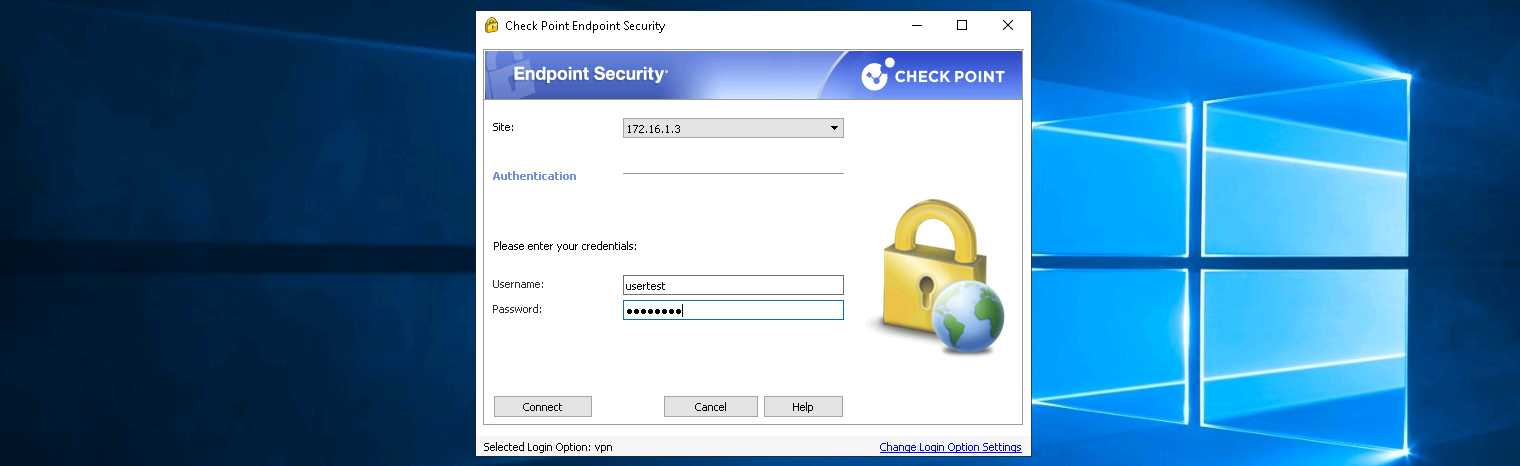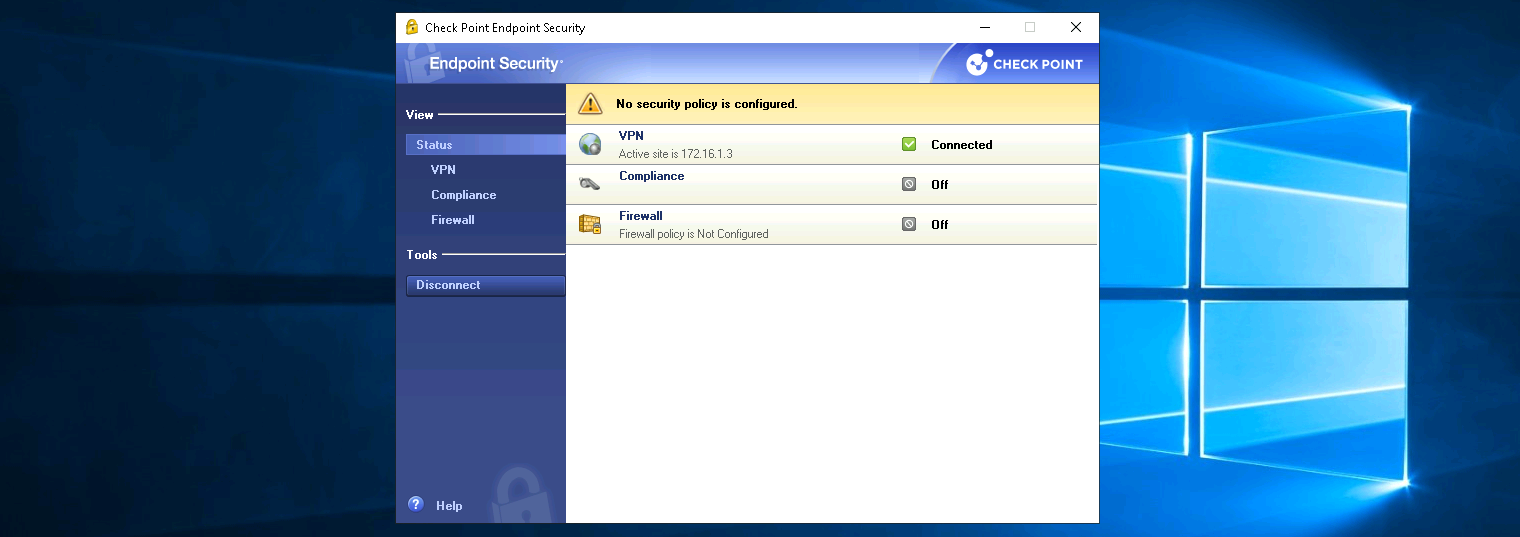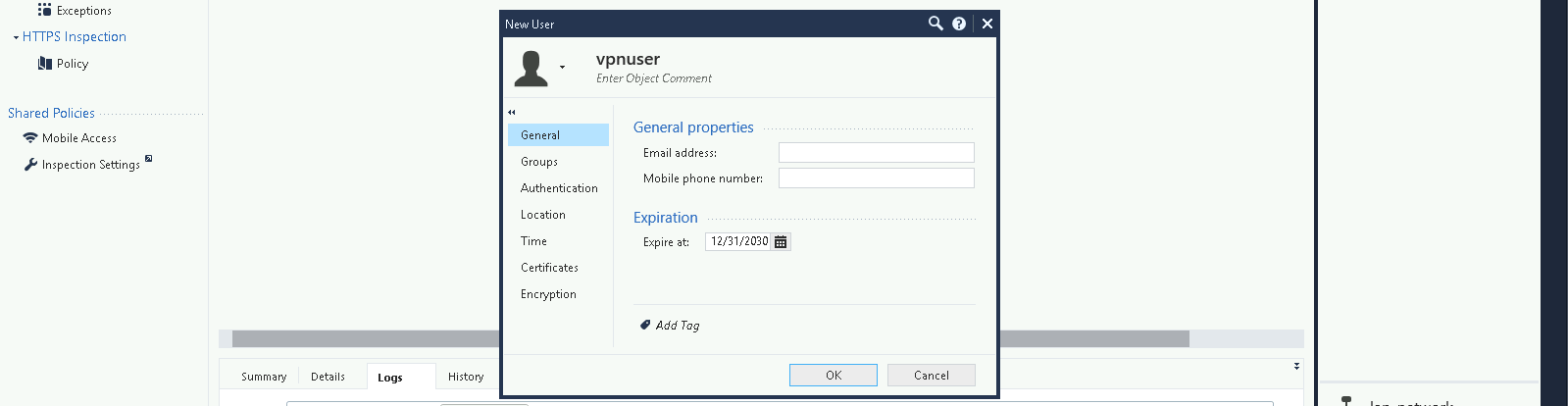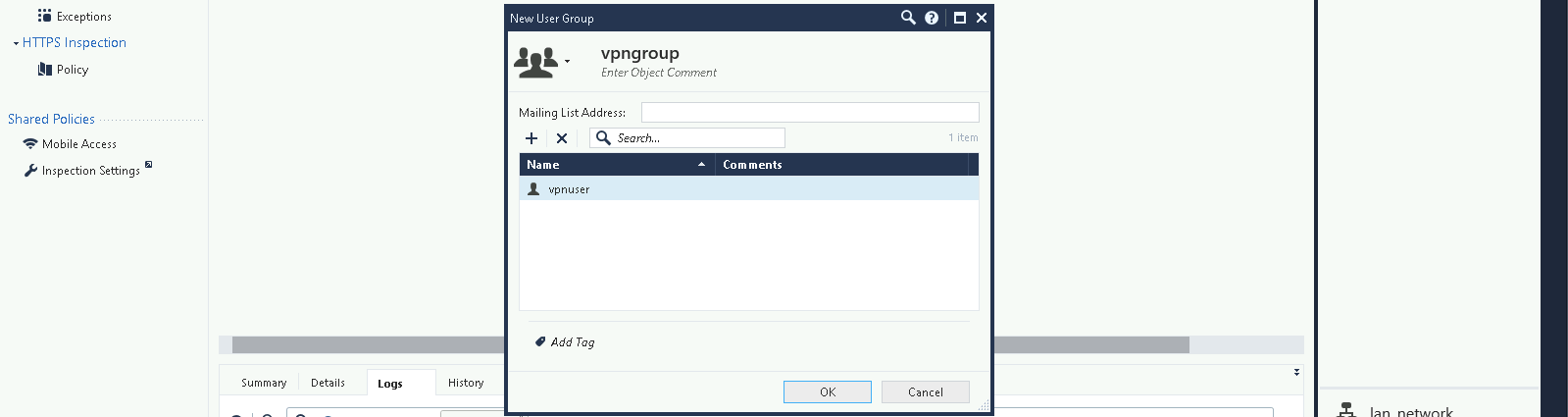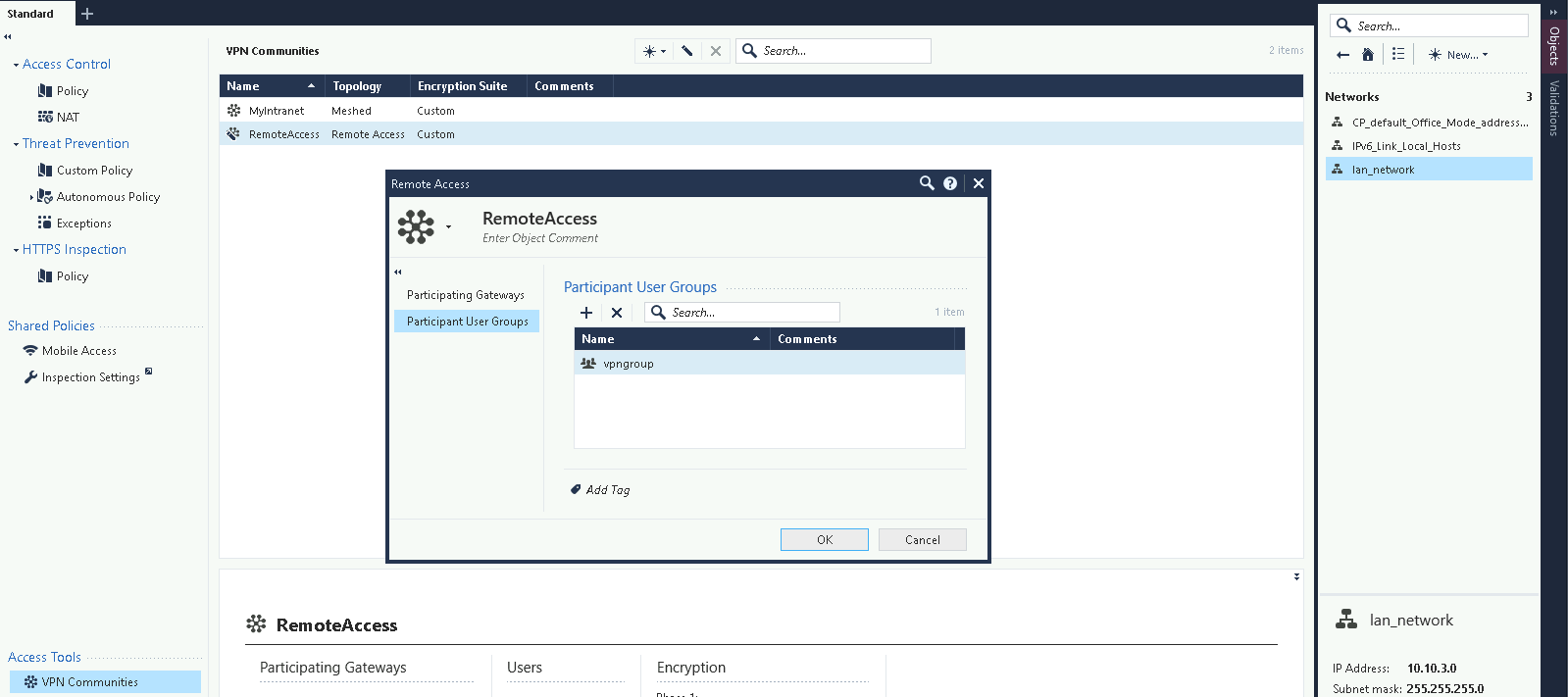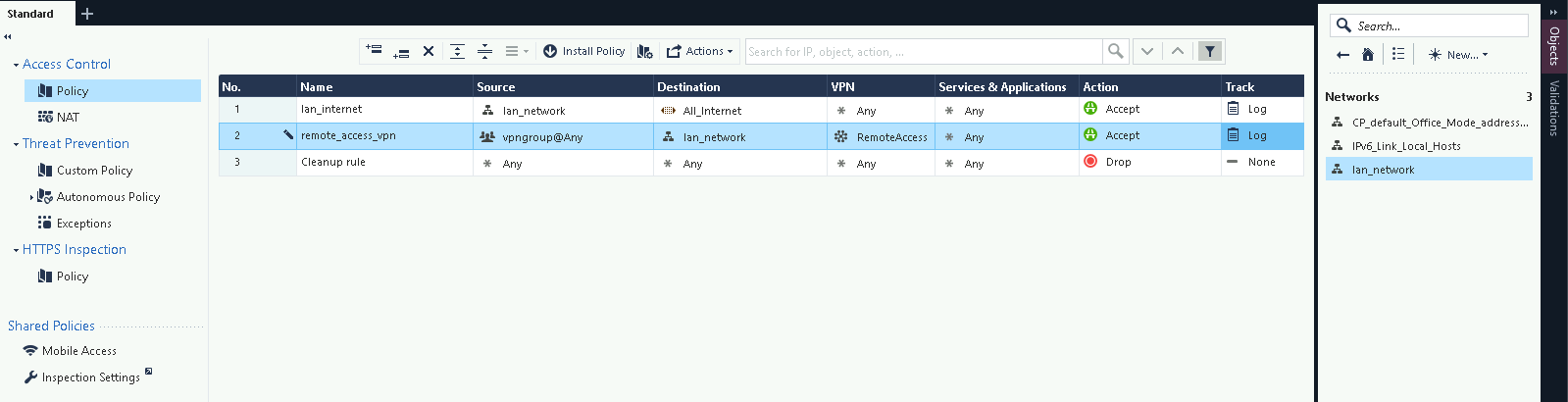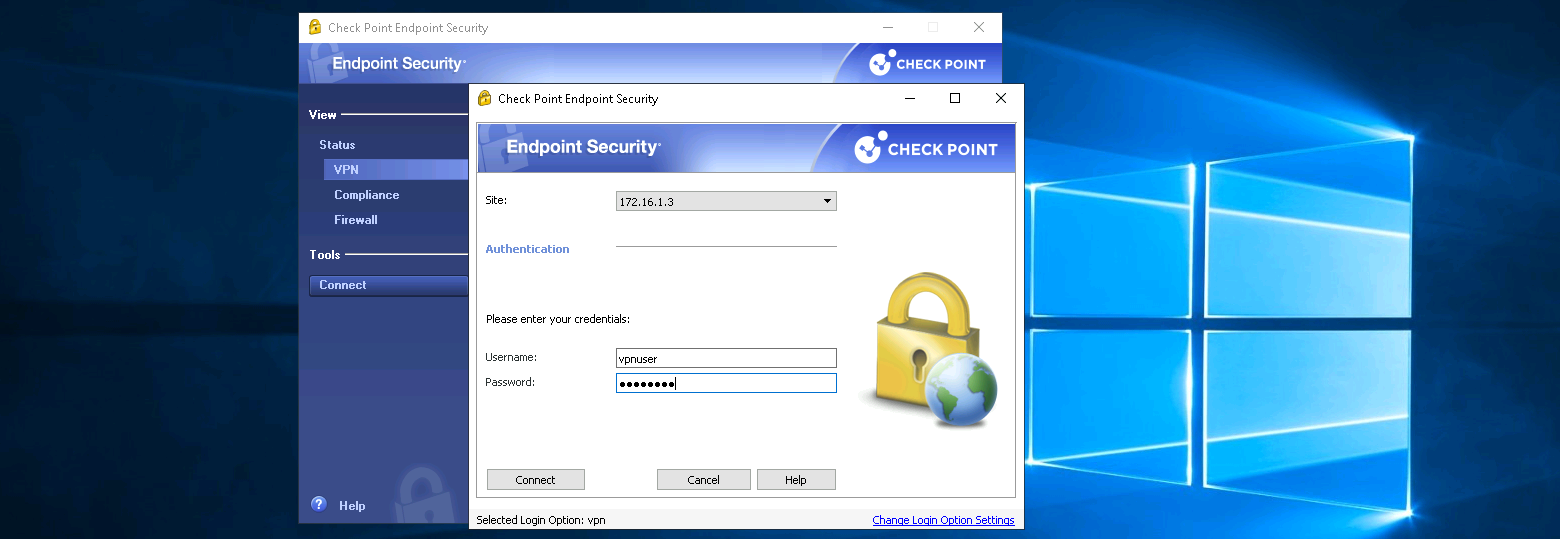Check Point SSL Remote Access VPN
Checkpoint SSL remote access VPN provides secure and encrypted connections for remote users to access corporate networks. It ensures data protection and privacy by using SSL/TLS encryption, allowing users to securely connect to their organization’s resources from any location over the internet.
Topology
Here’s the topology of this lab deployment
Configuring SSL VPN
On Check Point SmartConsole, on Access Control enable Mobile Access
Select all the clients and hit next
On Portal URL, select the external interface
Configure the available applications, here we will only select the Demo App
Next we dont do AD integration so just skip away
Create a test user for testing purposes
And that should do it, hit finish
Testing SSL Remote Access VPN
Now hit the portal that was set earlier and use the test user
Then download the Check Point VPN Client and install it
Configure a new site pointing to the Check Point’s external interface
Accept the certificates
Here select the authentication method, which we will use Username and Password
And now we should be able to connect with the user test
Configurng VPN Users
Now that the test user is working, lets configure the actual vpn users. Add new user
Then add new group containing the vpn user
Next on VPN Communities, select the RemoteAccess VPN and configure the Participant User Groups
Configuring Policy
Next create a new policy to allow VPN Users to access our Local LAN Network
Connecting VPN
Now we can connect using the newly made vpn user
And we can confirm that the vpn is connected and we can access the local lan network
Back on Check Point SmartConsole, we can see the vpn traffic being logged here