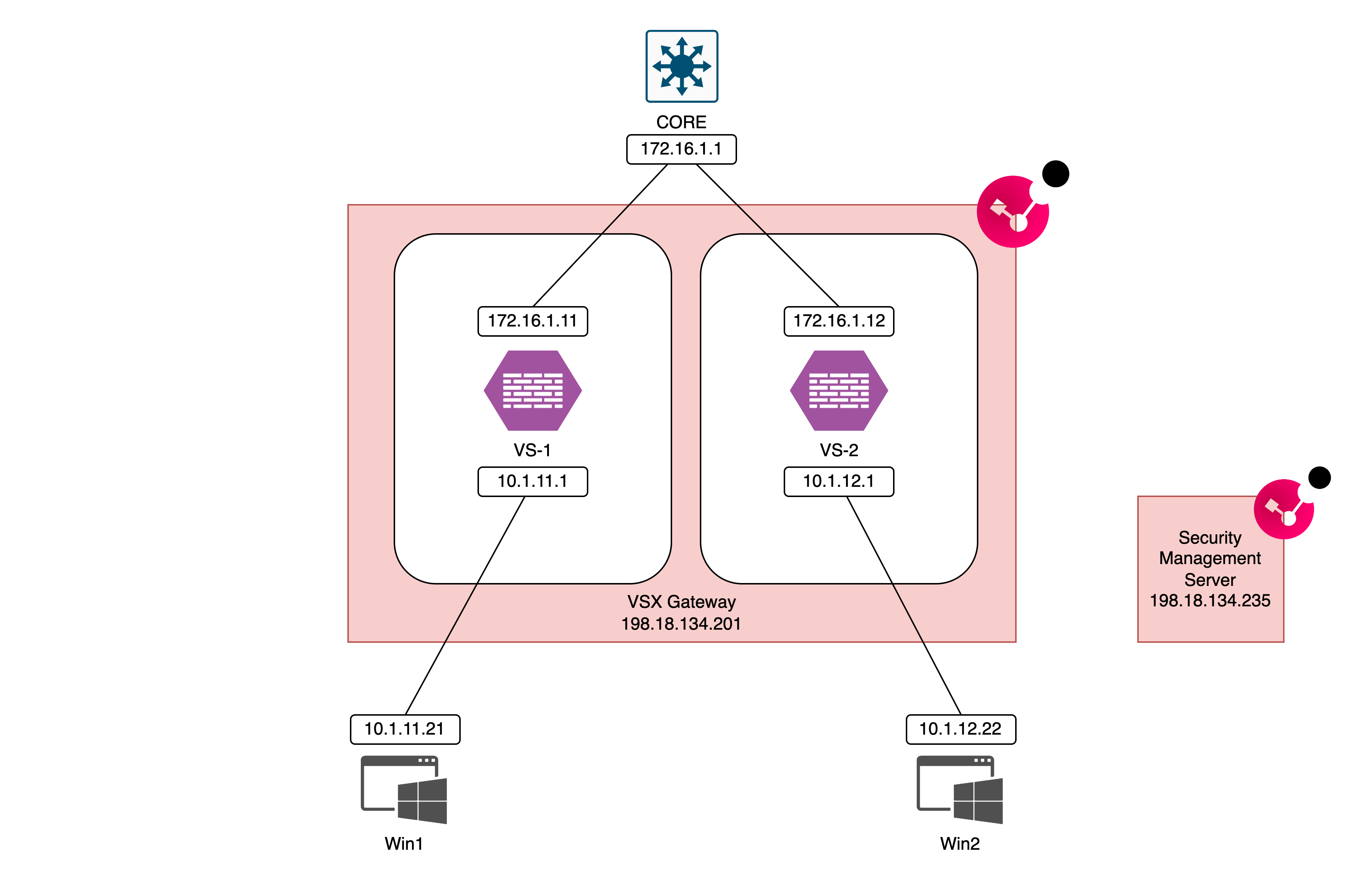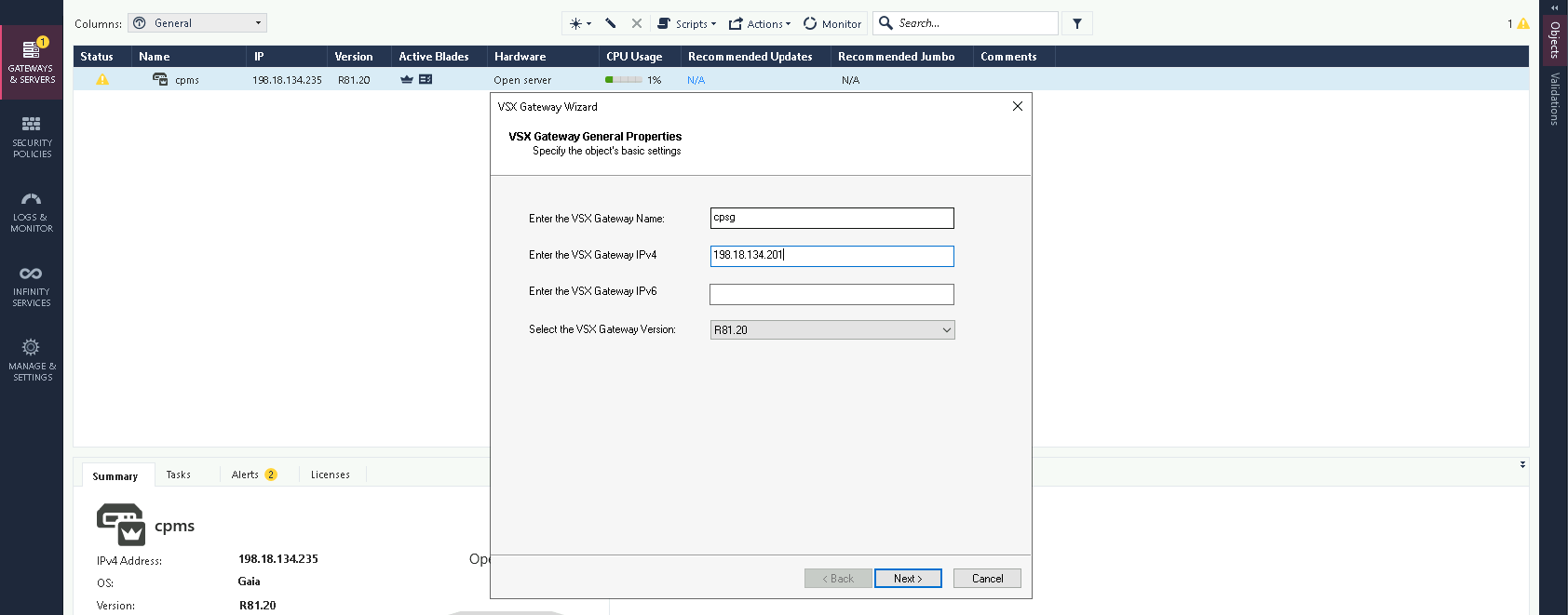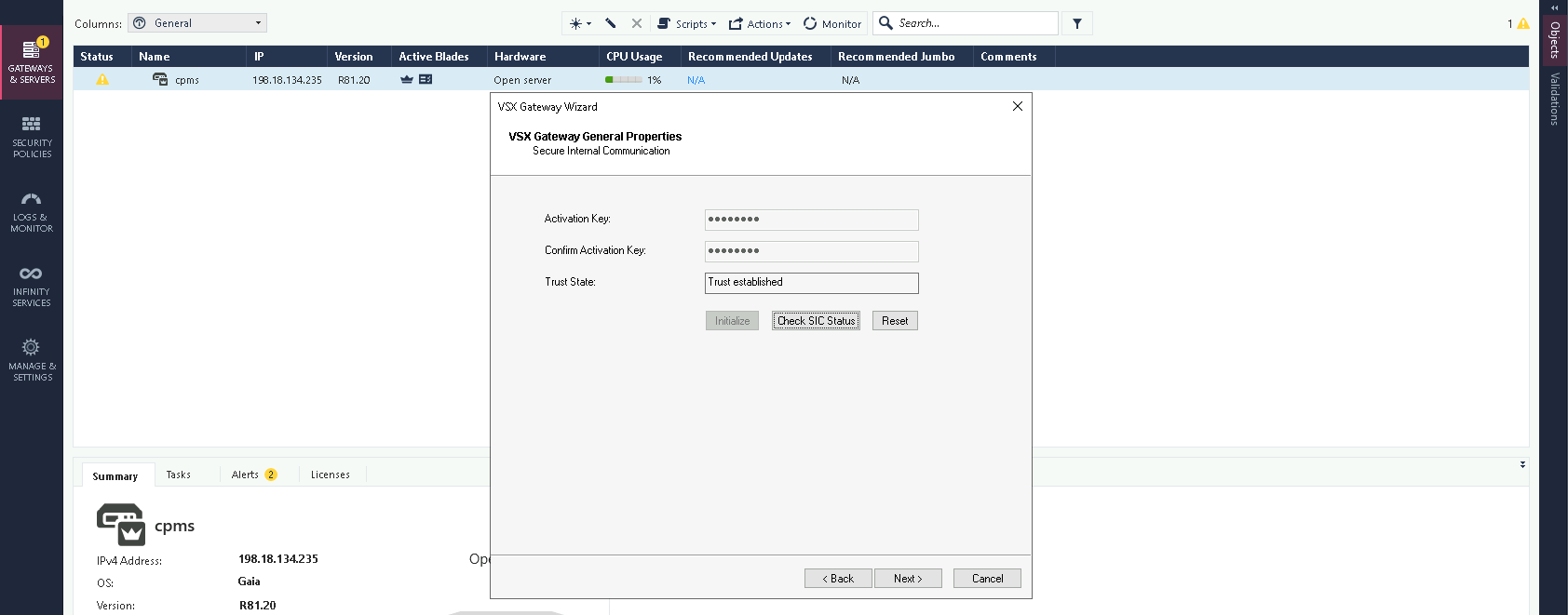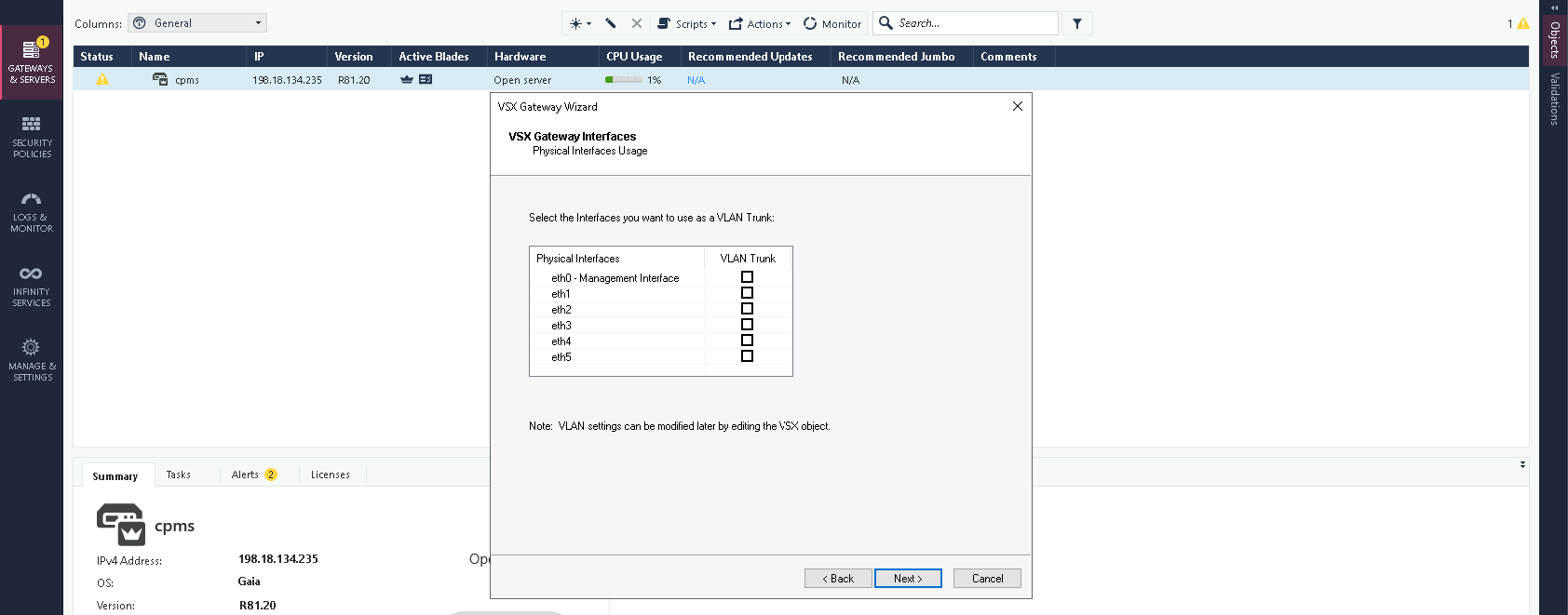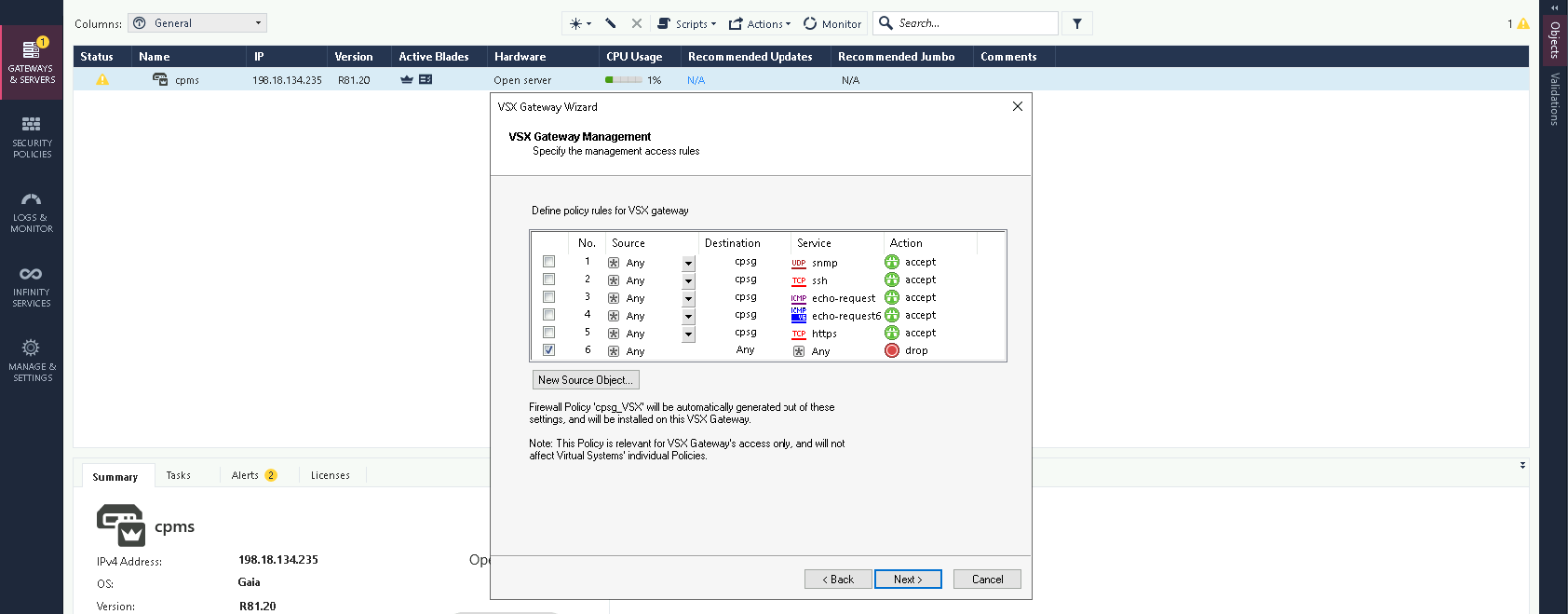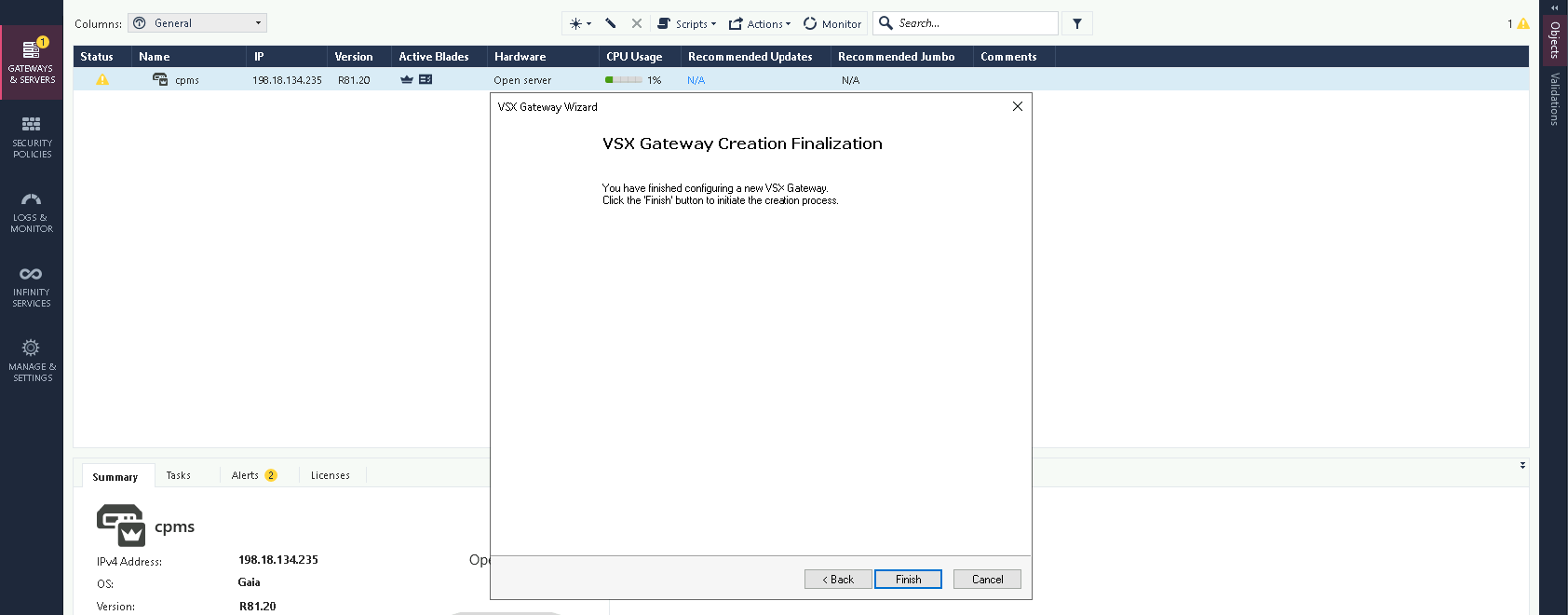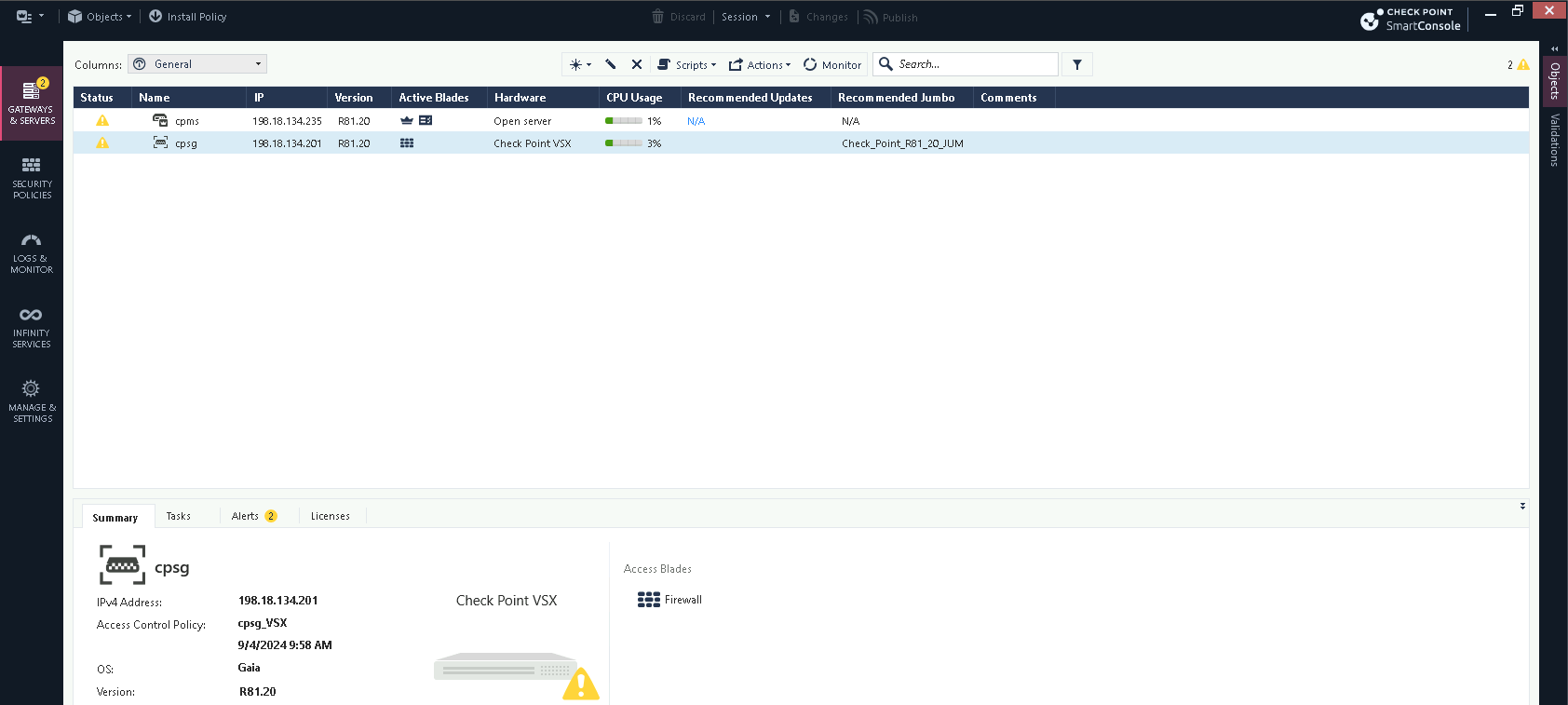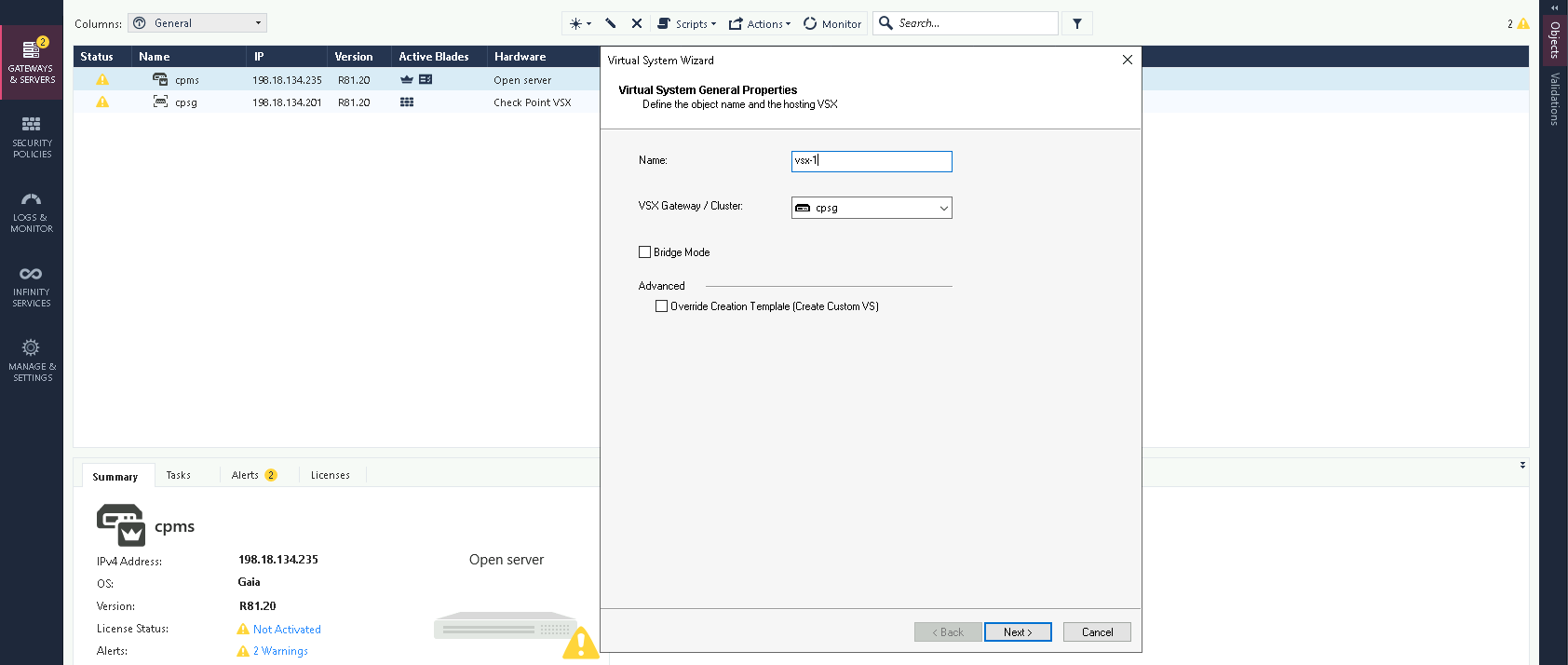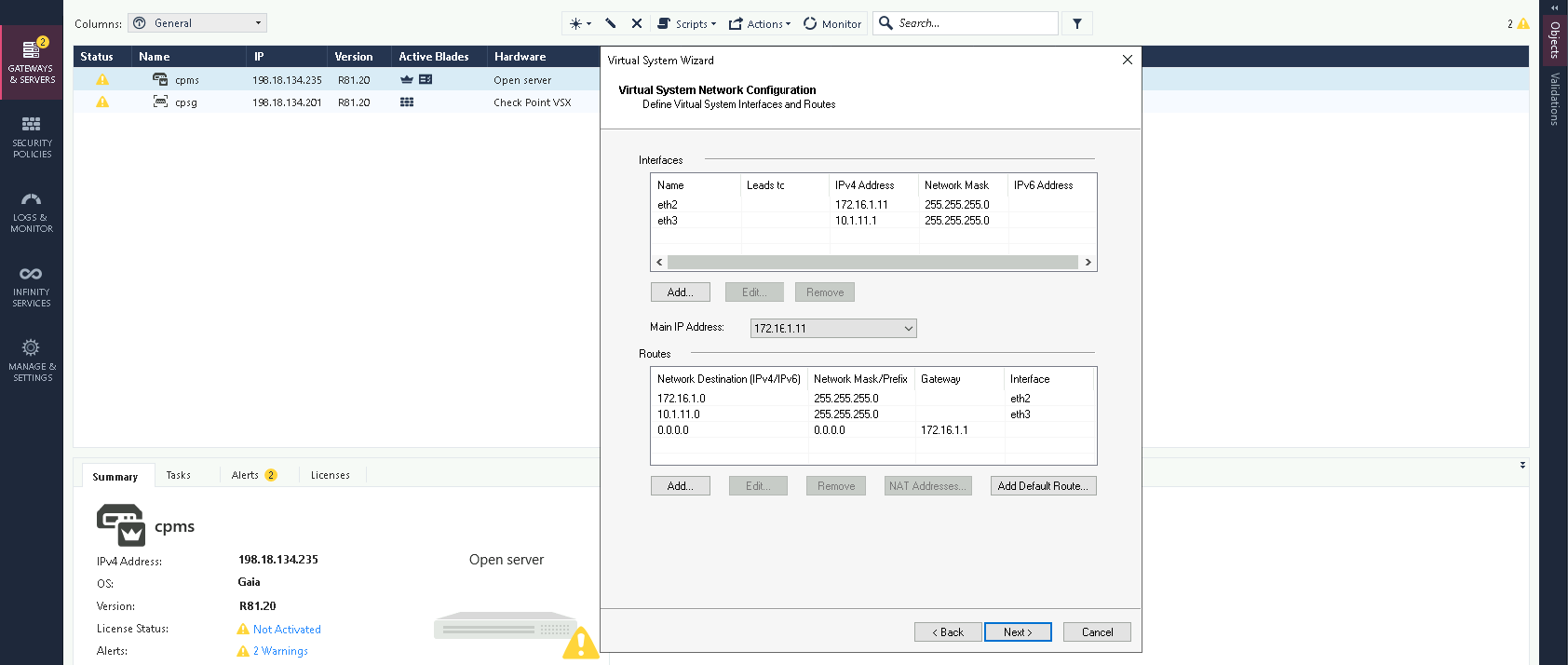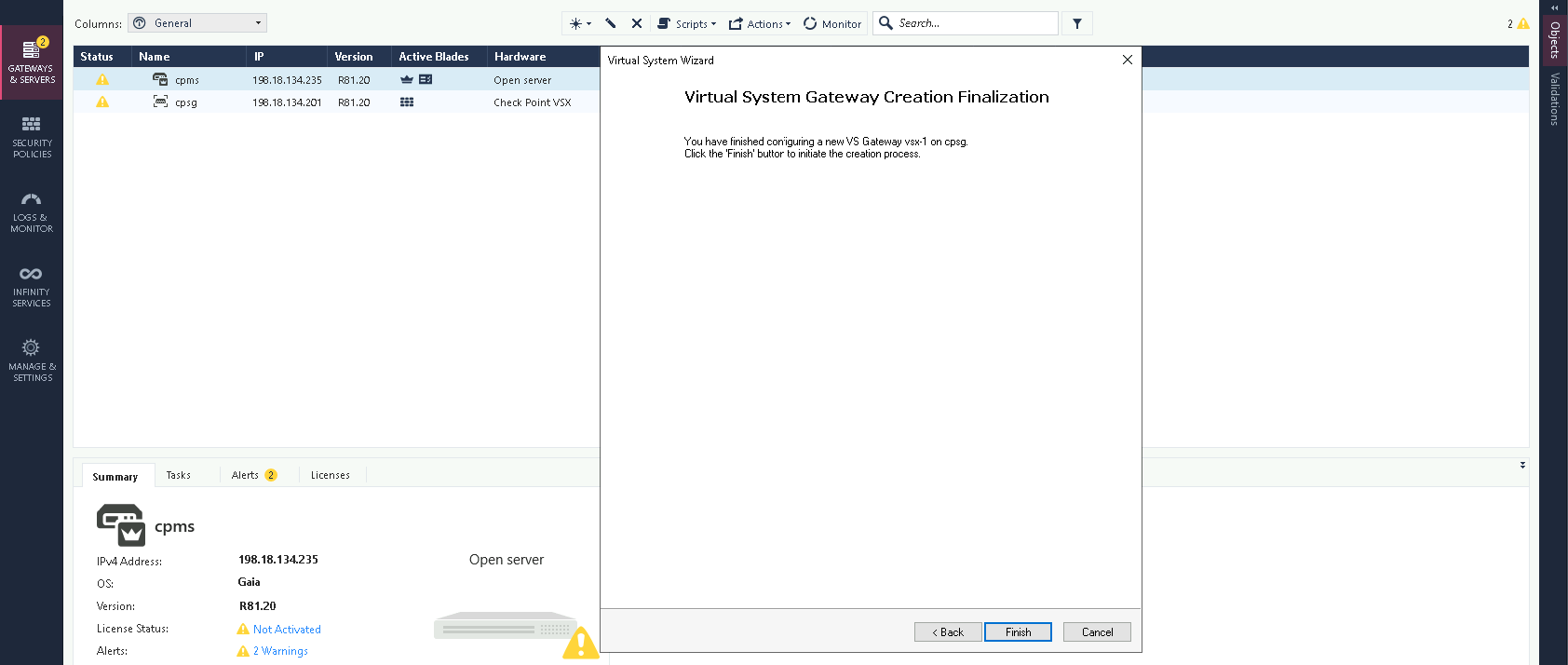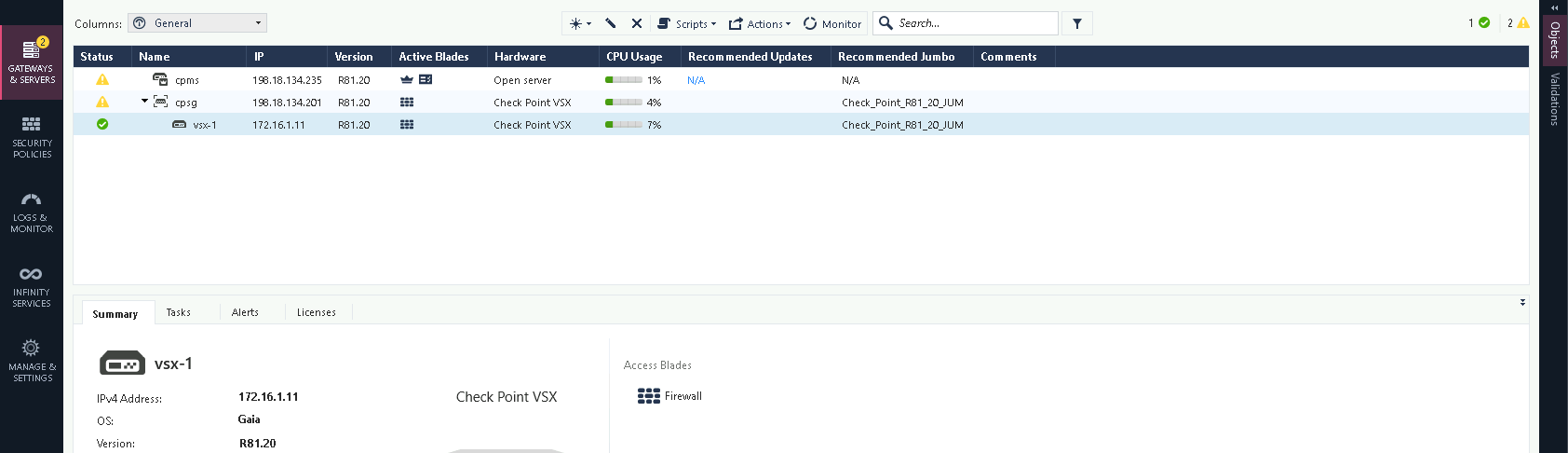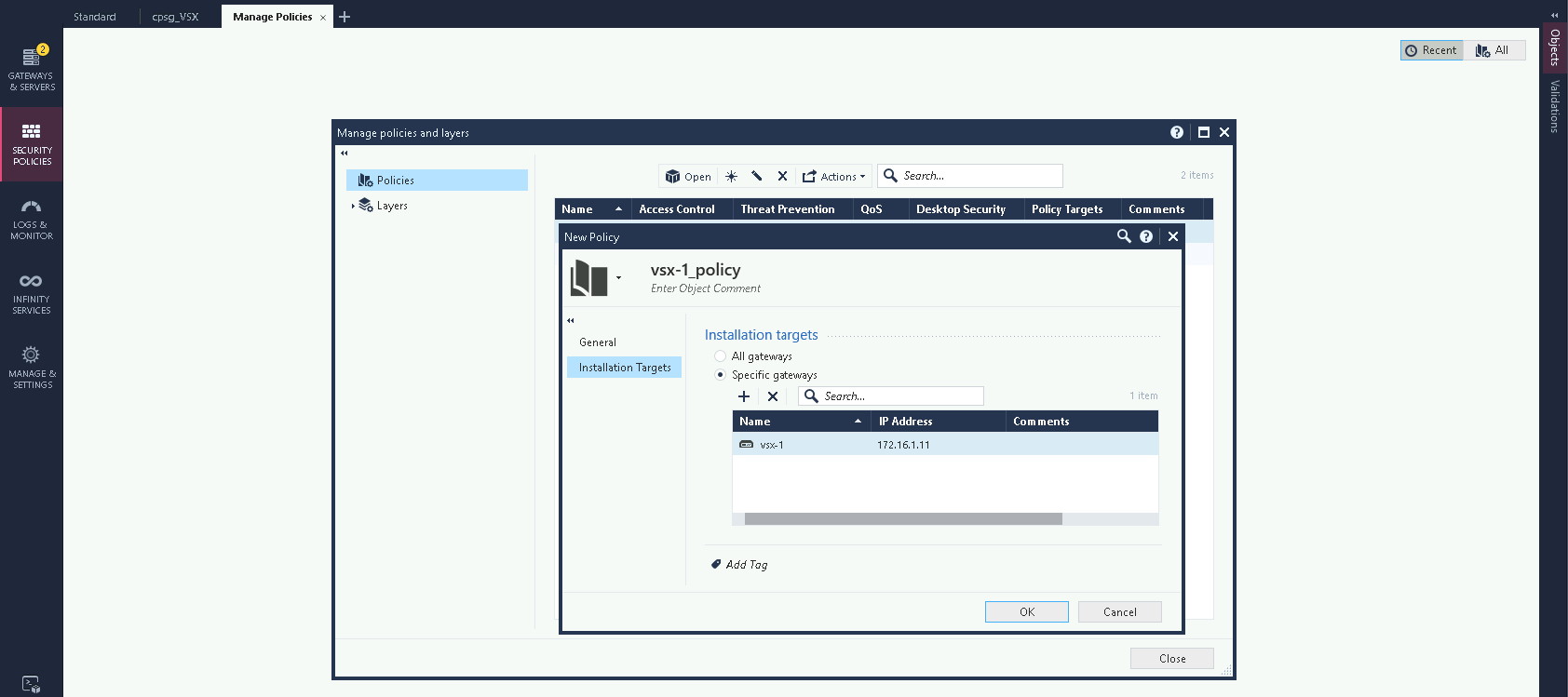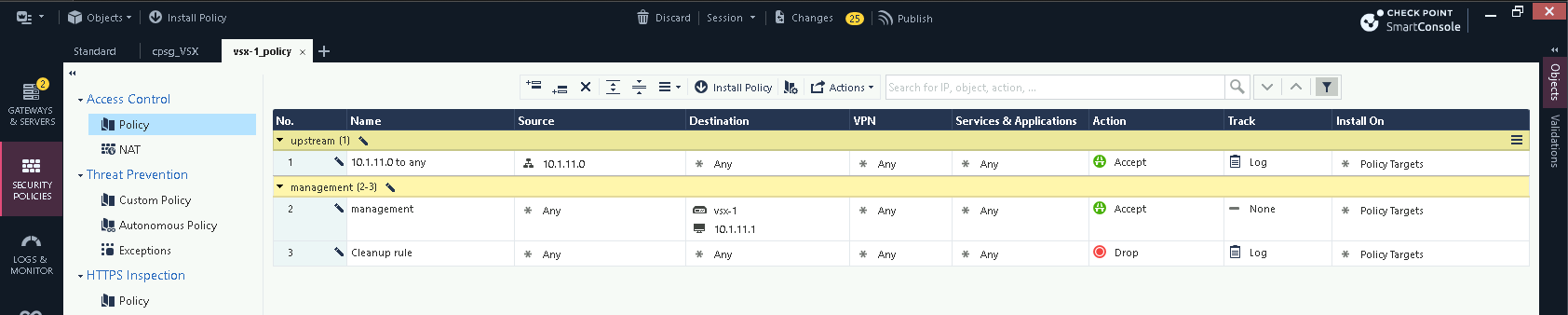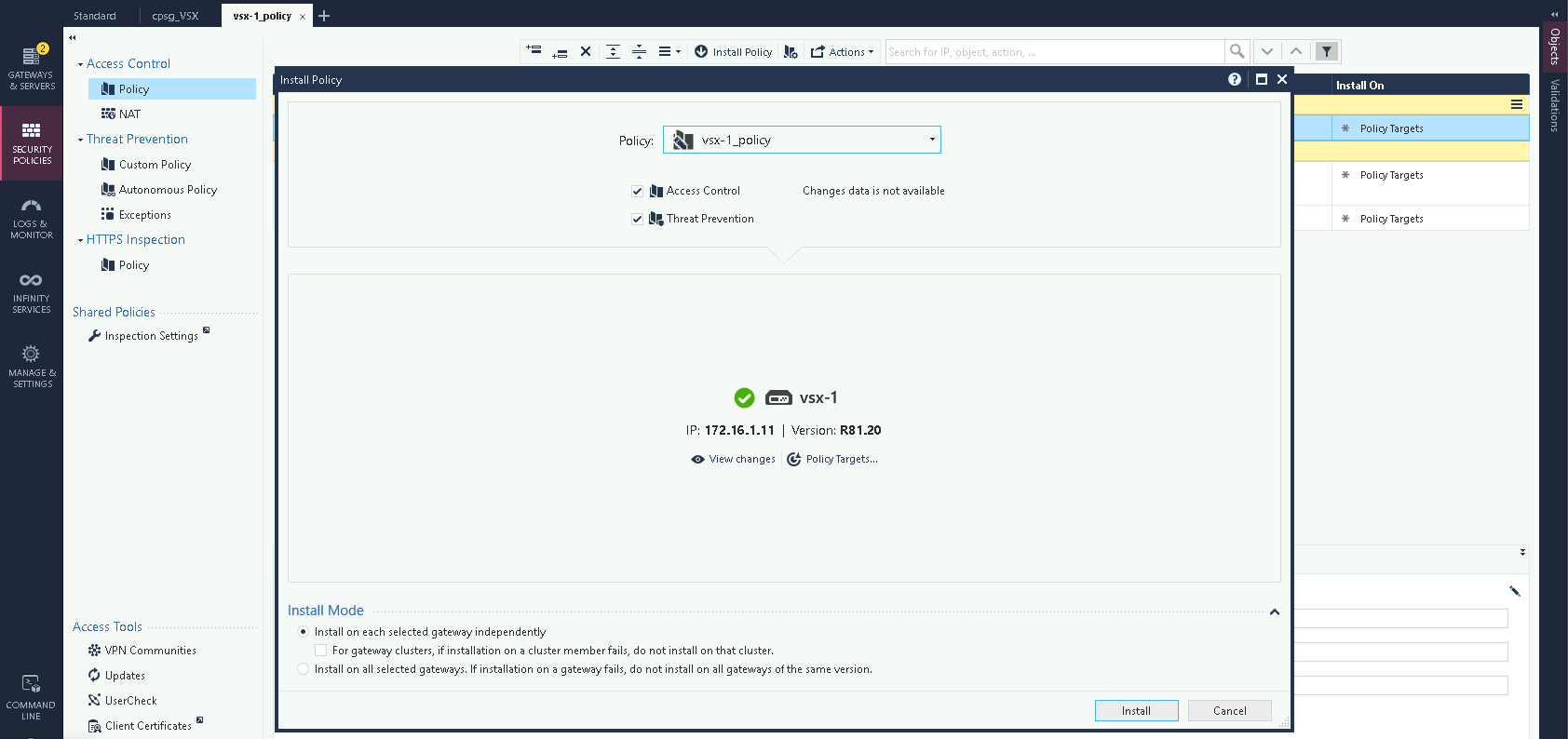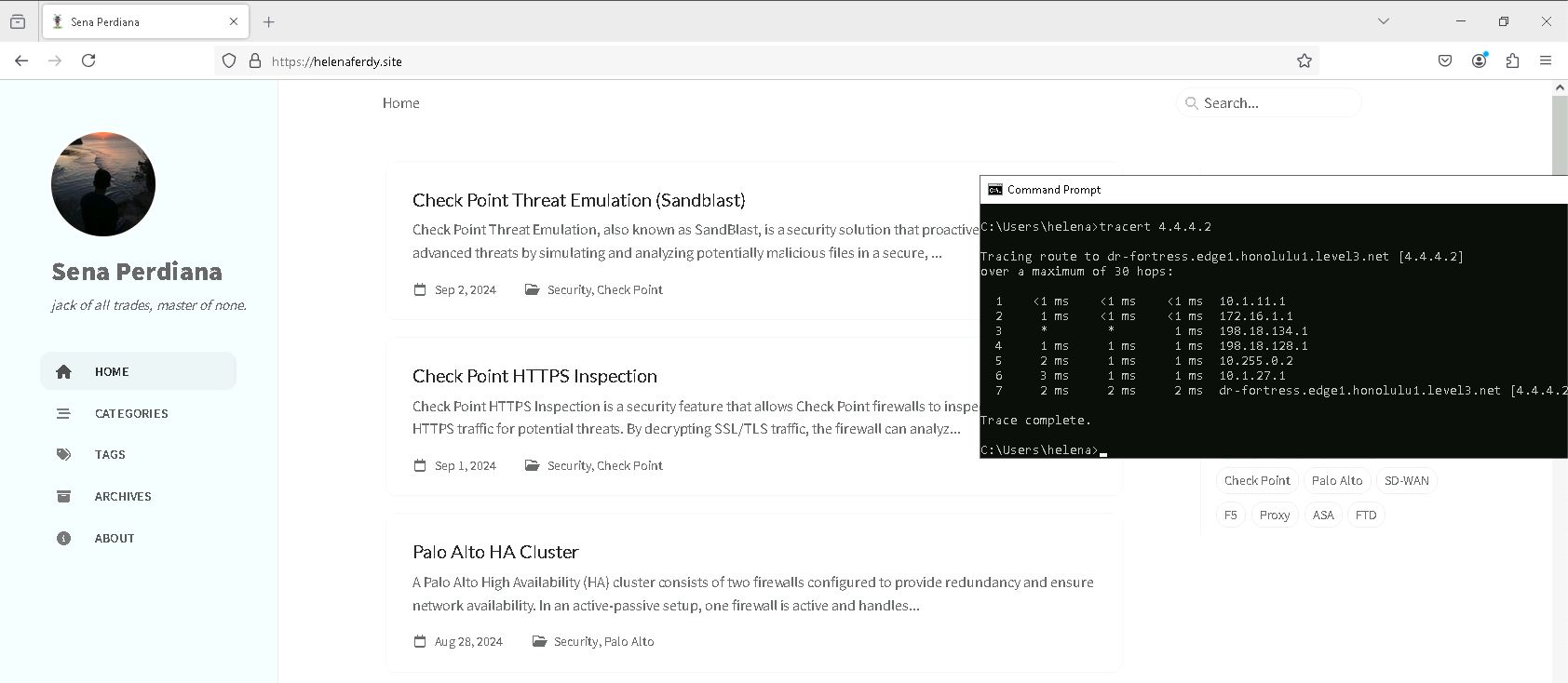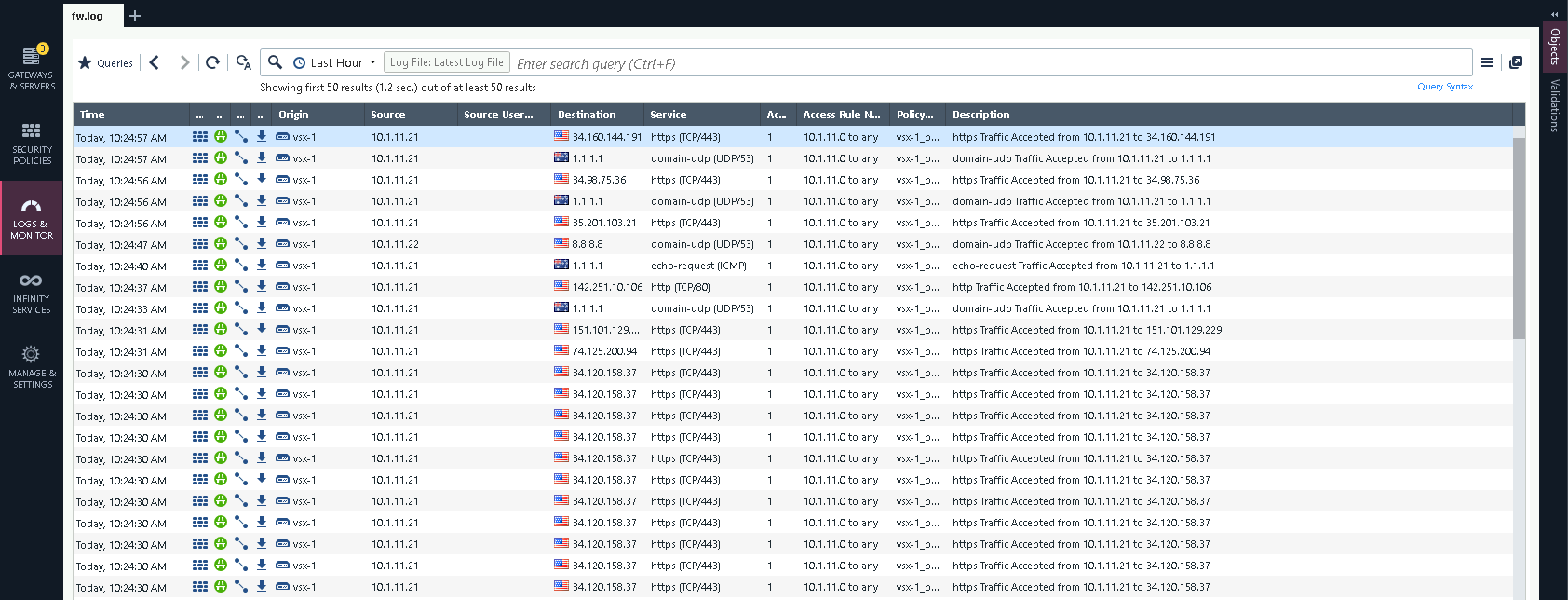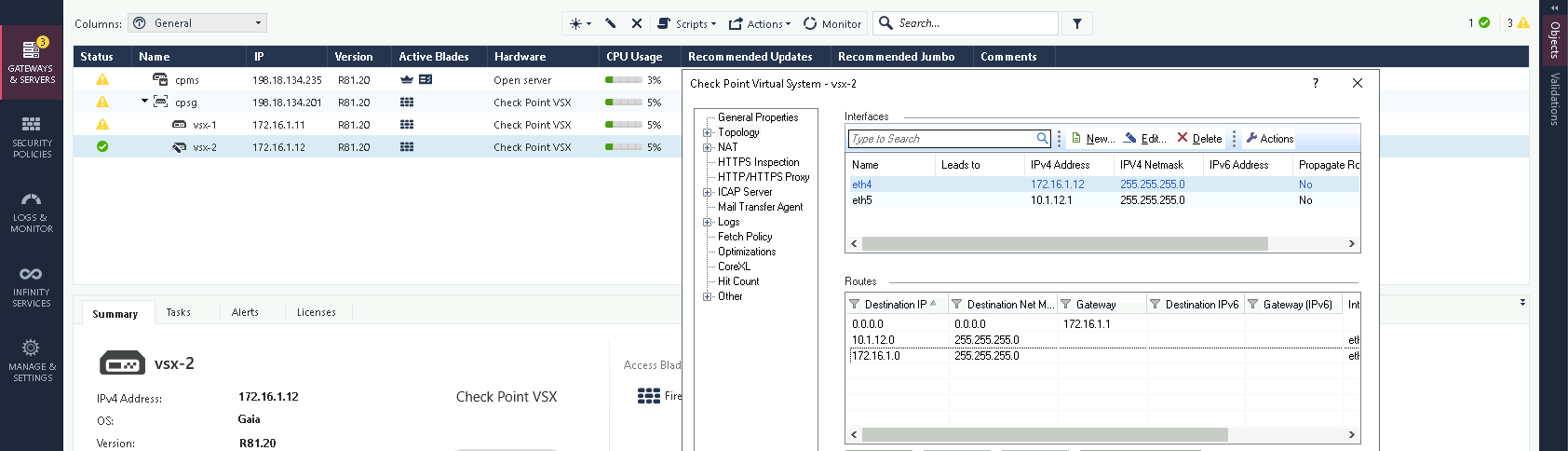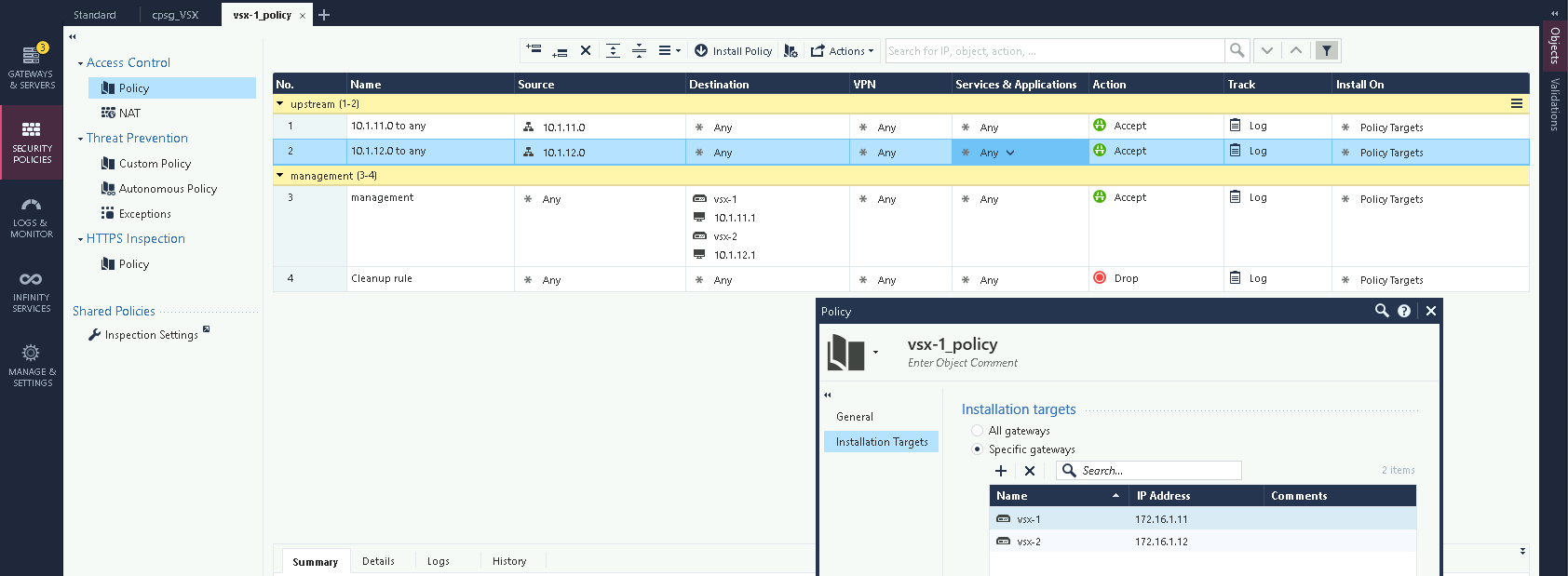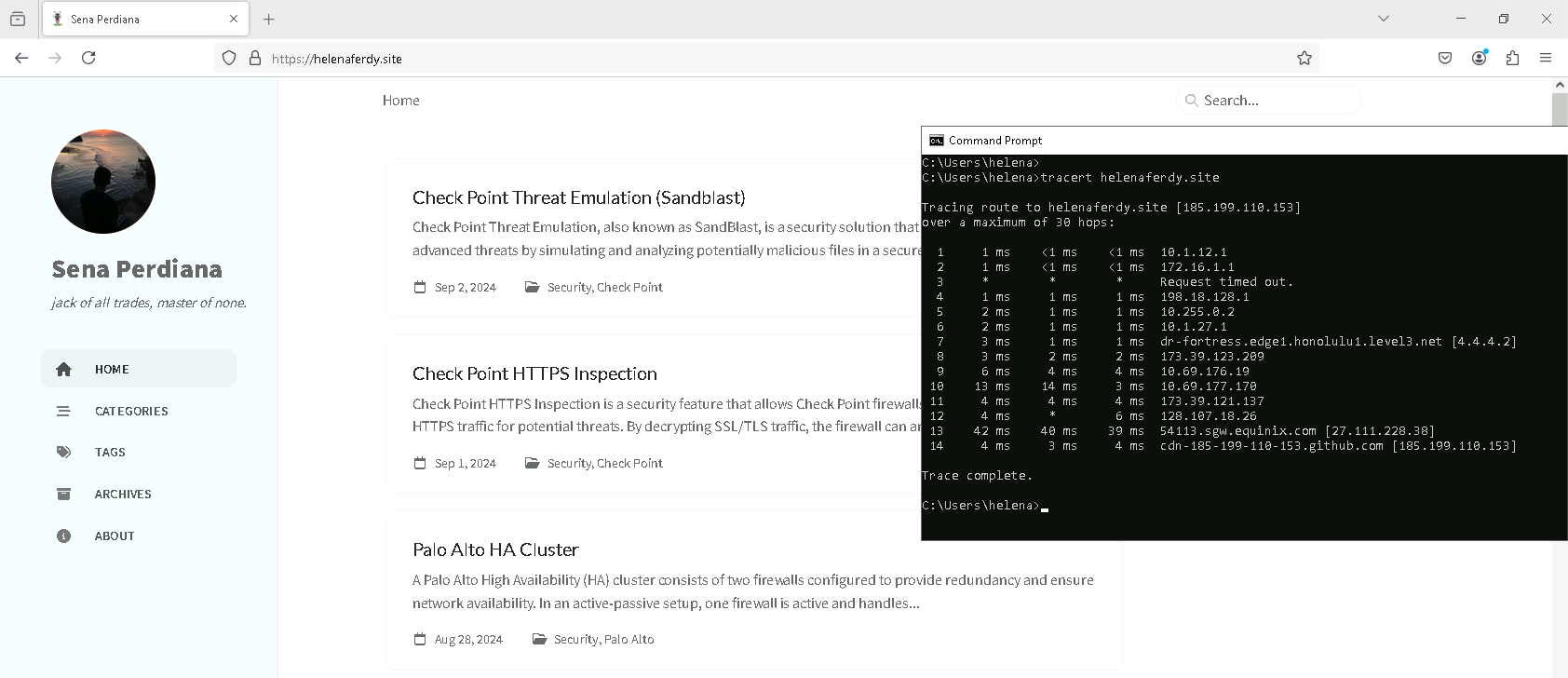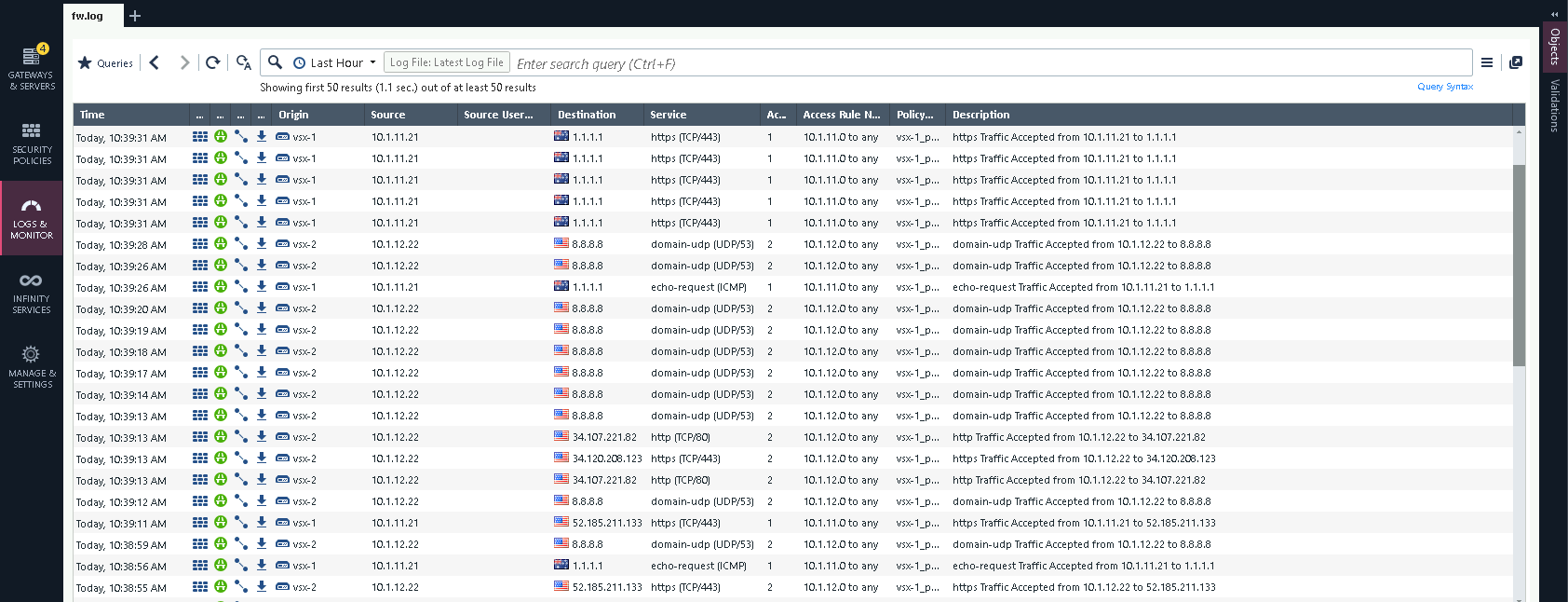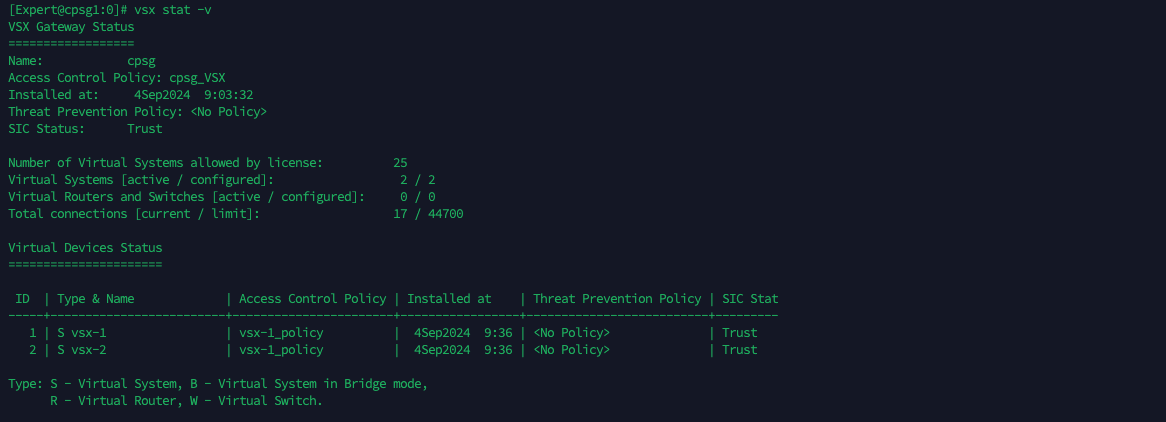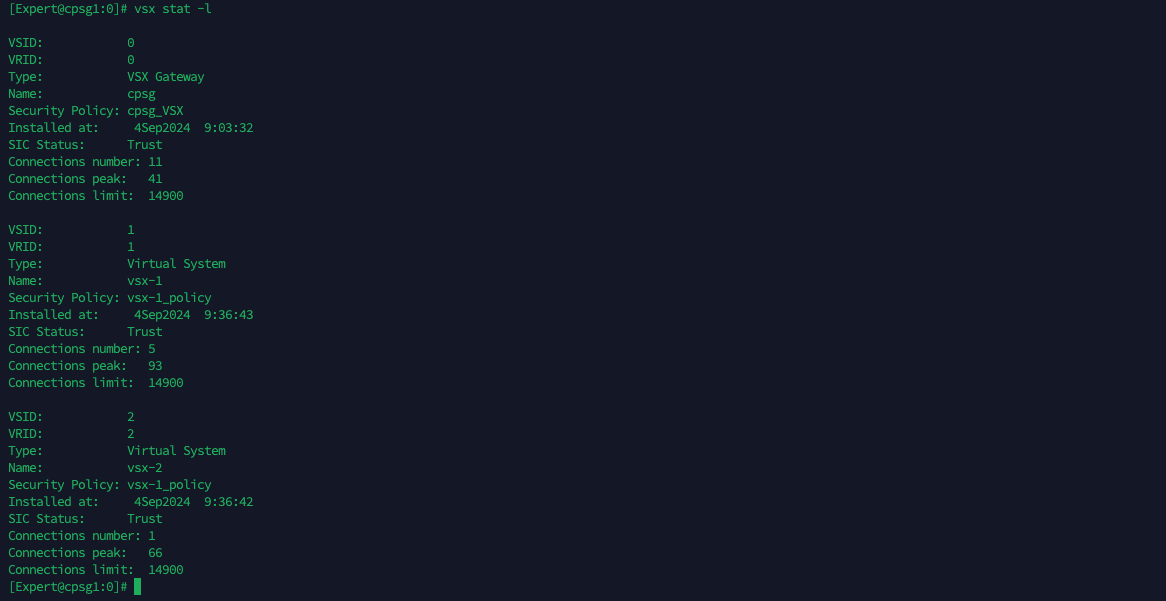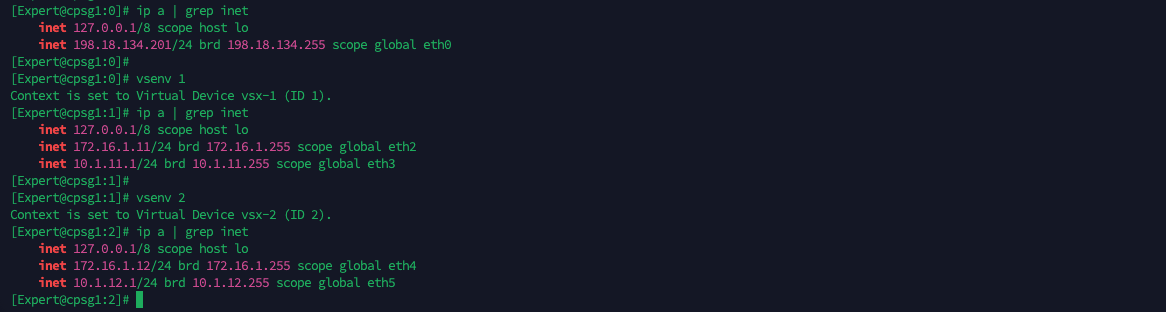Check Point VSX
Check Point VSX (Virtual System Extension) is a virtualization technology that is designed to create multiple virtual systems (VSs) on a single physical appliance. Each VS operates as an independent firewall with its own policies, routing tables, interfaces, and network resources.
Enabling VSX
On the VSX Gateway, run “set vsx on” to enable VSX
Then on SmartConsole, select New » VSX » Gateway and enter the details
Now the VSX Gateway is up and running
Creating Virtual System
To add a VS, select New » VSX » Virtual System, give it a name and select the VSX Gateway
Then configure the interfaces and ip routings
After that hit Finish
Now we have a Virtual System up and running
Policies
Here we create a new policy and set the VS-1 as the installation target
Then we create a simple policy to allow internet access from the downlink nodes
Next hit install on the policy
On the client side, we now have internet access going through the VS-1 Firewall
Creating Second Virtual System
We now know the drill, repeat the process to create the 2nd VS
For simplicity, we’ll use the same policy for this VS-2
And we also have internet access now on the VS-2 clients
VSX Validation
On the VSX Gateway, run “vsx stat -v” to see the VS status
Command “vsx stat -l” gives a little bit more details on these VSes
And run “vsenv” to switch between the VS context, as shown below each context has its own configuration