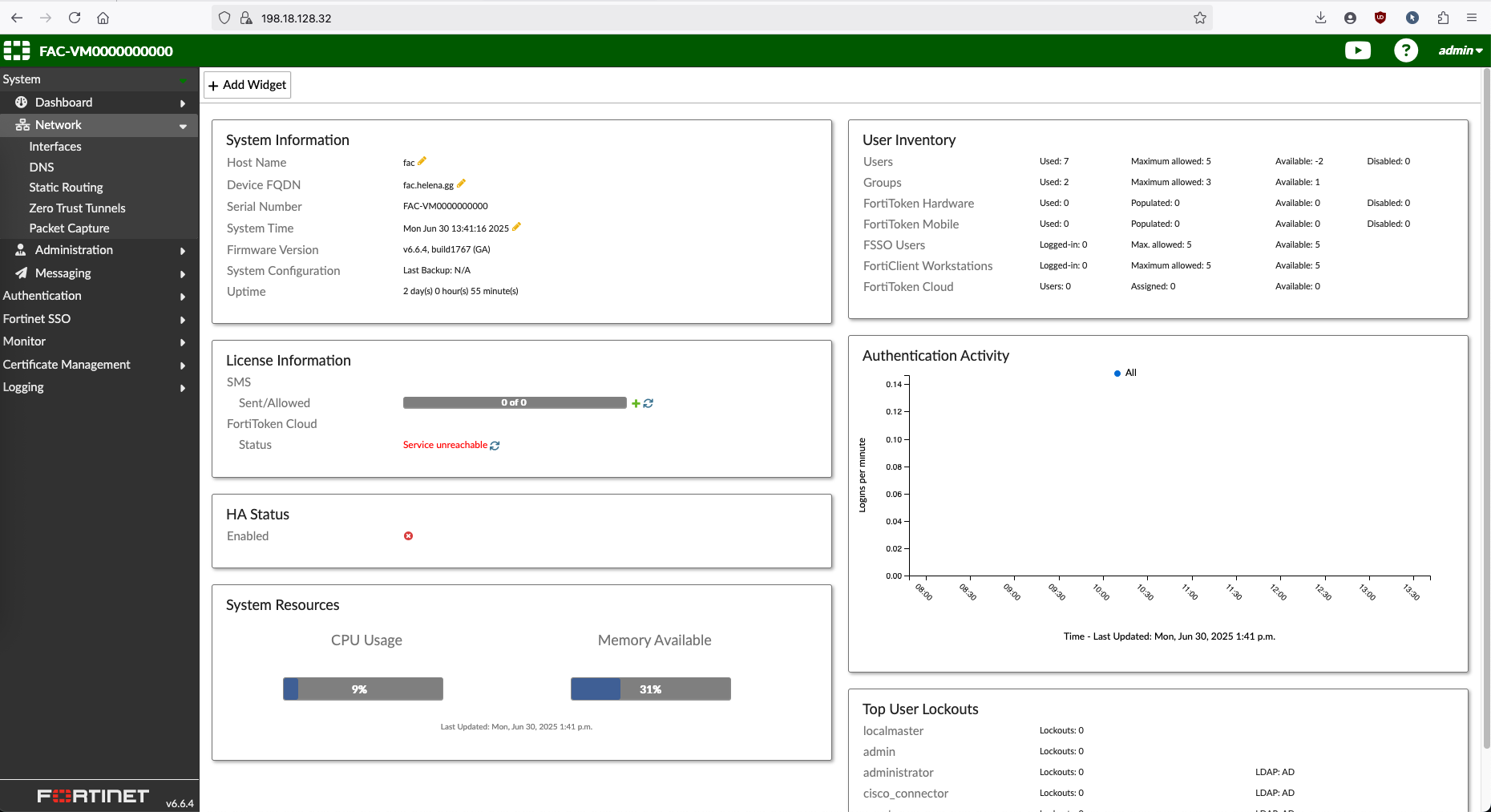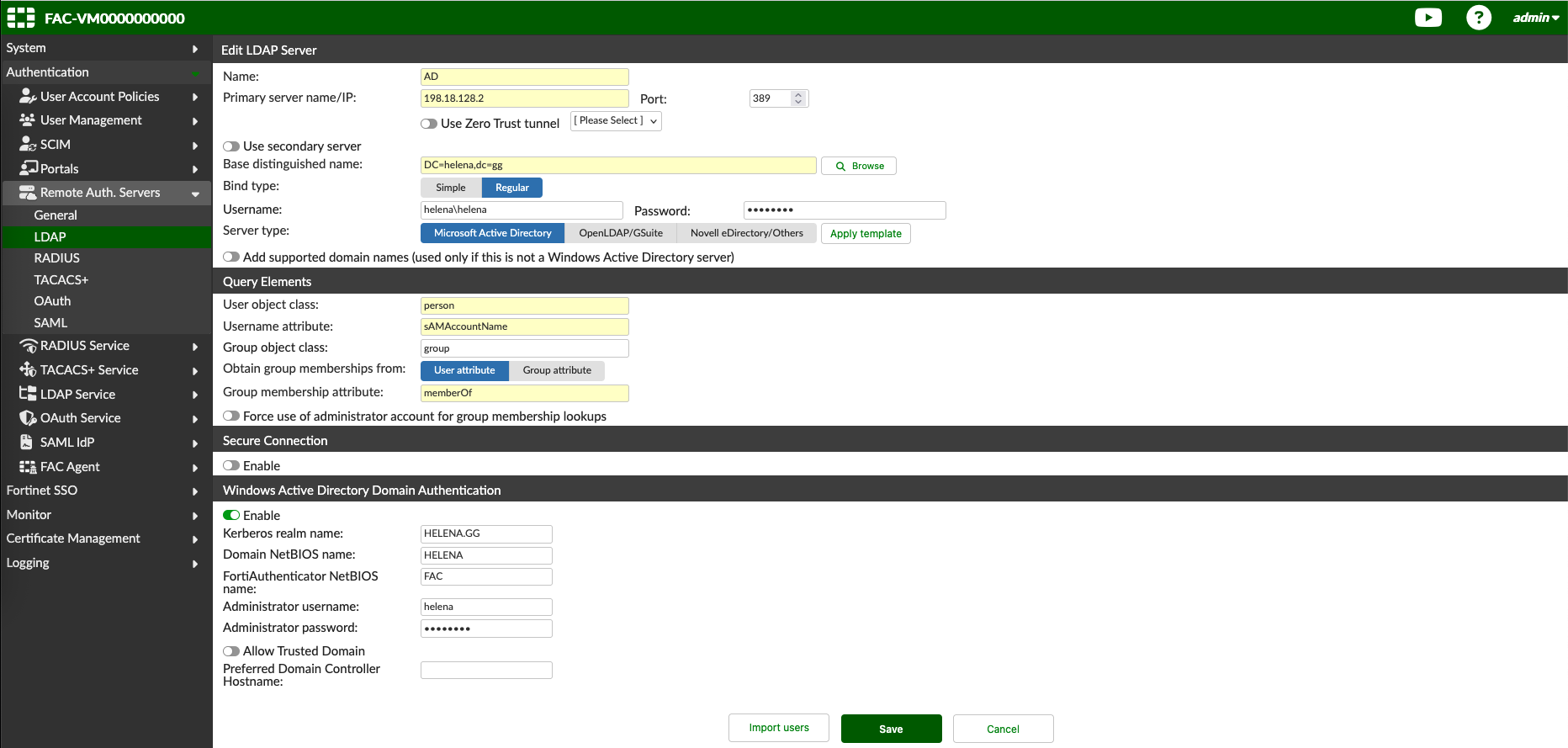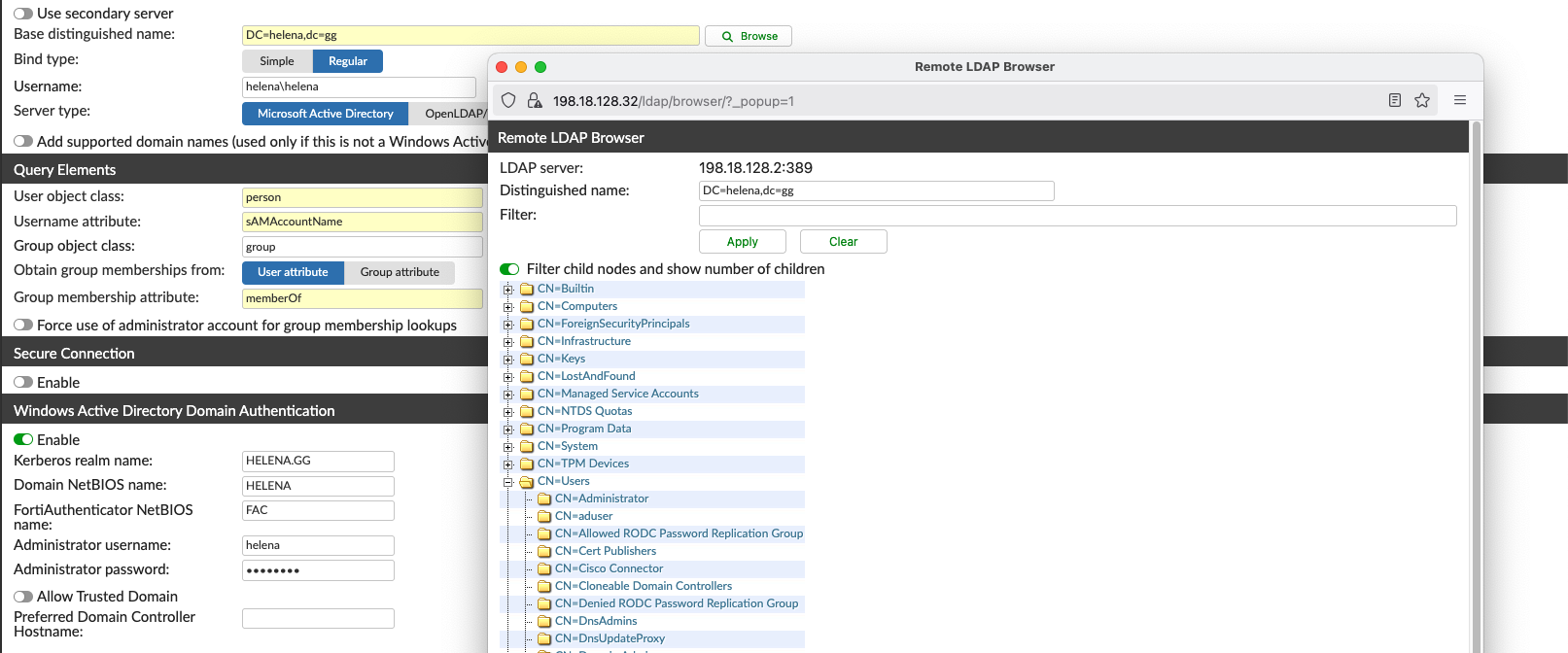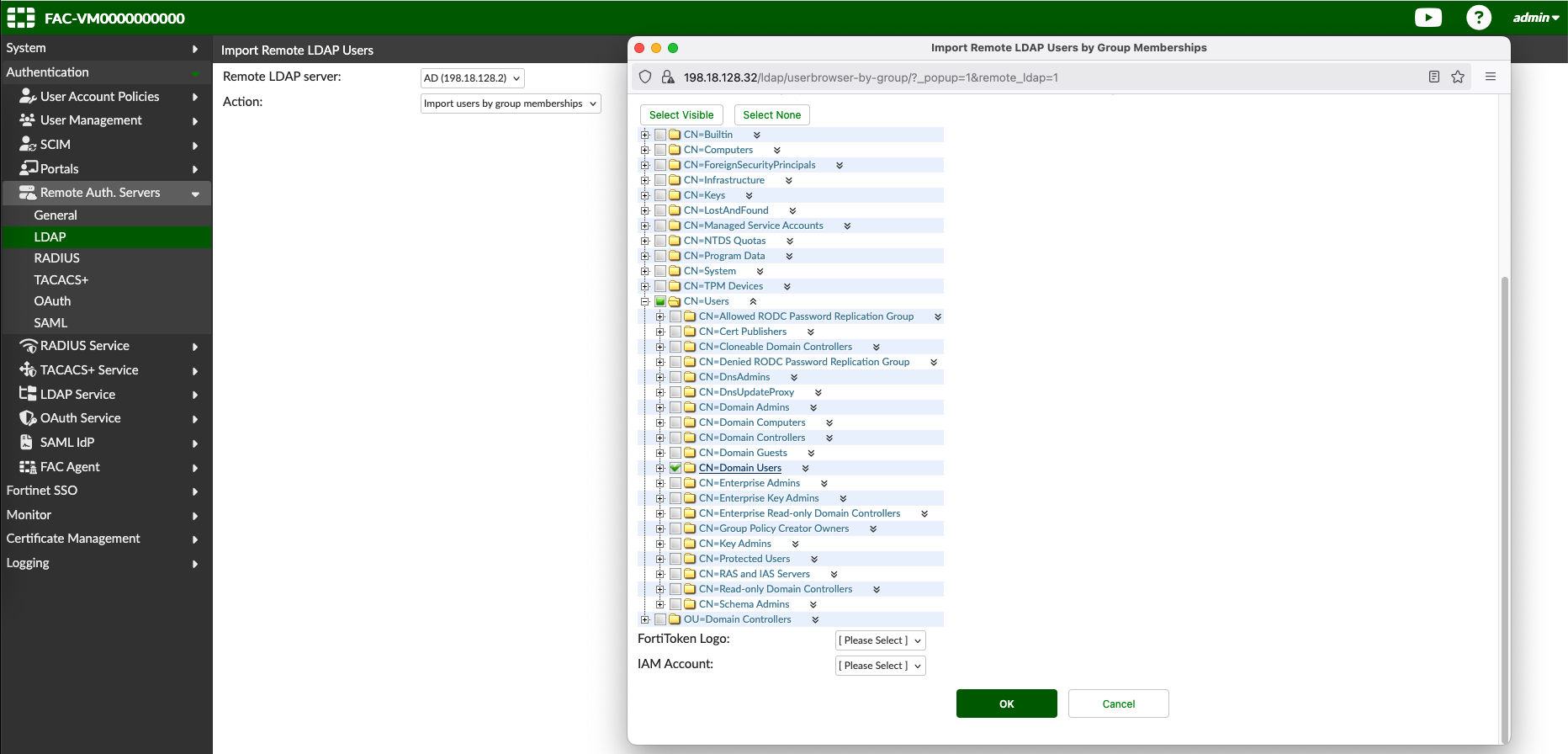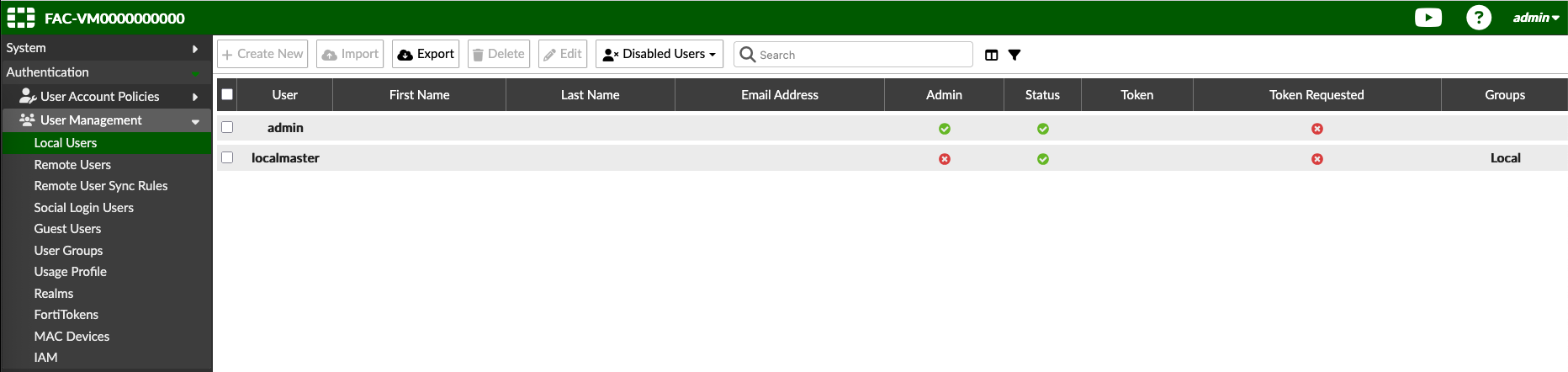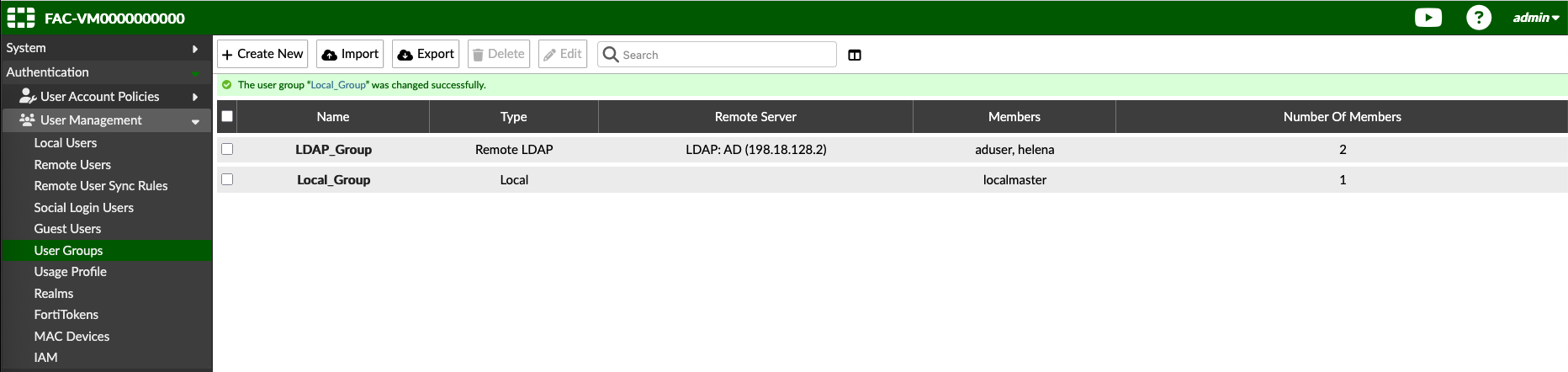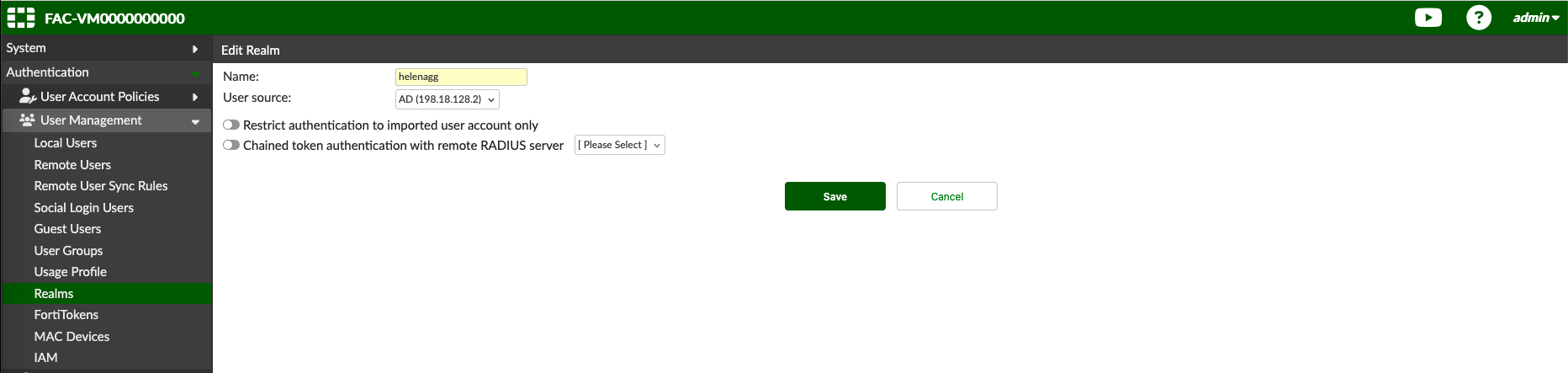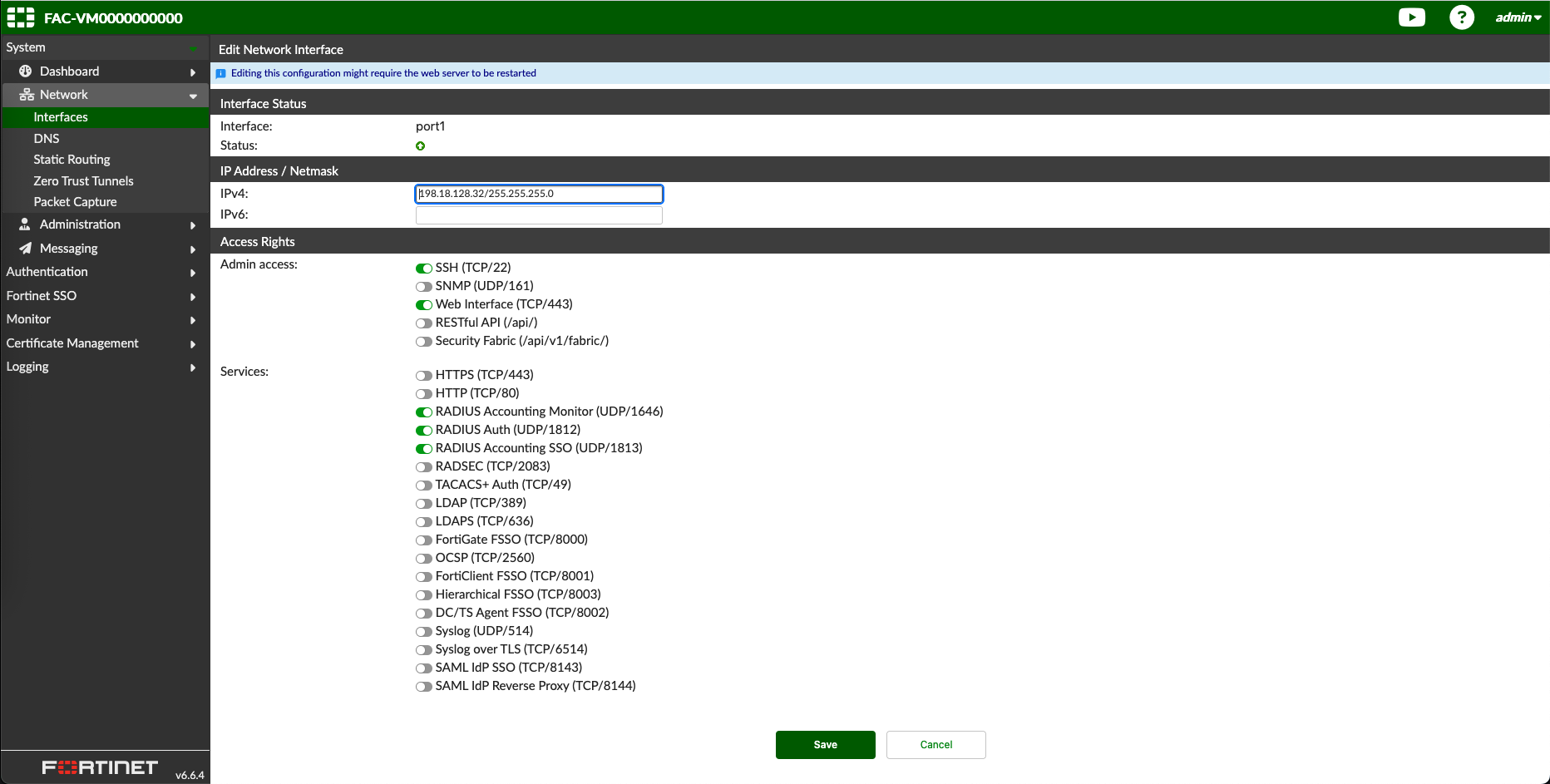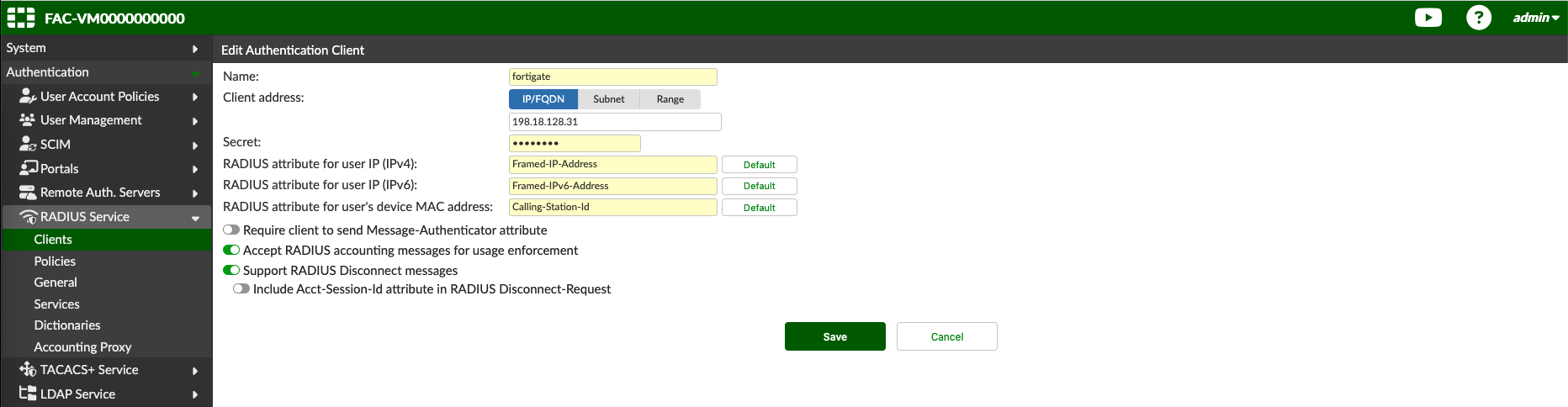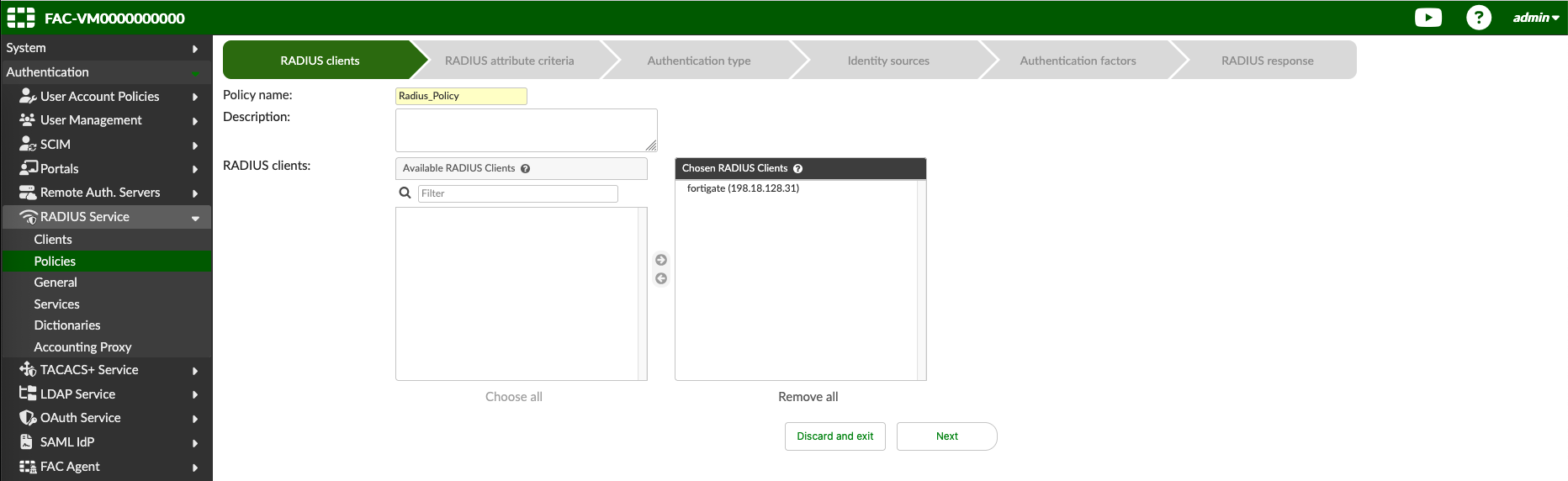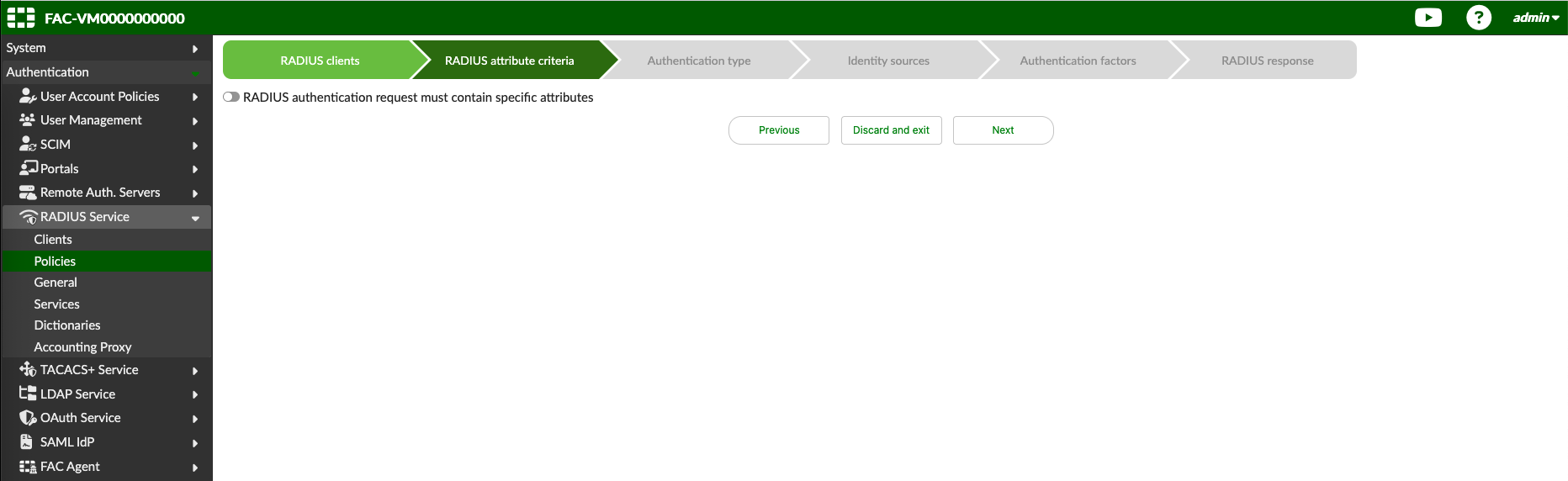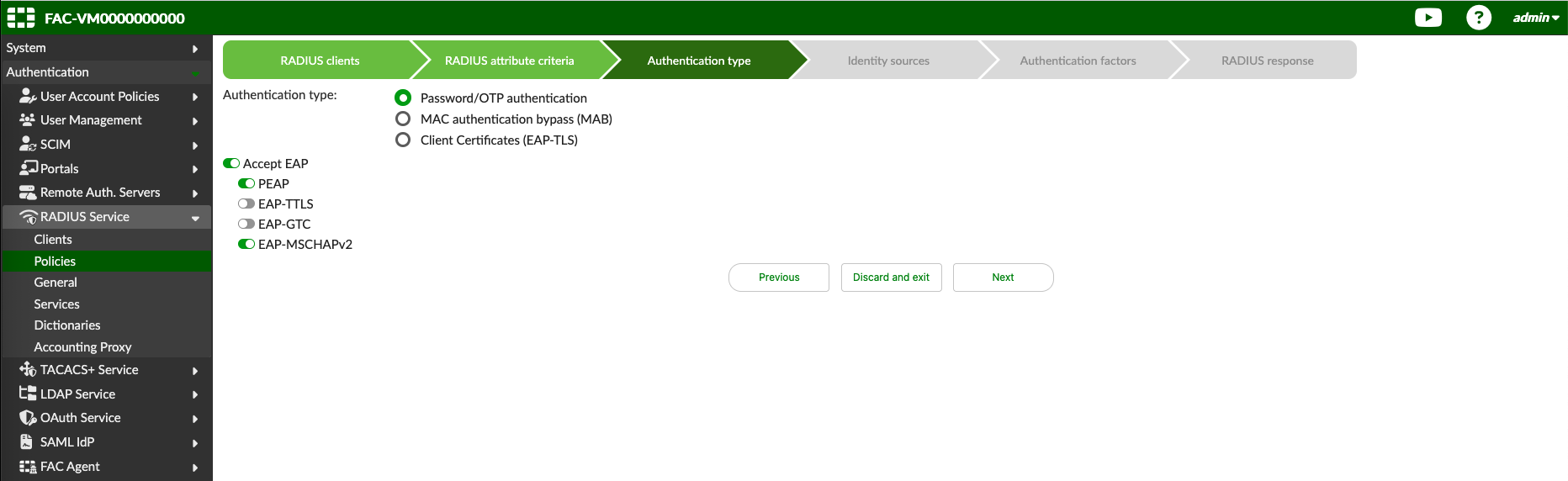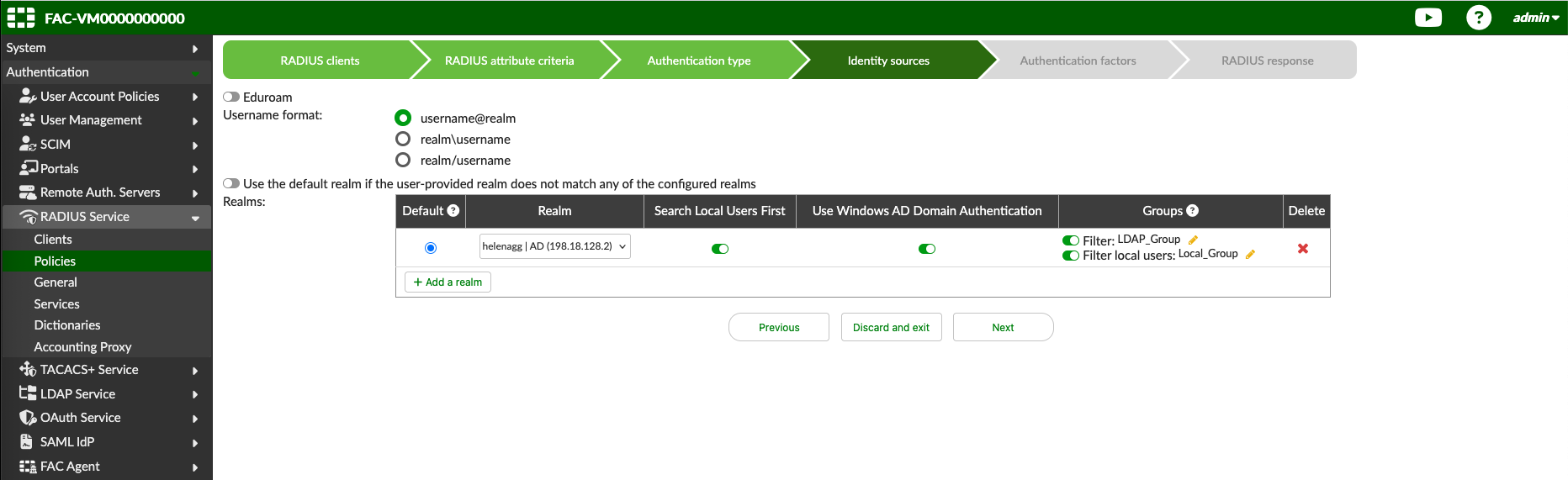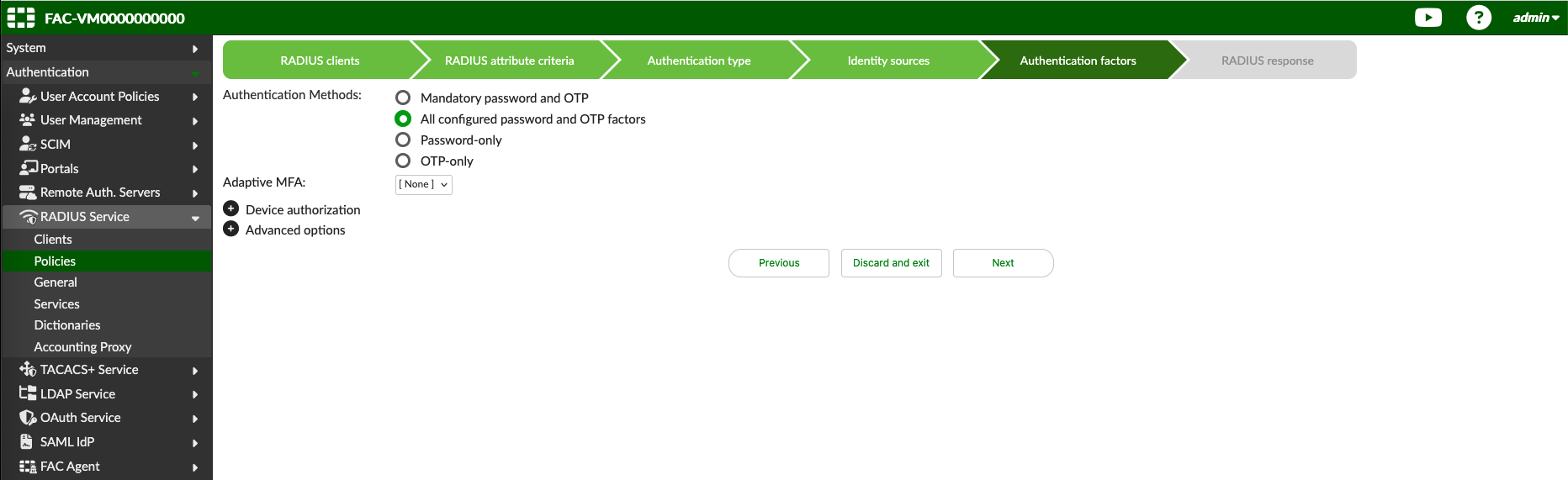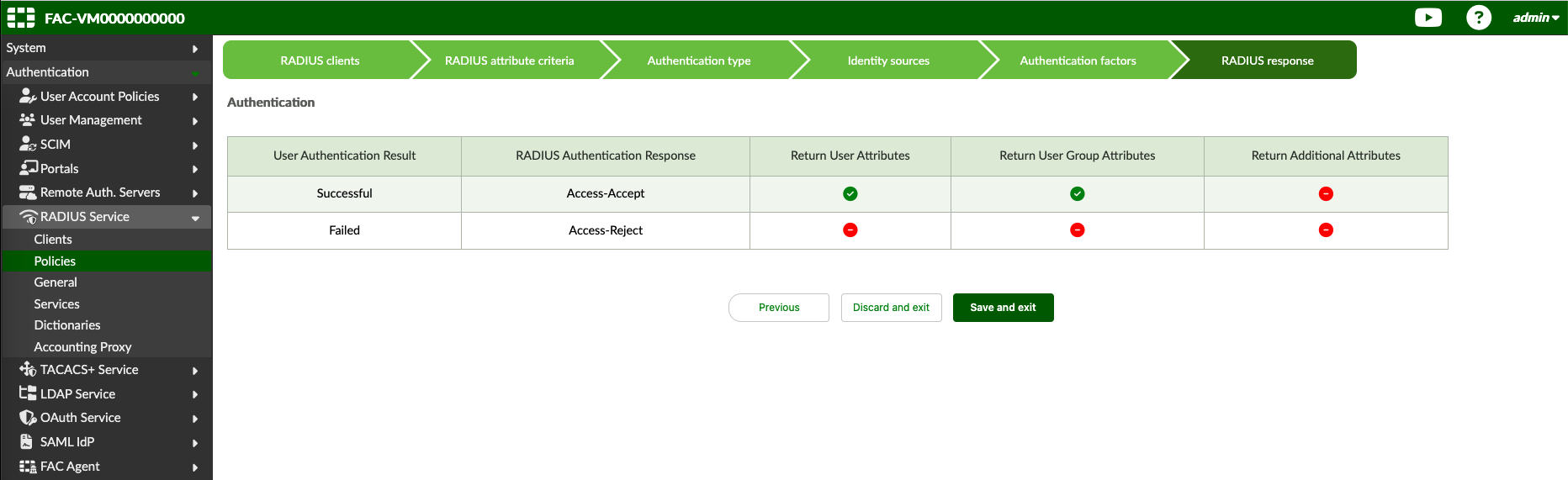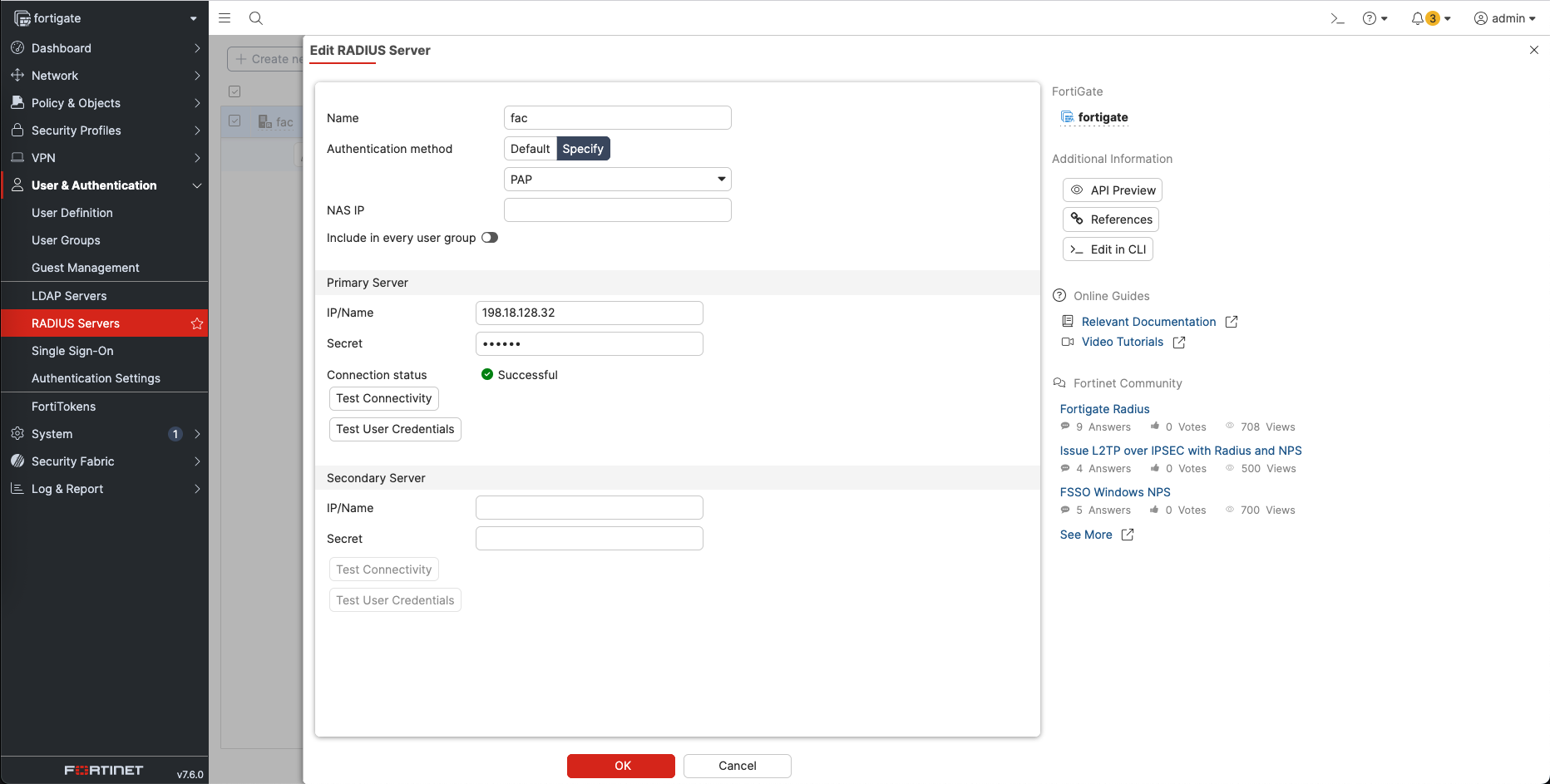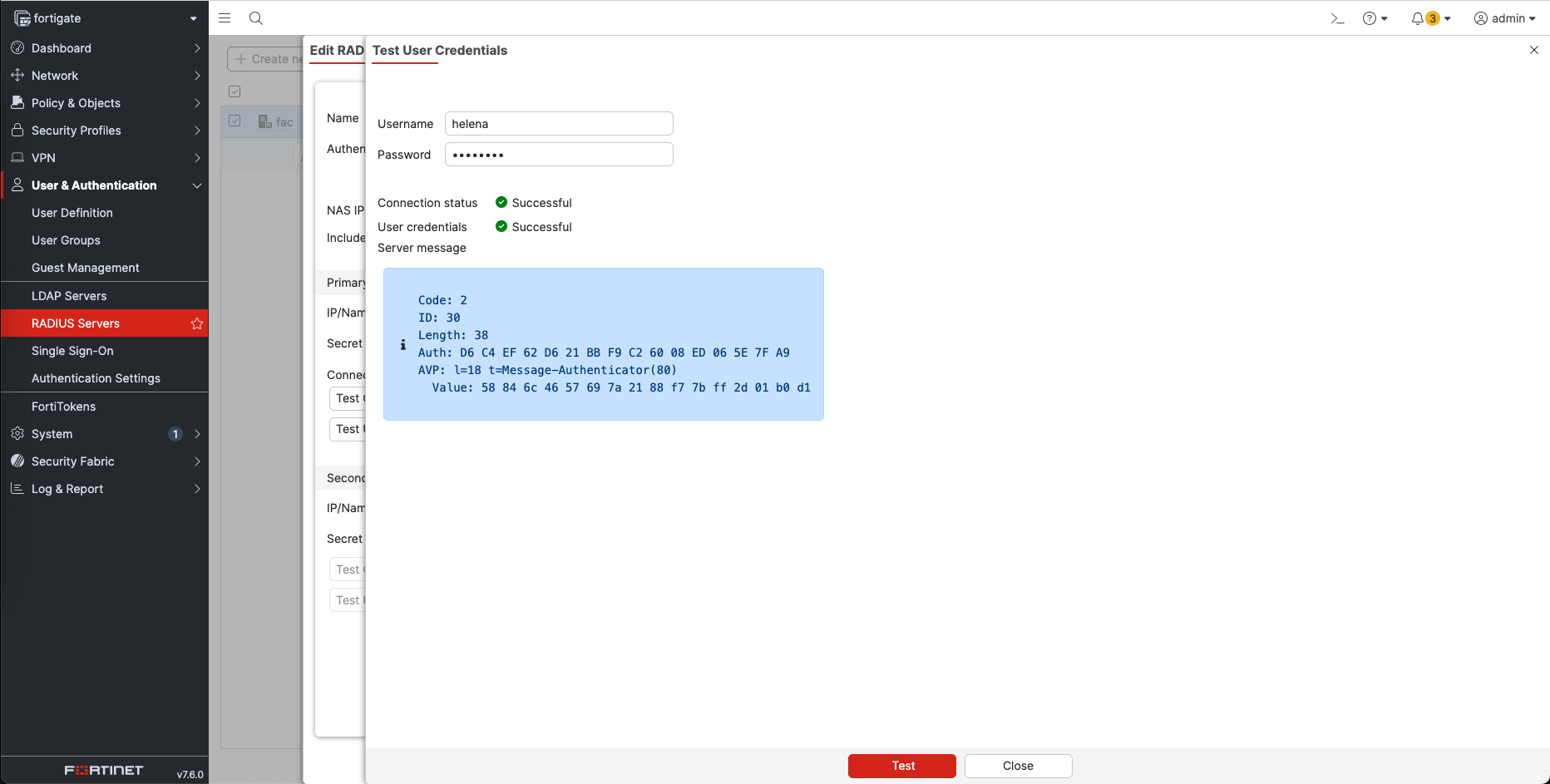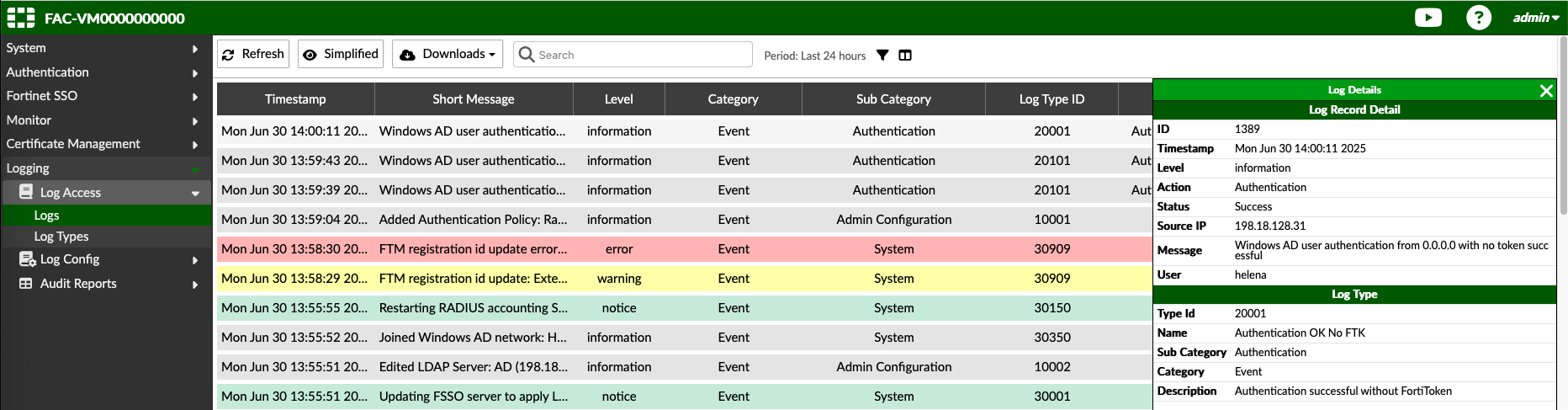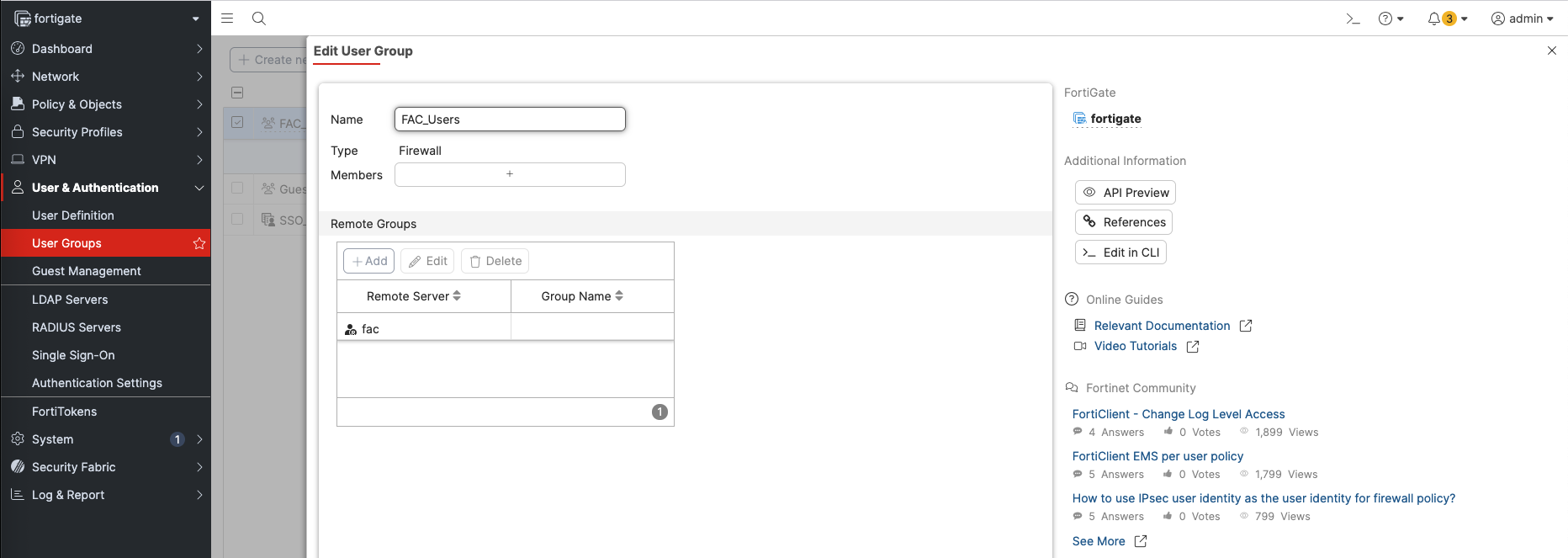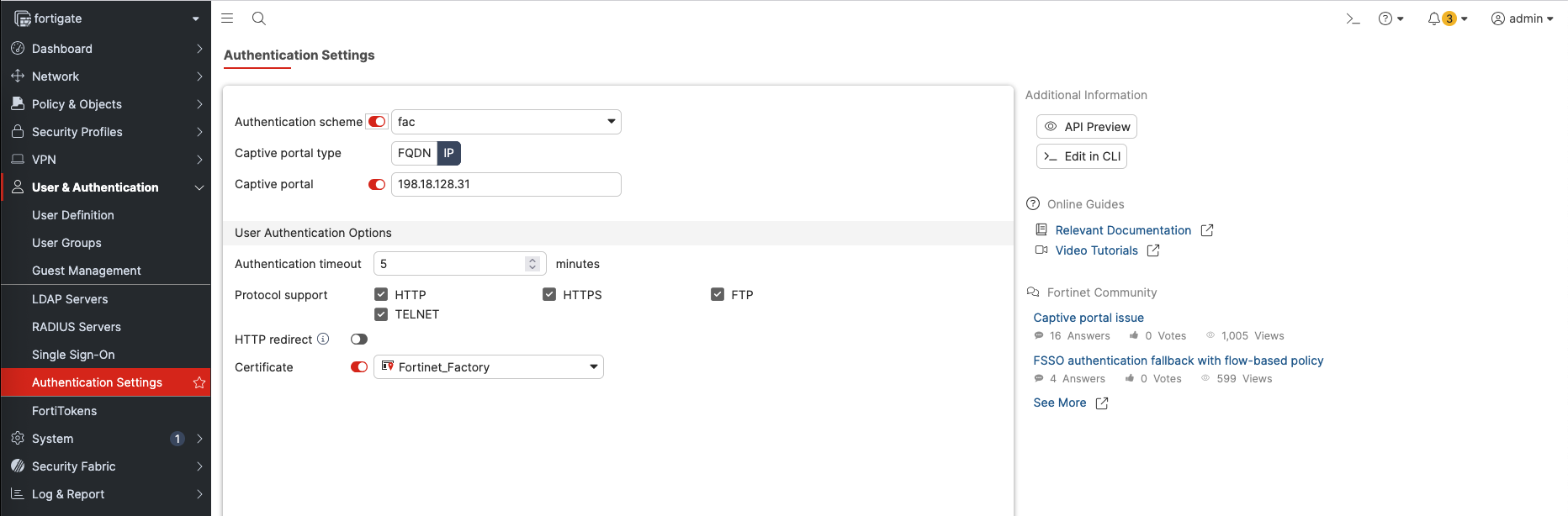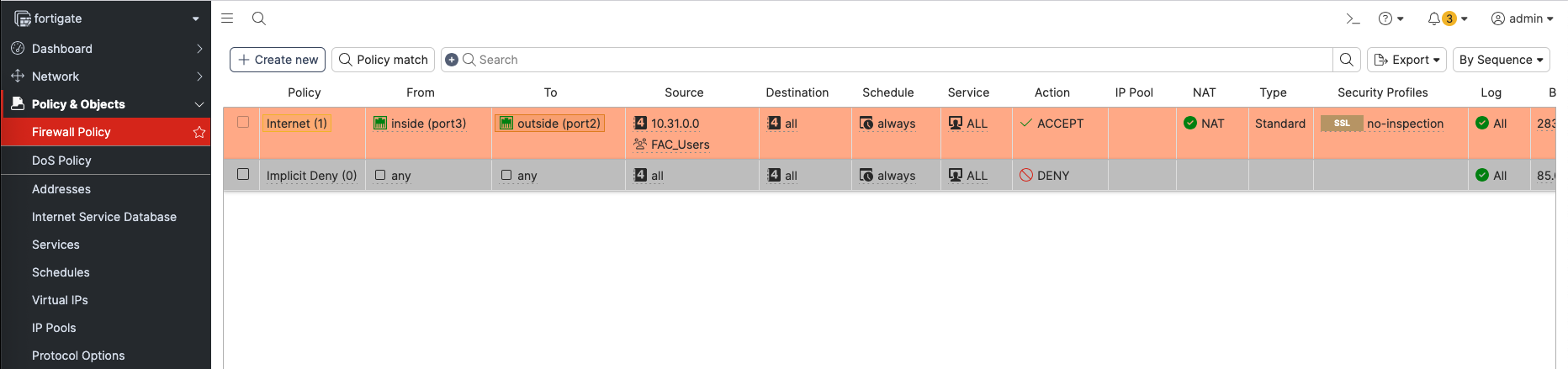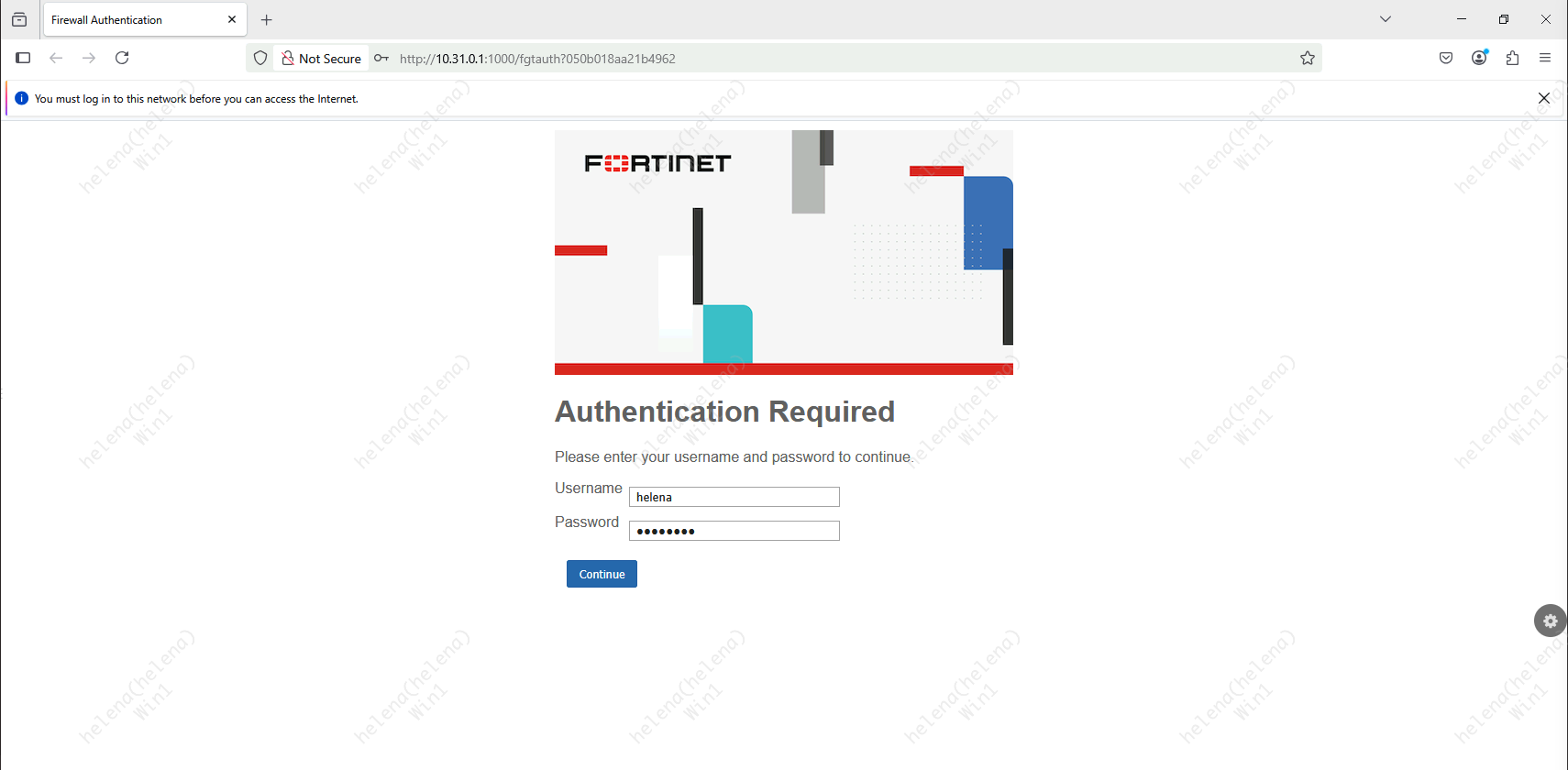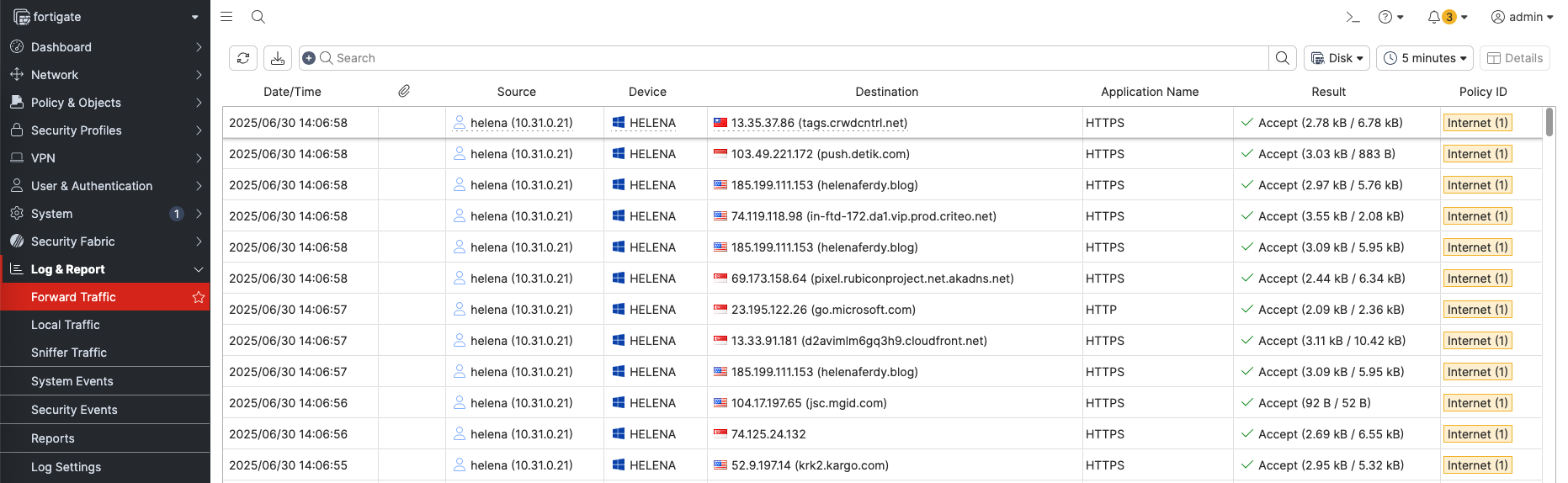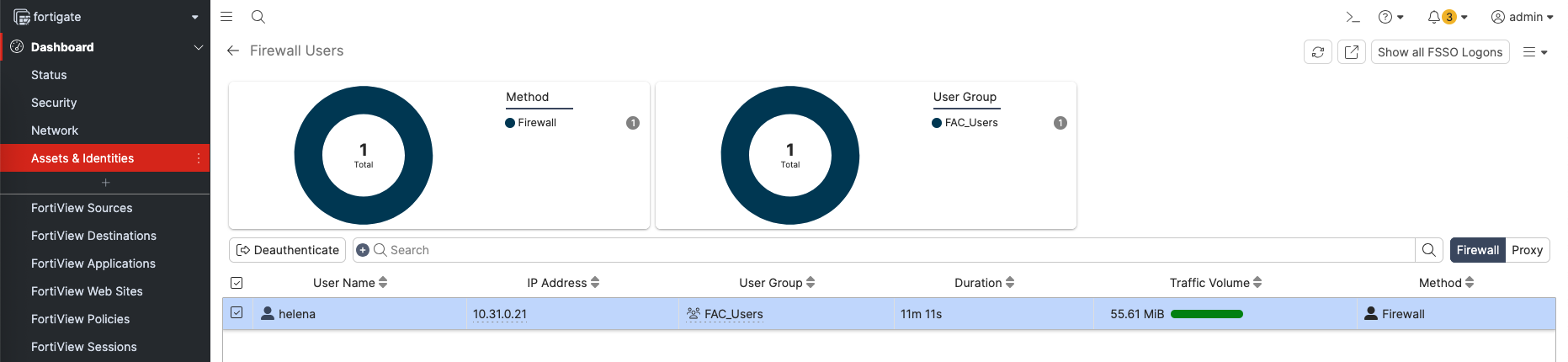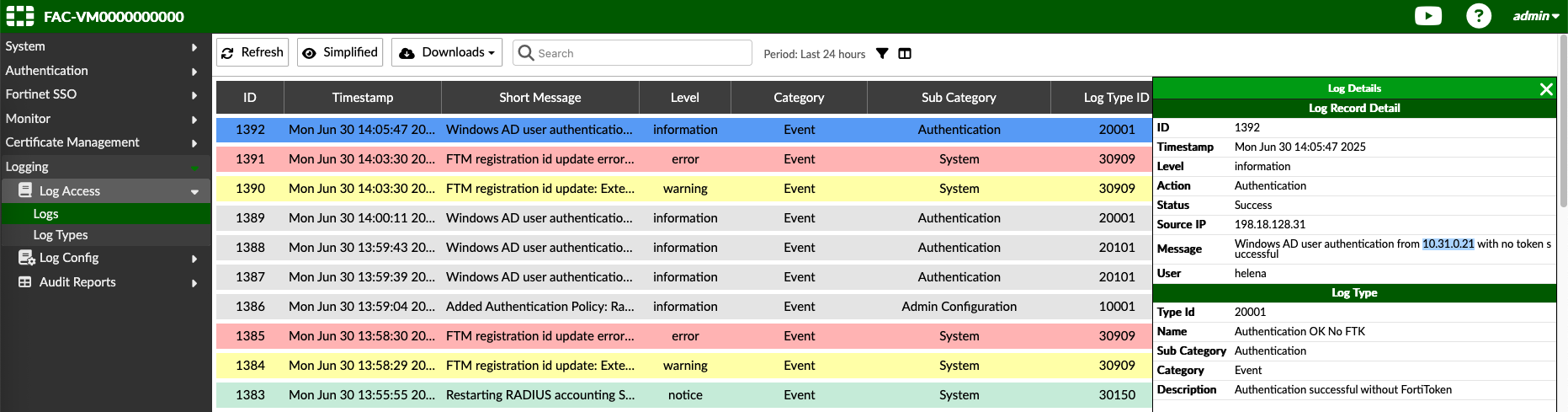FortiAuthenticator
FortiAuthenticator is Fortinet’s centralized authentication management solution that provides secure identity and access services for enterprise networks. It supports user authentication through various methods like RADIUS, LDAP, SAML, and certificate-based login, and integrates with Fortinet devices (like FortiGate) to enforce user-based policies, enable SSO, and improve visibility and control over network access.
Once installed like any other Fortinet device, access the Web GUI
LDAP Integration
On Authentication » Remote Auth Servers » LDAP, create a new LDAP integration to Domain Controller
Once configured correctly, we can now browse the domain grops and users
Next hit Import Users, and import the LDAP Users based on the desired groups
After that, the LDAP users are now available on User Manaement » Remote Users
Here we also add a local user ‘localmaster’ for testing purposes
Next we create 2 new goups, one for Locaol Users and the other for LDAP Users, here we add the users that we’d like to include
After that we create a new Realm to point to the integrated LDAP
Fortigate Integration
On FortiAuthenticator’s intefrace, make sure its able to receive Radius connections from fortigate
Then on RADIUS Service » Clients, add Fortigate as the client
Next create a Radius Policy, select the created Radius Client
Here we just skip ahead because we dont configure any specific attributes
For authentication type, we stick with default Password/OTP and we enable some EAP protocols incase needed in the future
And here we add the created Realm, we configure so it looks up users on the 2 User Groups created earlier
For the factor, we keep the default
And lastly we can hit Save and Finish
On the Fortigate side, we add a new Radius Server pointing to the FortiAuthenticator
We can test the user credentials to make sure the integration is running
On the FAC, we can see the success log for the tested user
Next on Fortigate, create a new User Groups that points to the Radius Server created
And on the Authentication Settings, we configure the Captive Portal to point to the same Radius Server, this portal will be used for users to enter their credentials
Finally, we can use the User Groups on the Firewall Policy
User Testing
On the user end, when we try to access internet we will be redirected to the Captive Portal to authenticate
Once successfully authenticate, user is now granted access