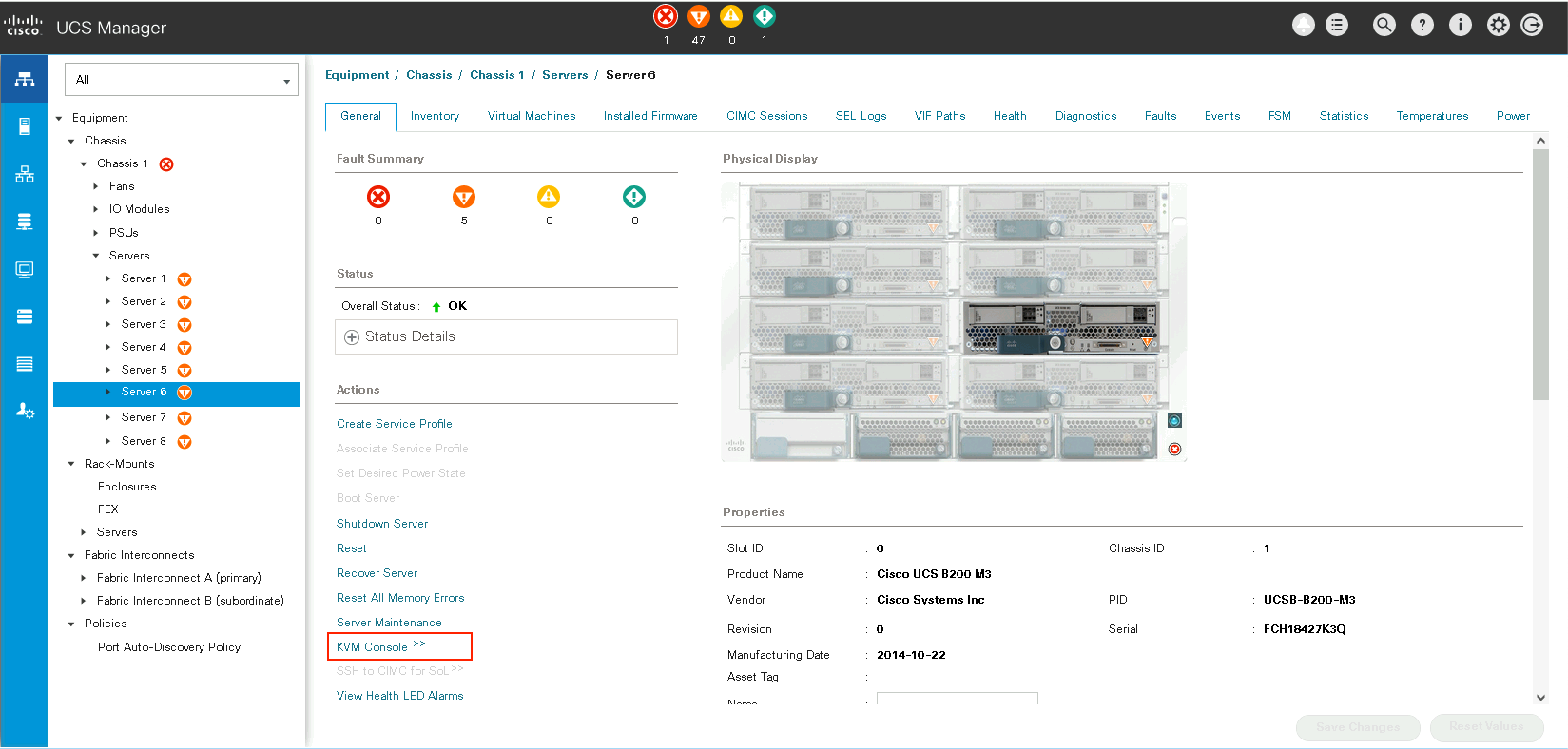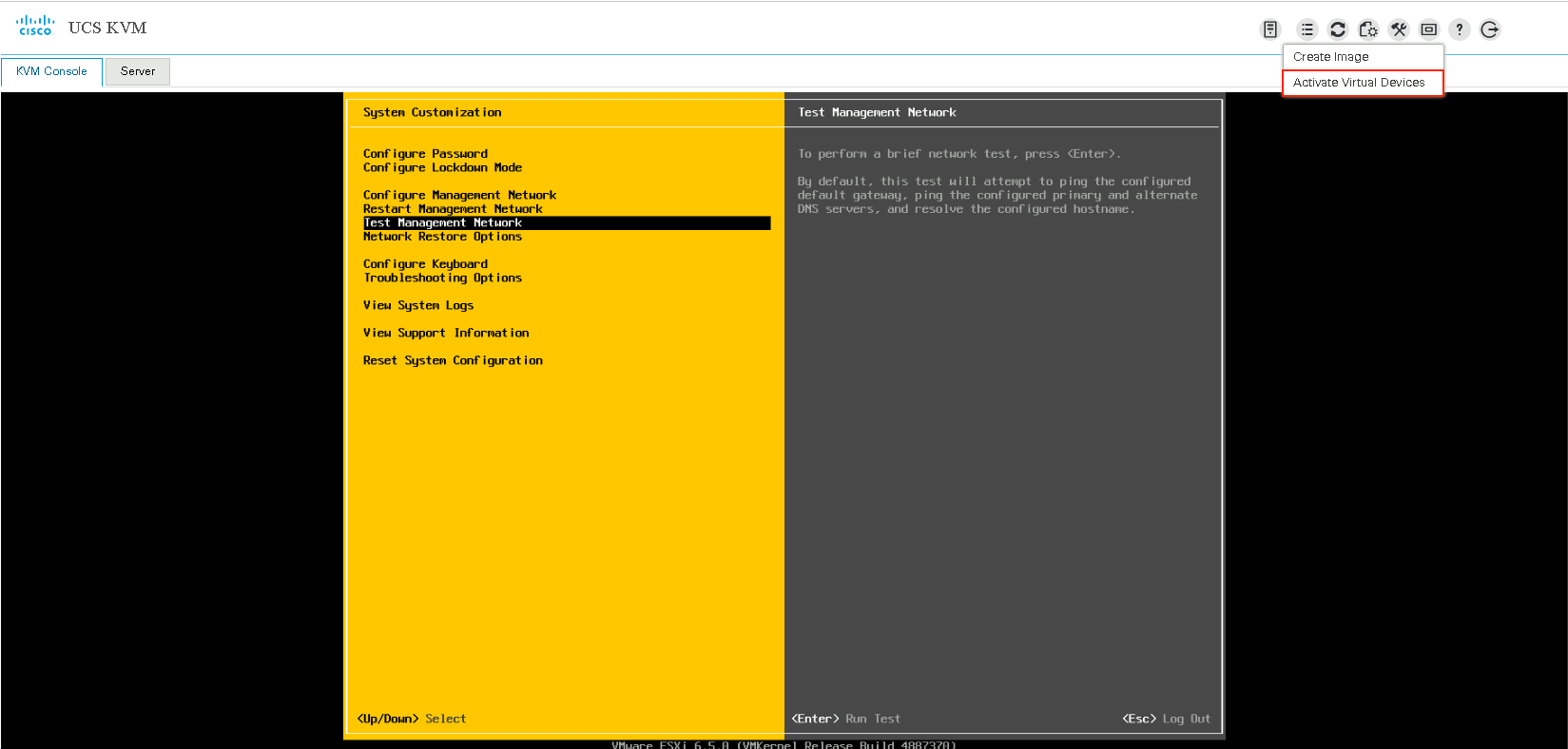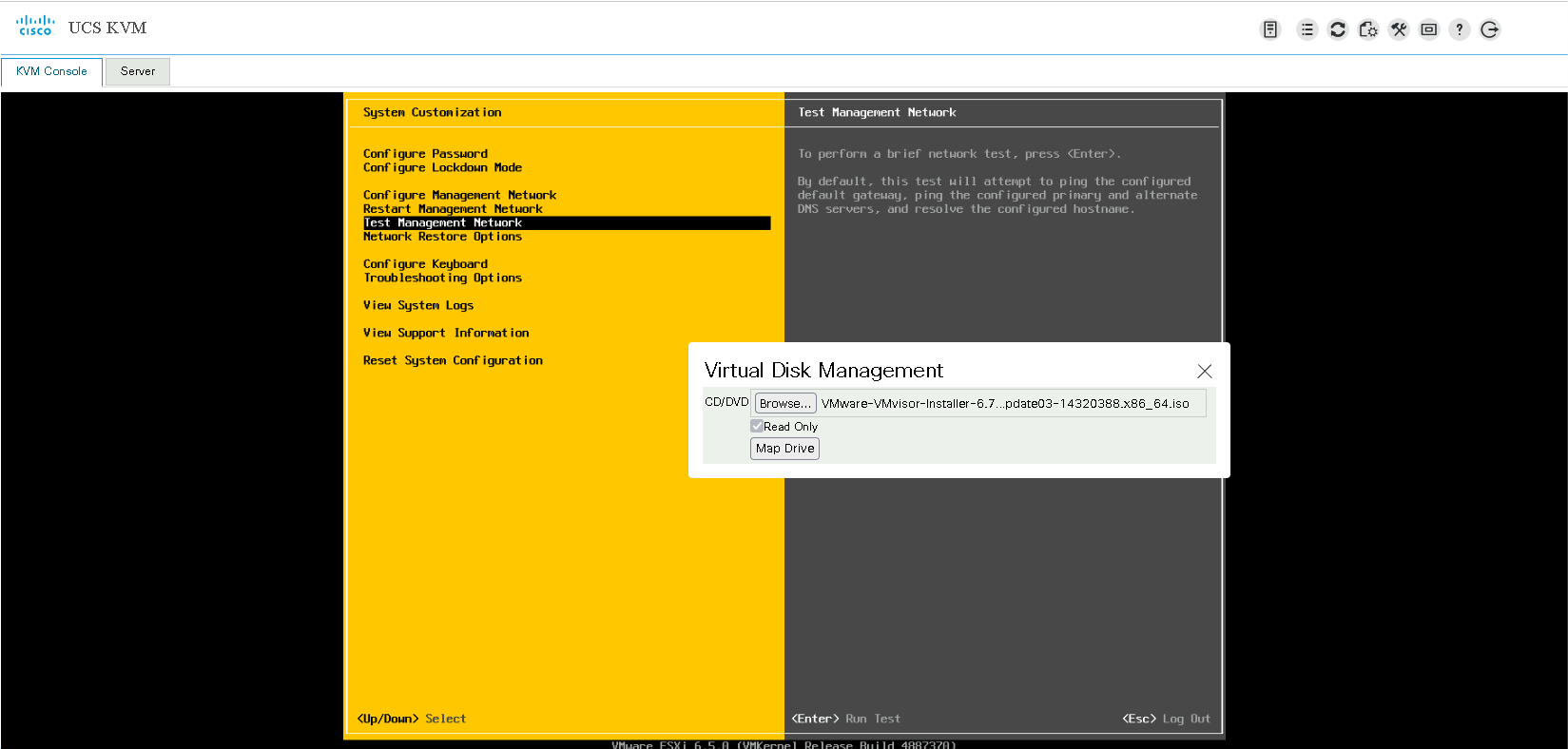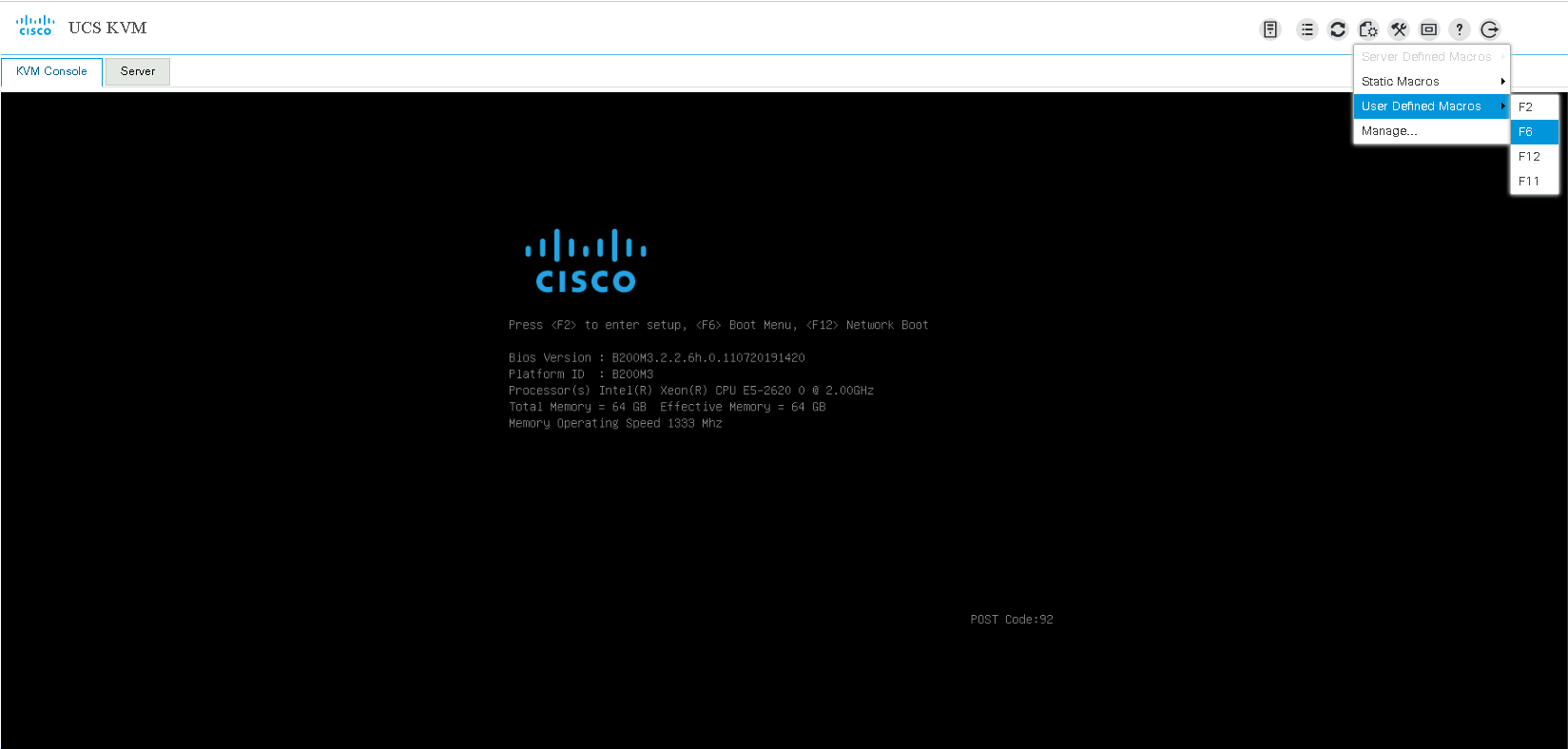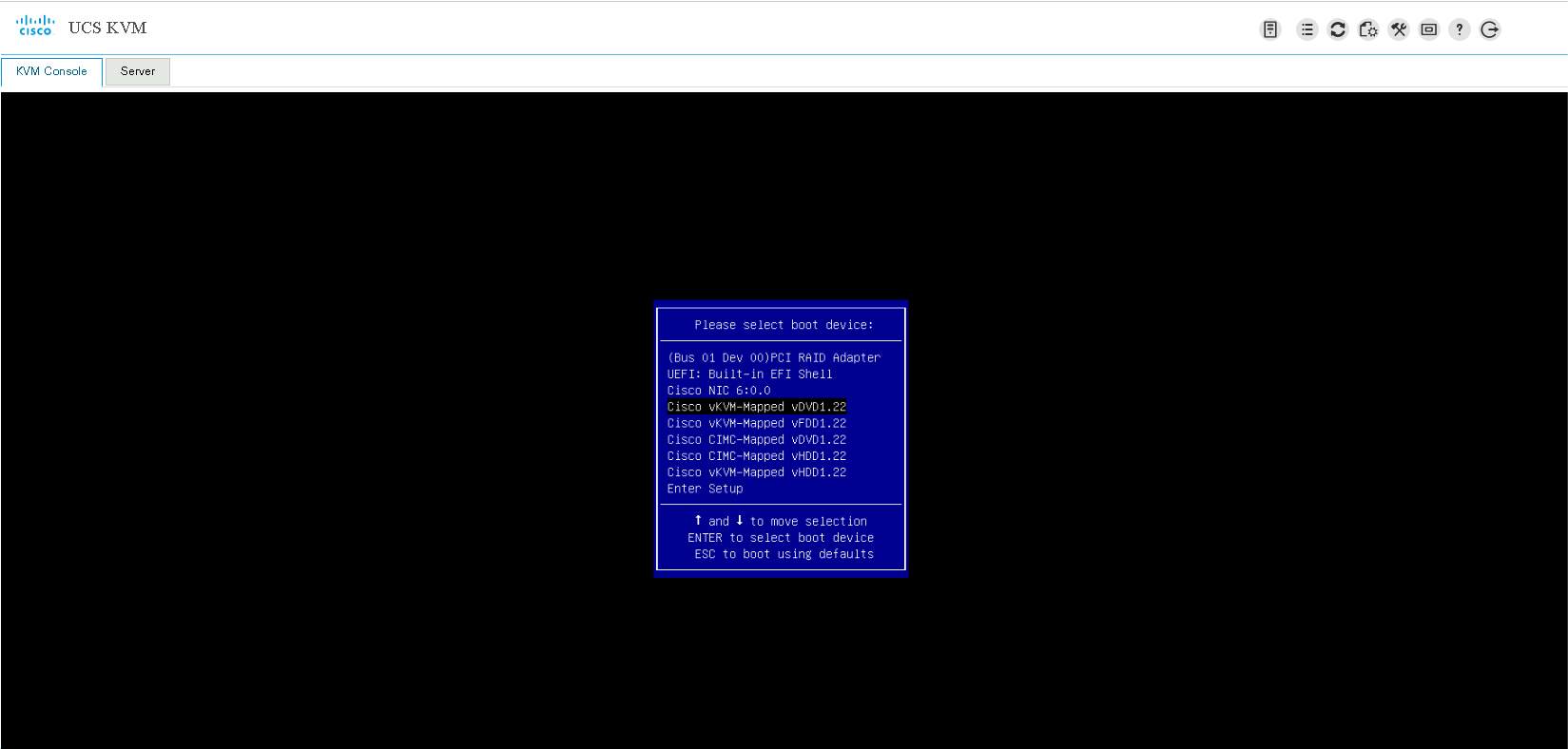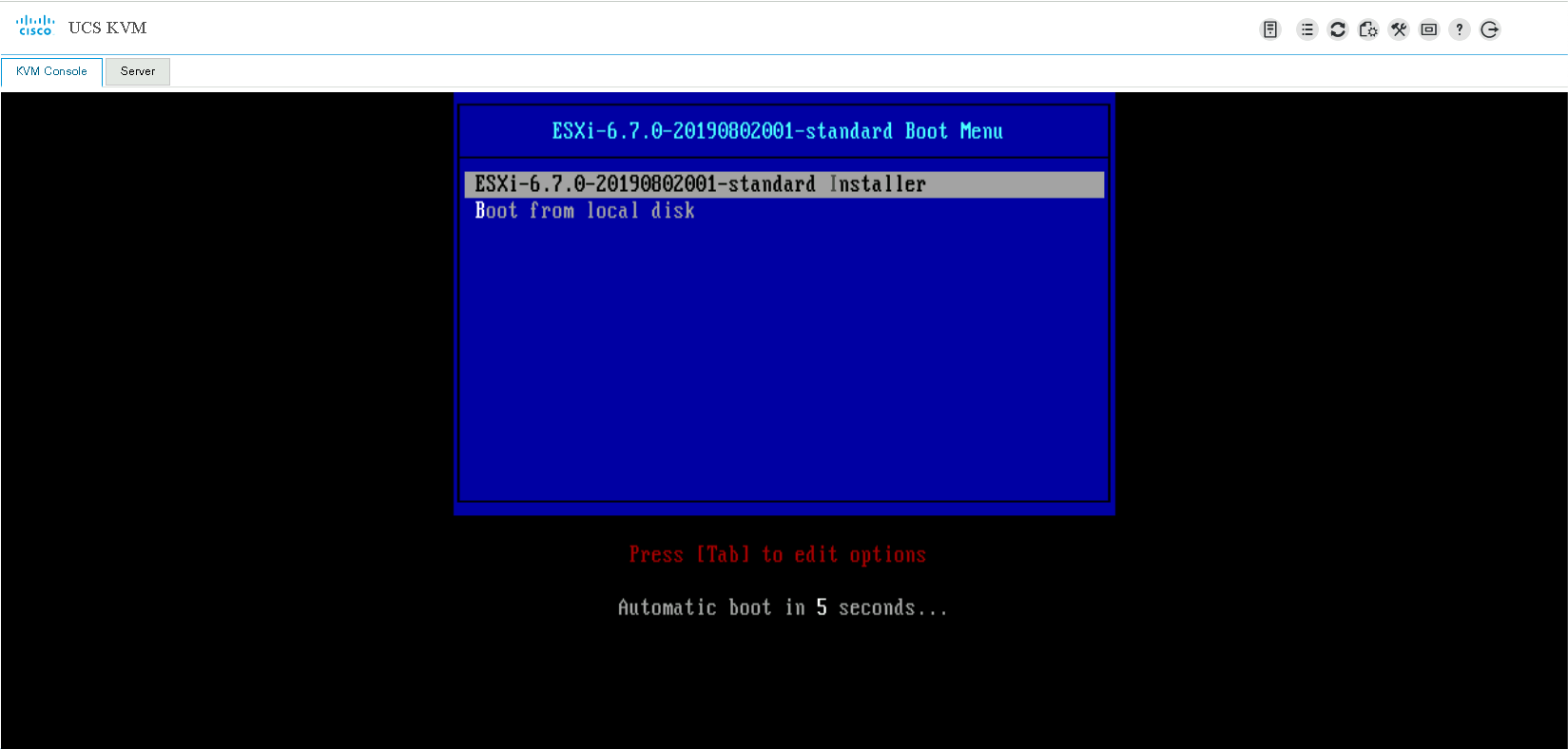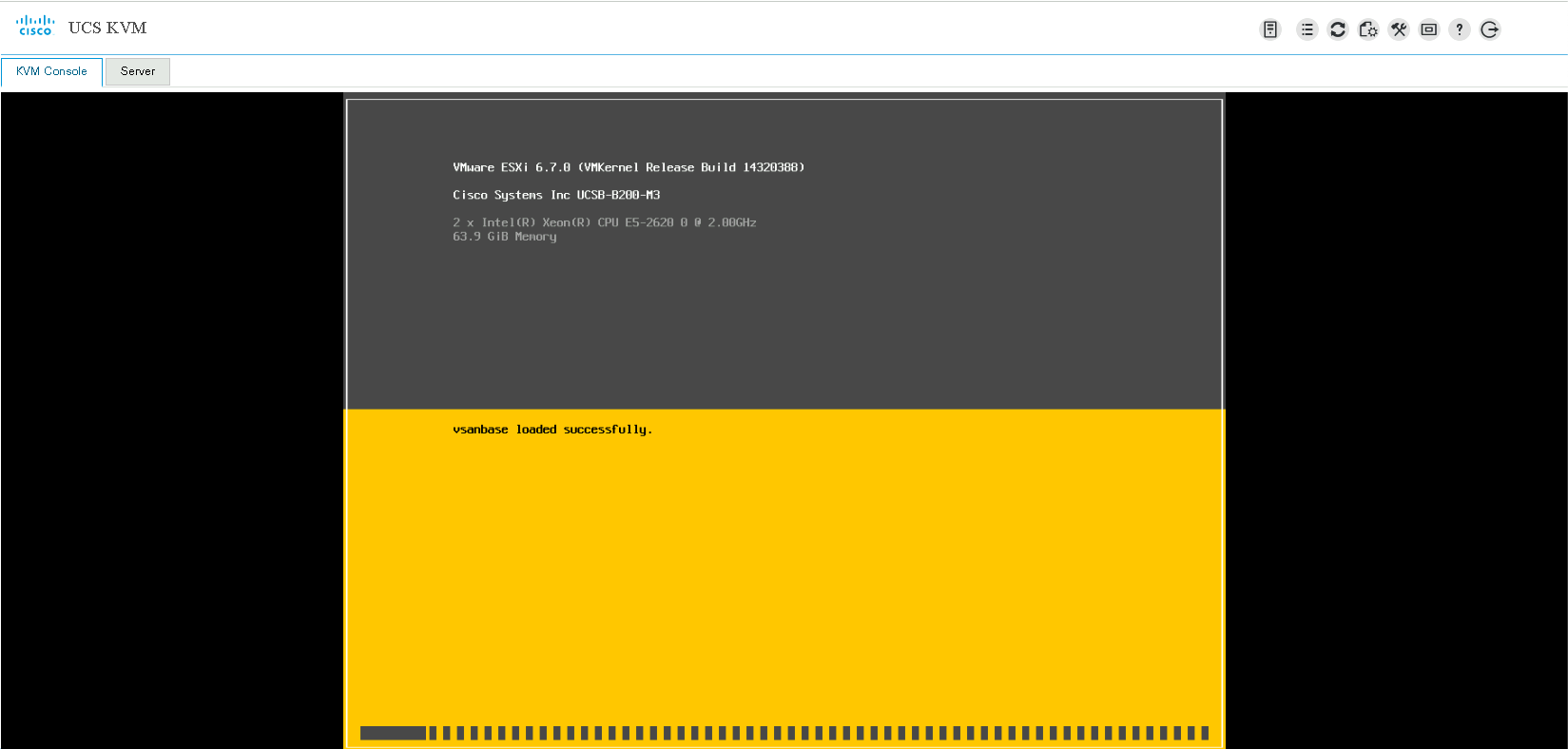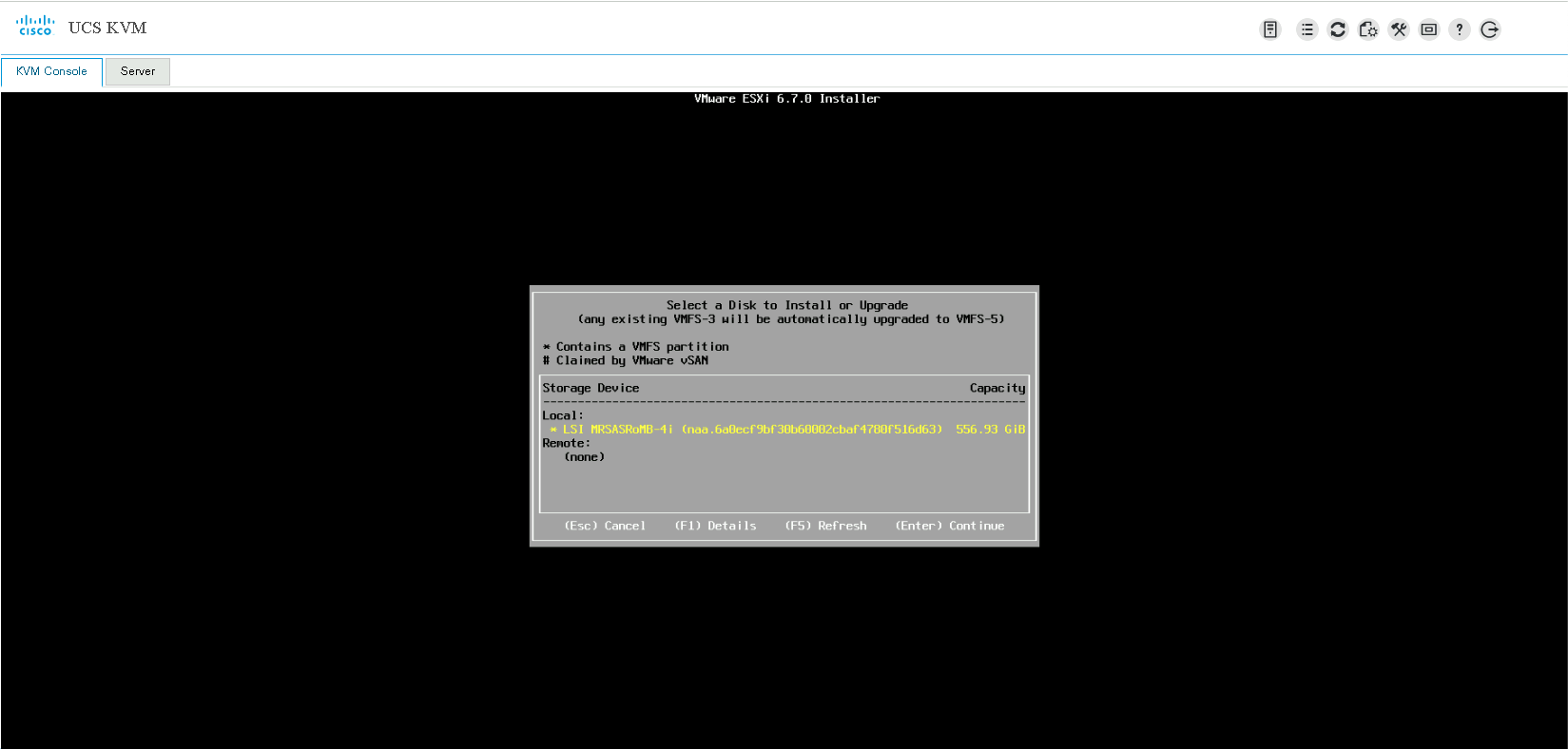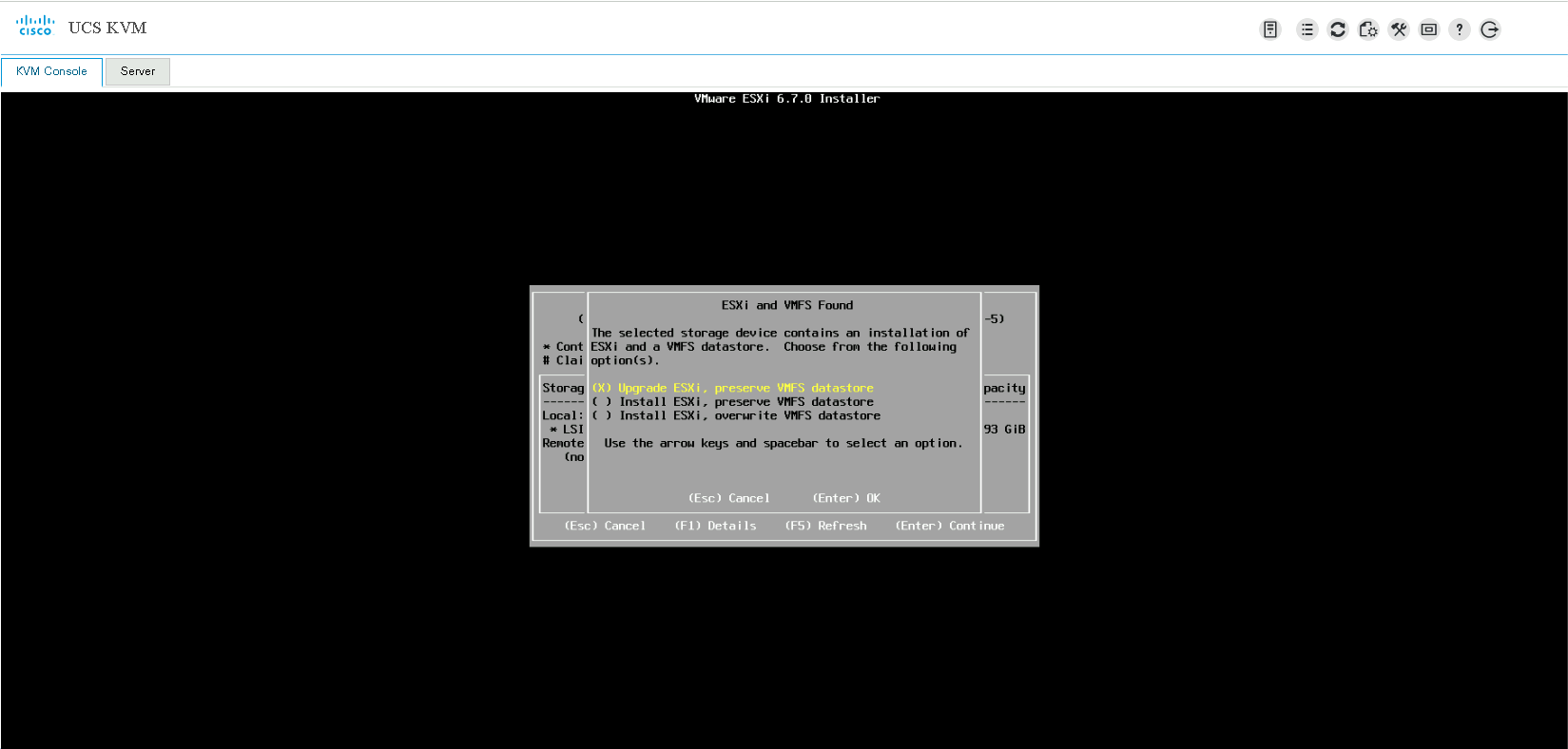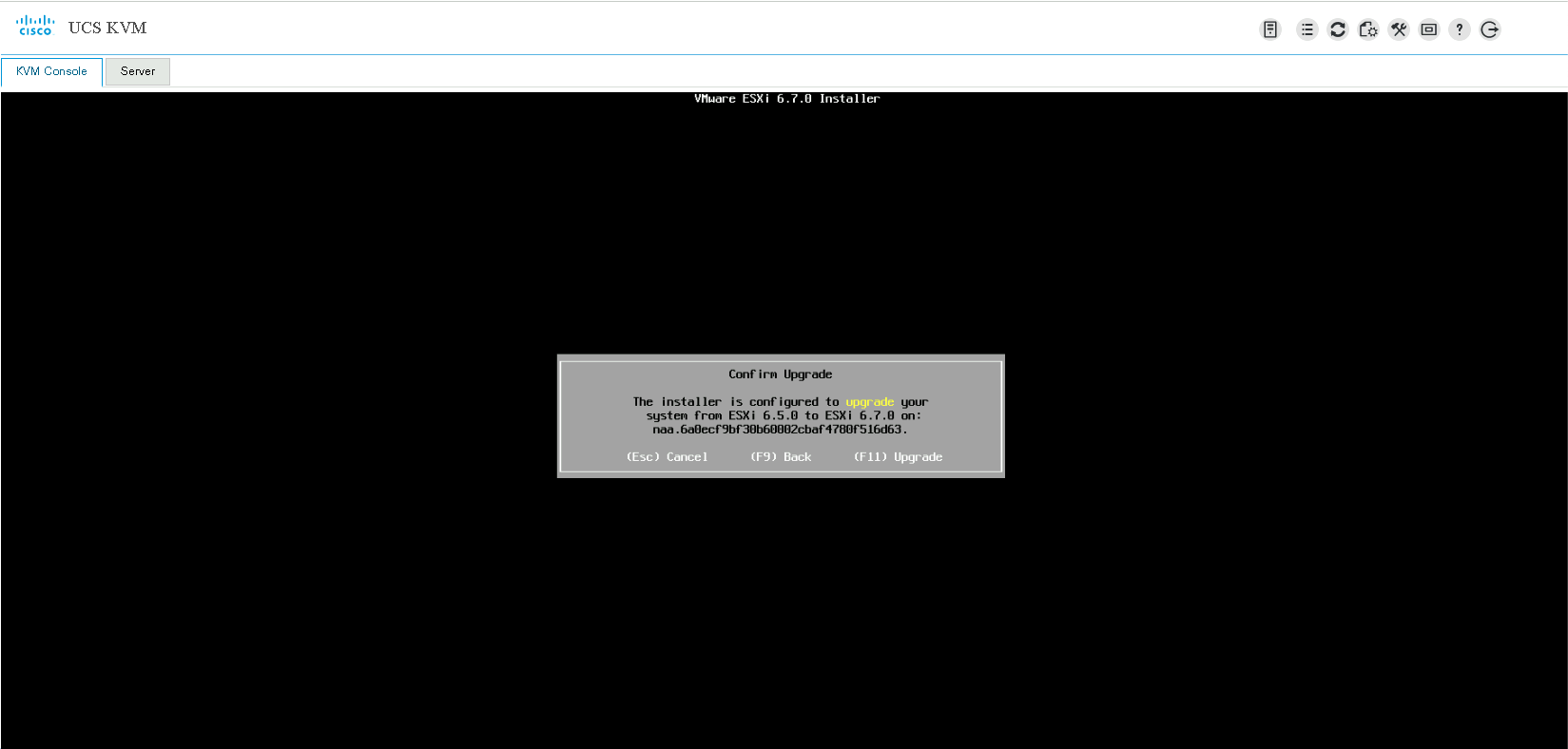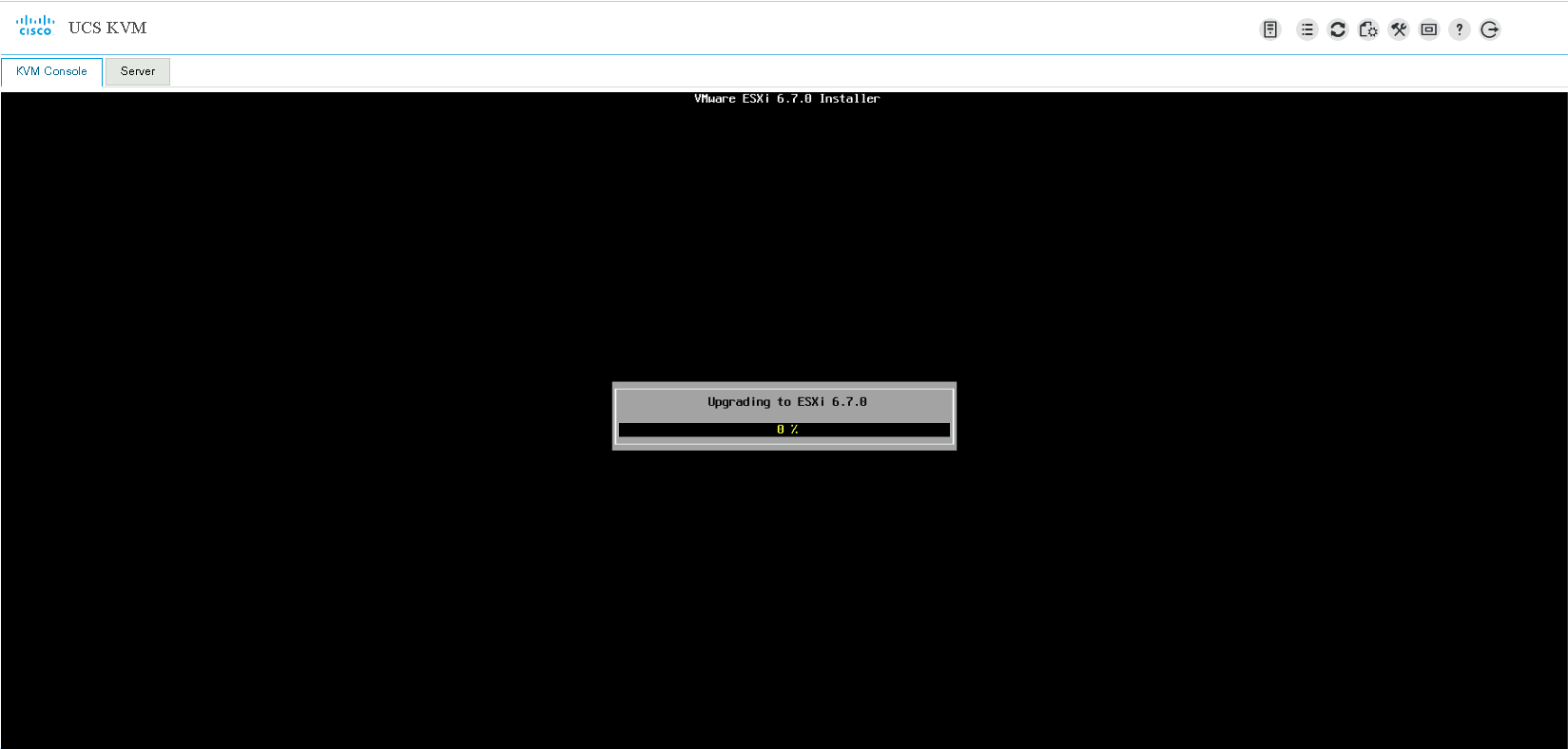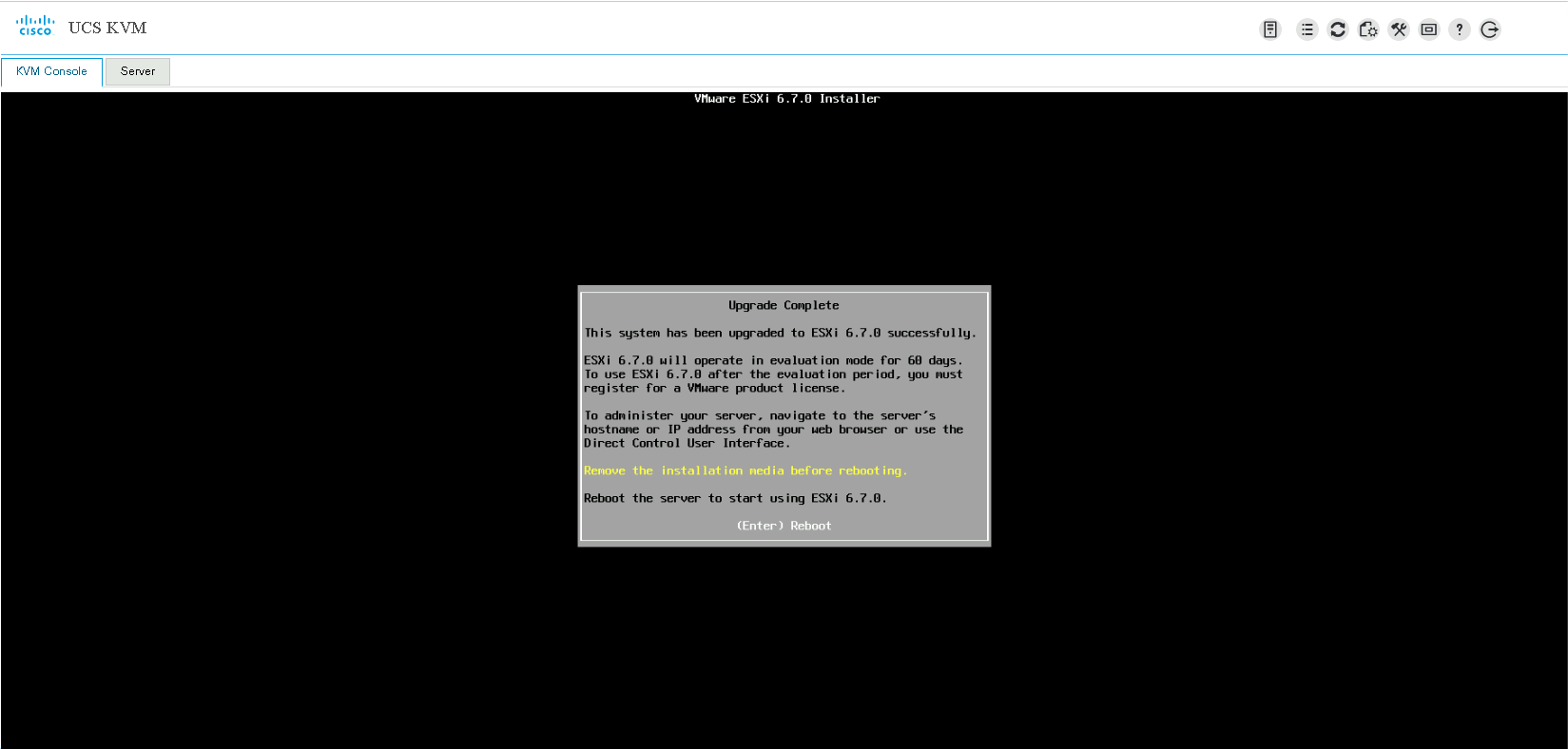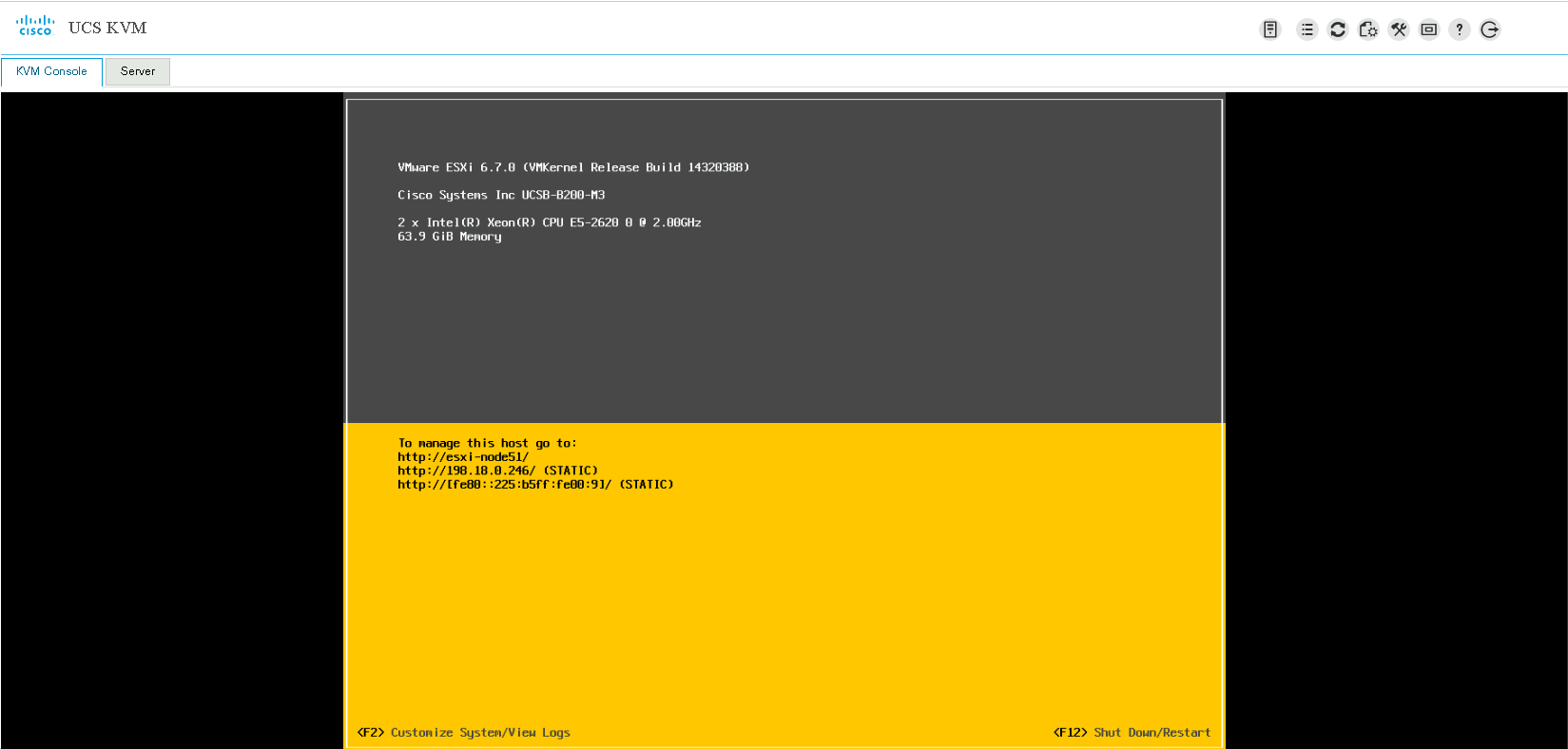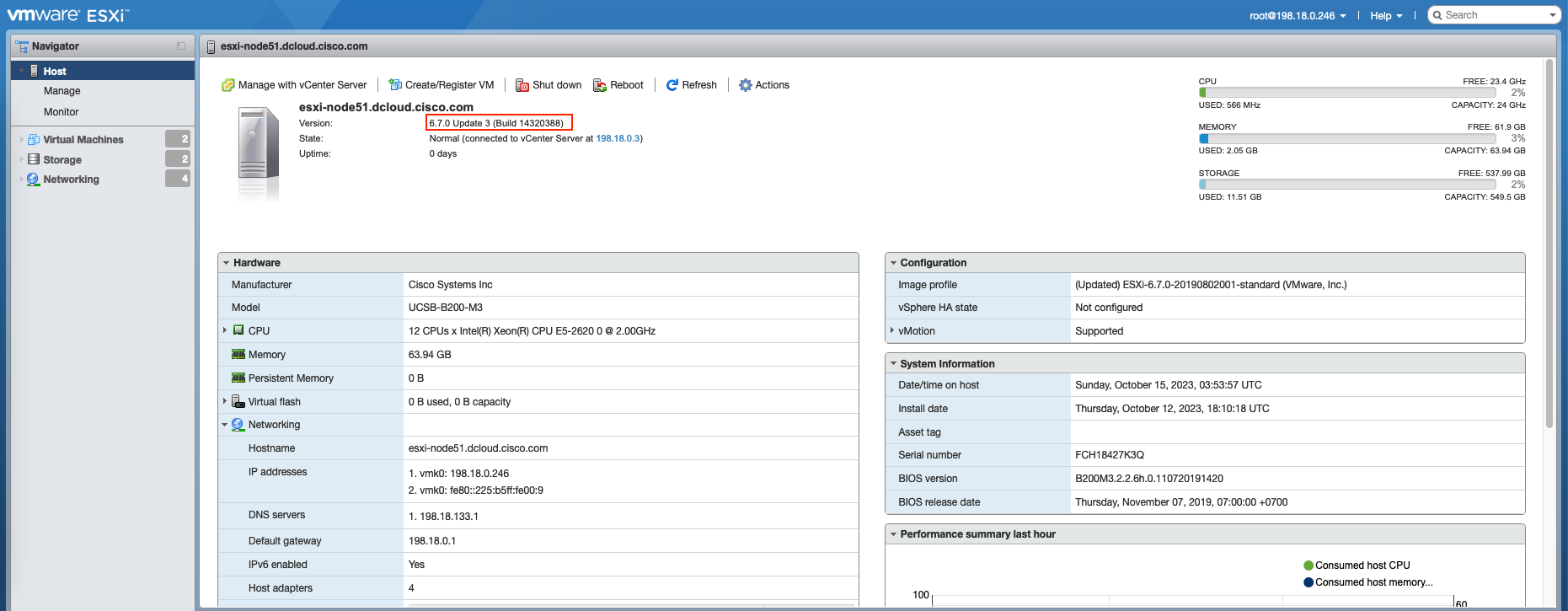UCS Manager - ESXi Upgrade/Install
To install or upgrade an ESXi firmware through UCS Manager with ISO installer, launch UCS Manager and select ‘KVM Console’ on the target host
Then on top right corner, select Activate Virtual Devices and then select CD/DVD
Select the ISO firmware and Map the Drive
After that, reboot the host and press F6 on this screen to select the boot menu
Select vKVM-Mapped vDVD
Then the firmware should show up as a boot option
After selecting it, the host will start loading it for installation
Choose continue on the welcome page
Next select the target disk for installation
And this is the only difference for upgrading or installing, because we’re upgrading the ESXi firmware let’s select Upgrade
Then confirm the upgrade by pressing F11
The installation begins
After some time, the upgrade should succeed. Enter to reboot the host
After the reboot completes, the firmware should be successfully installed