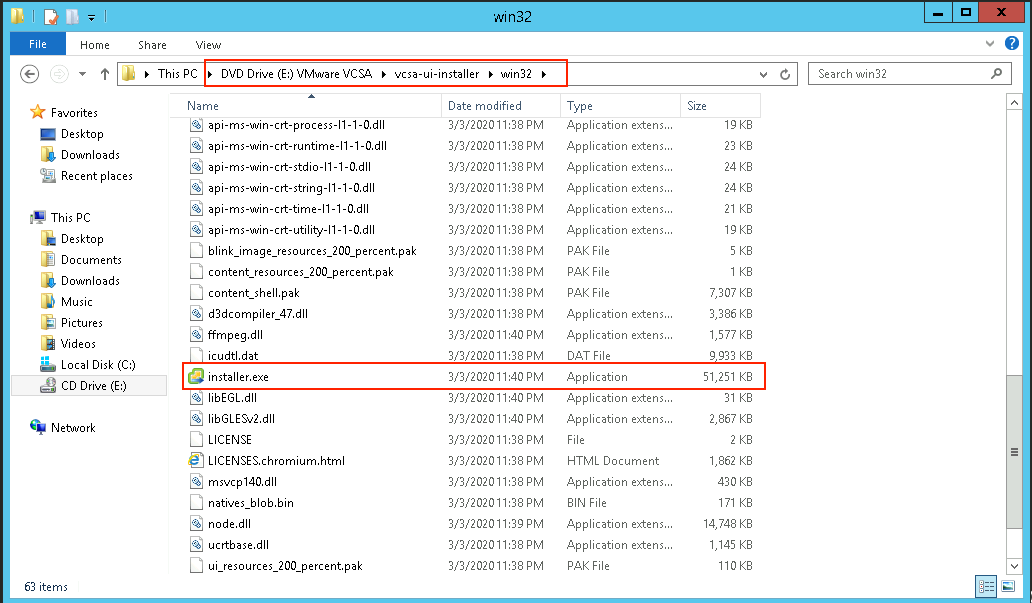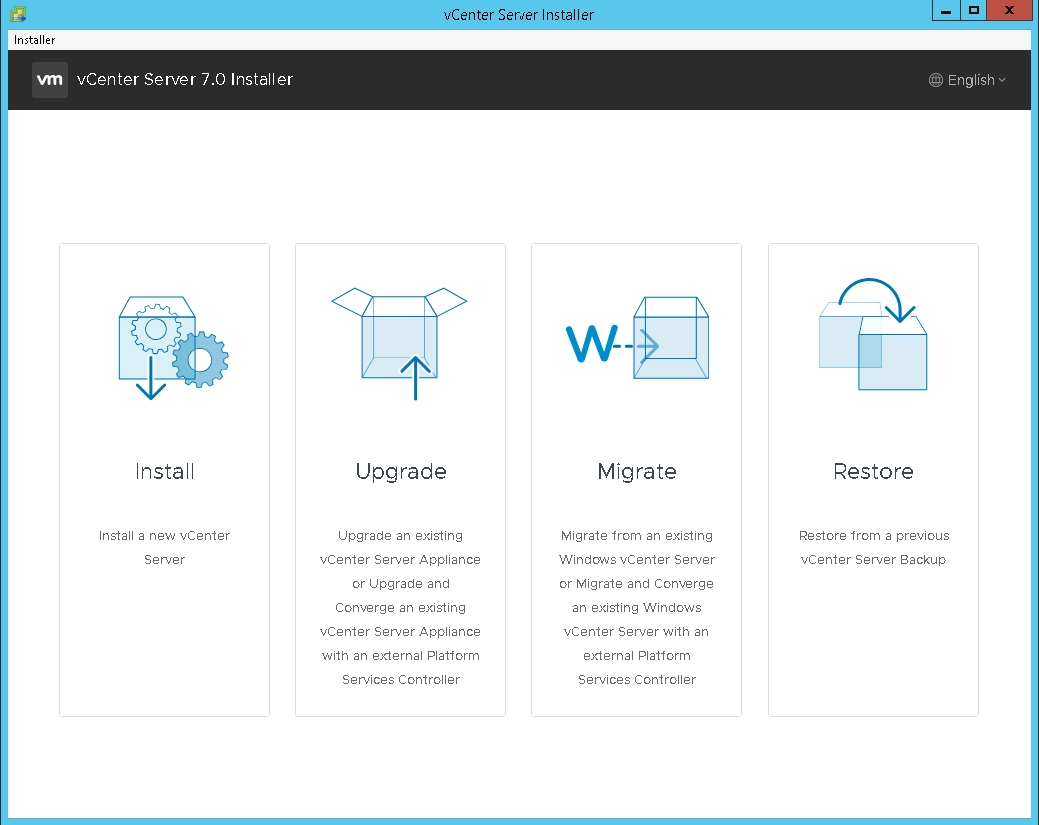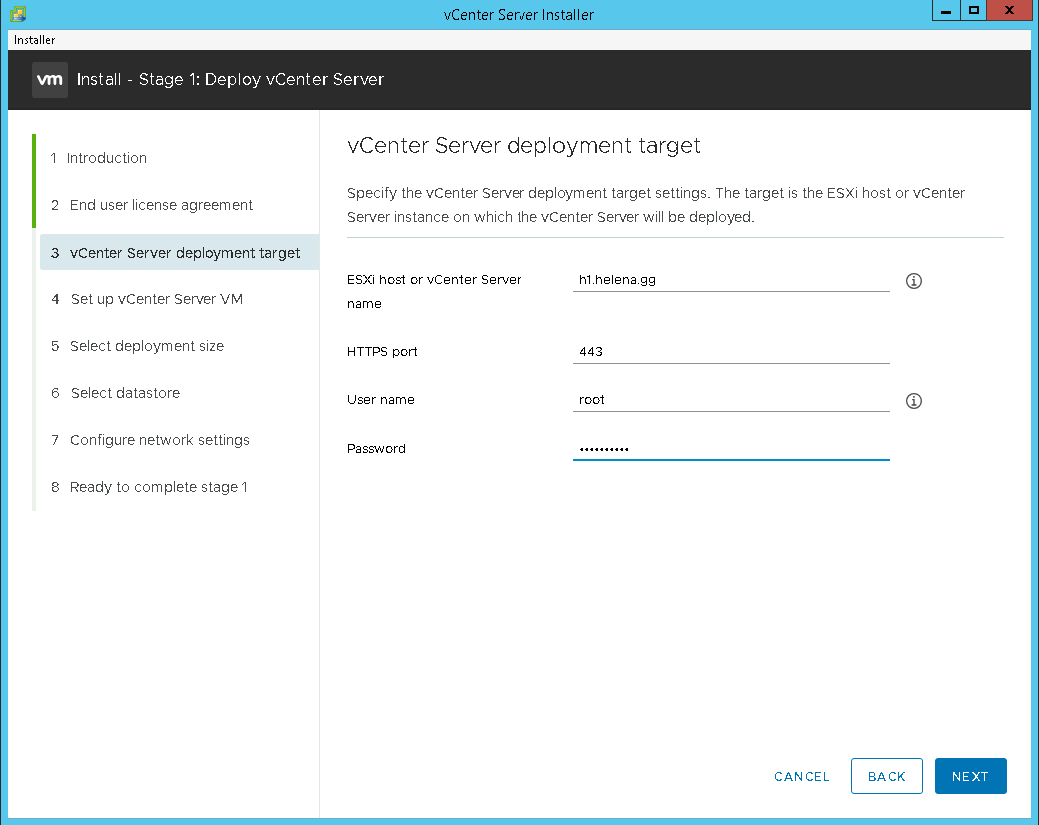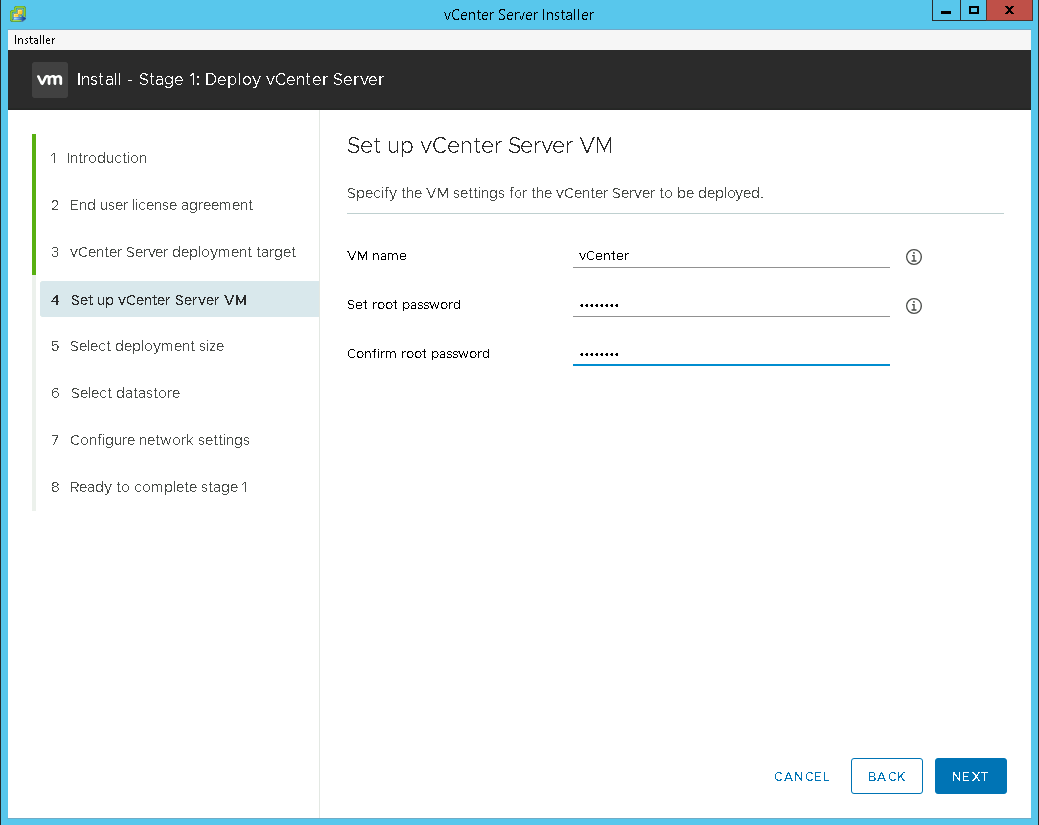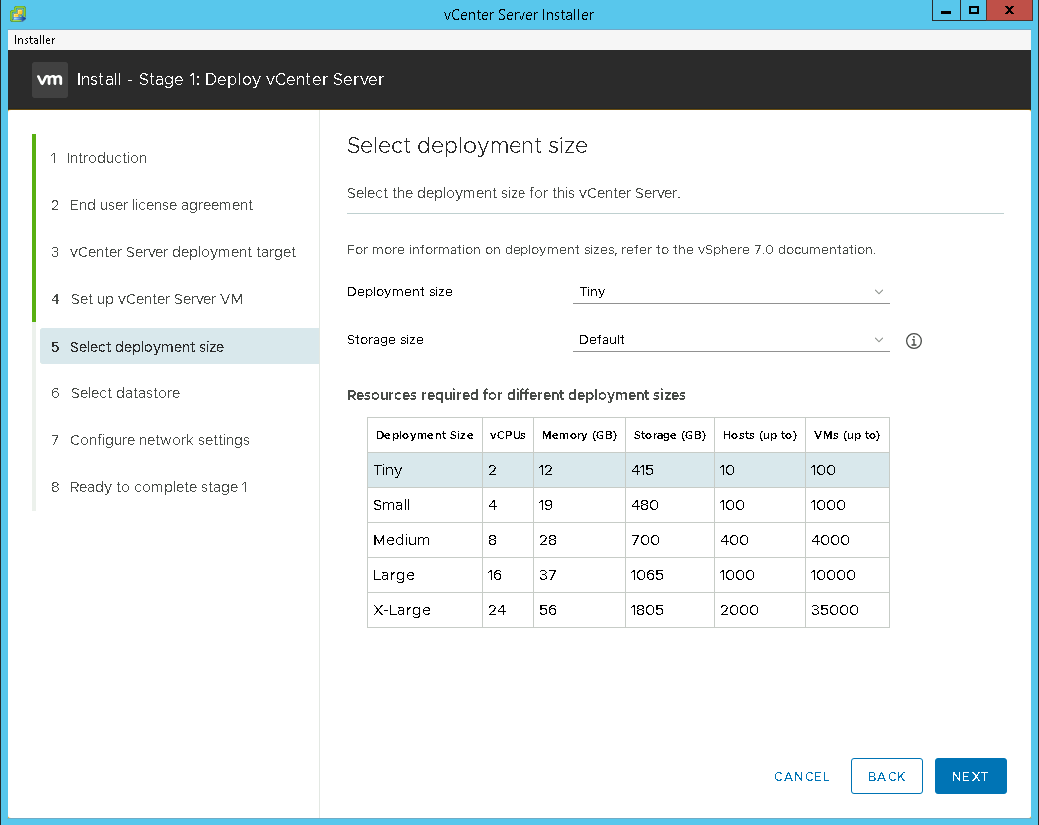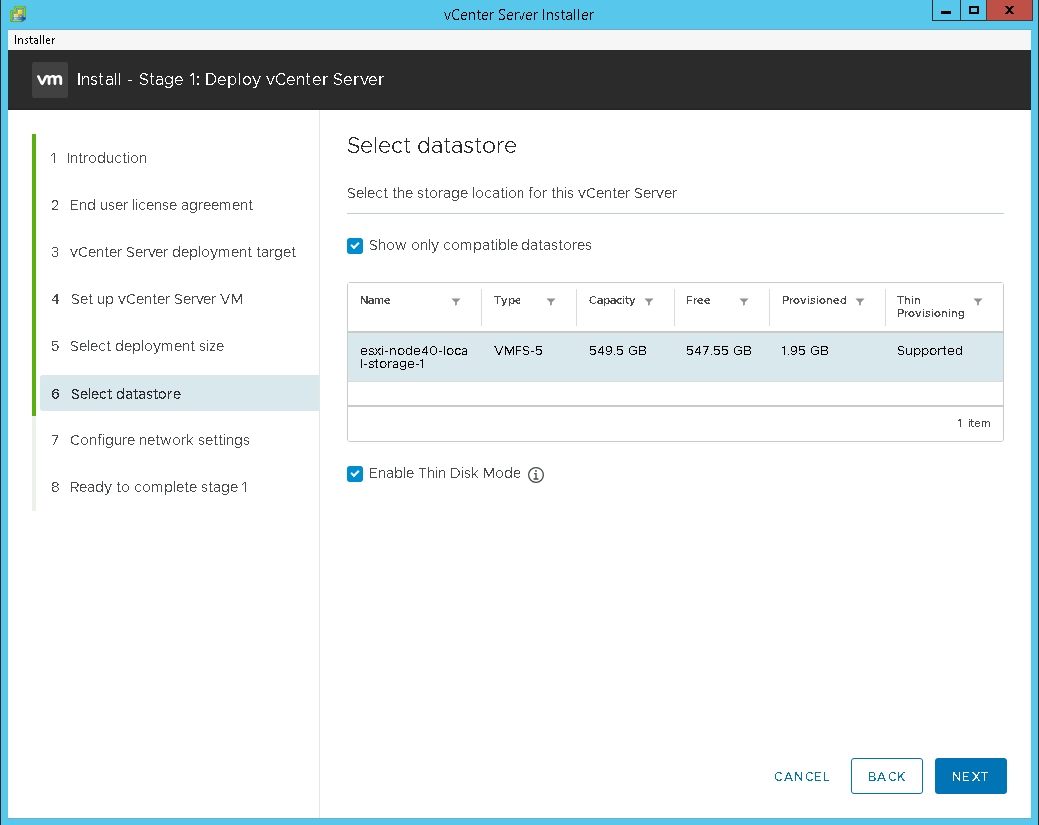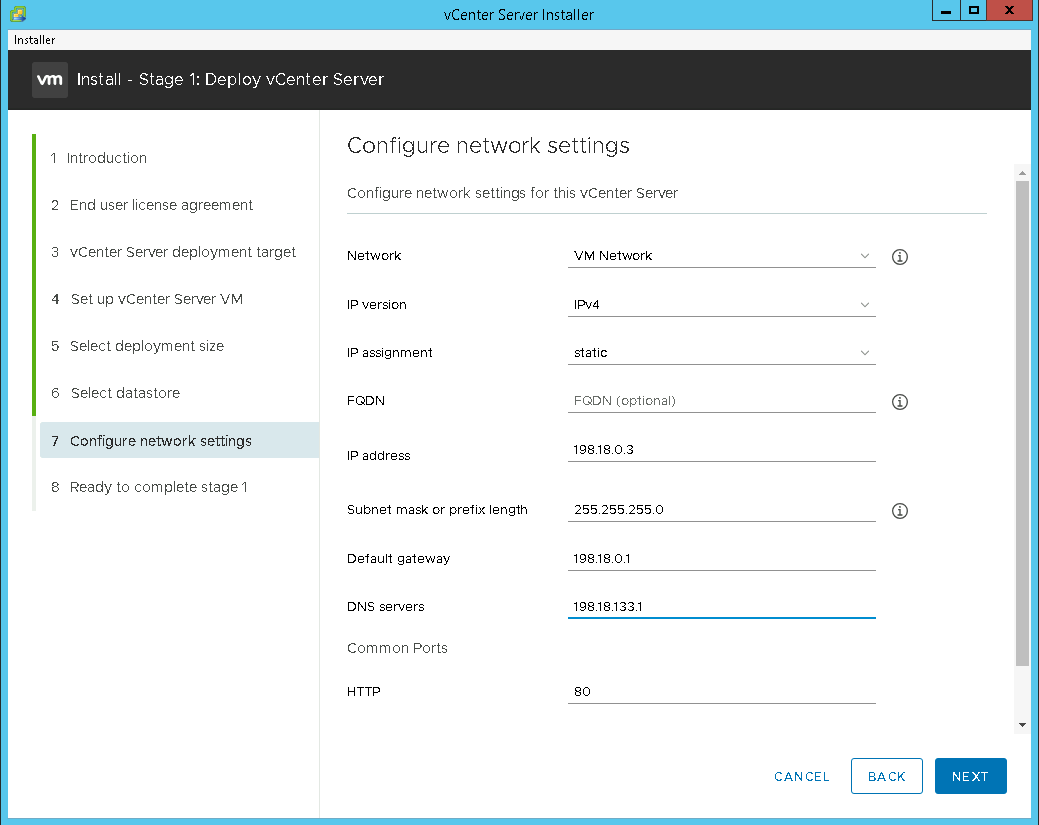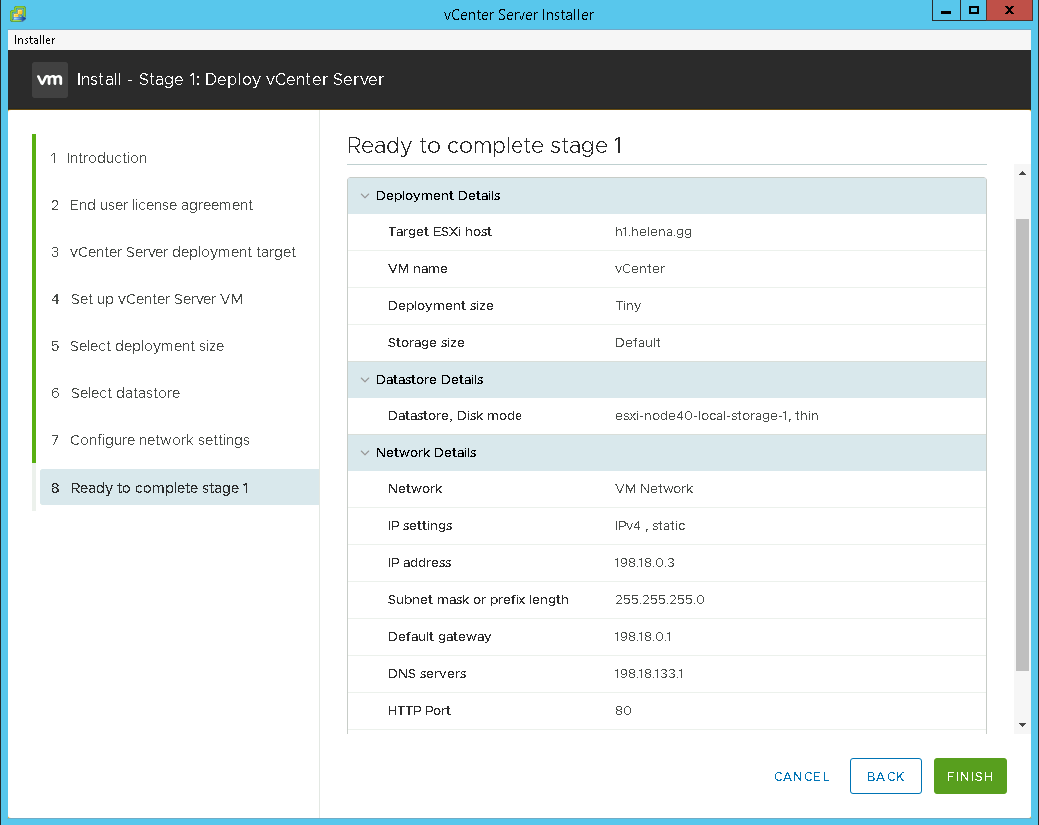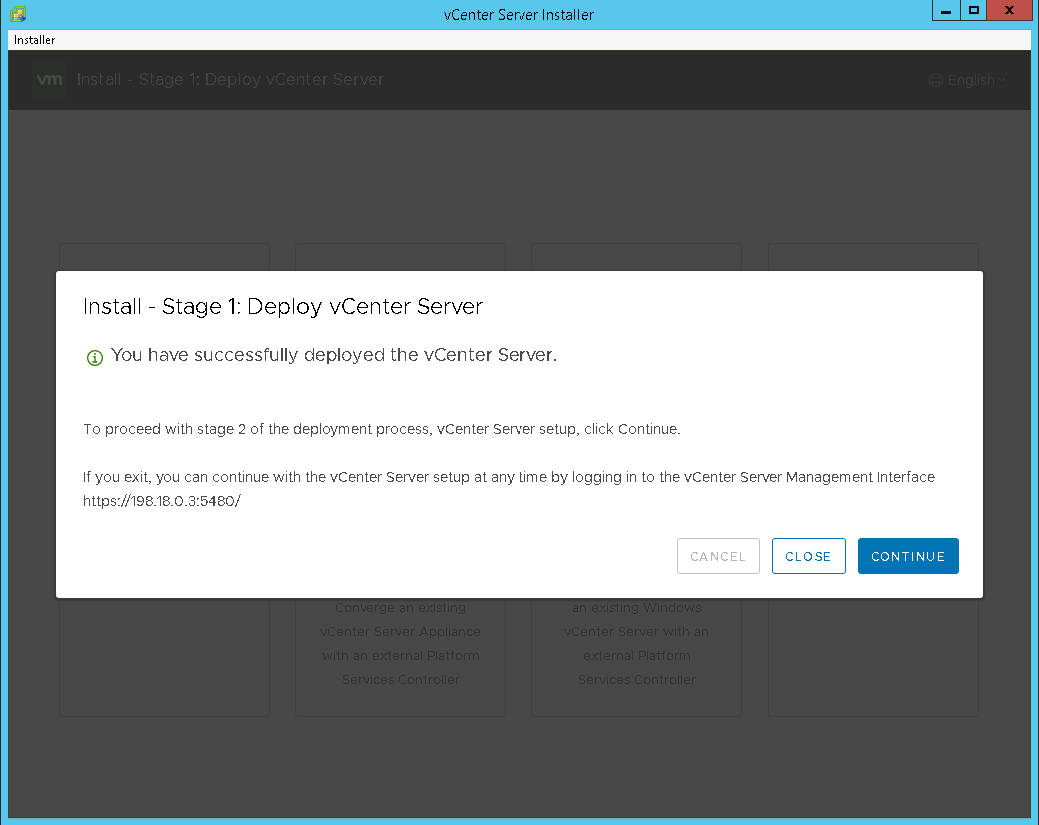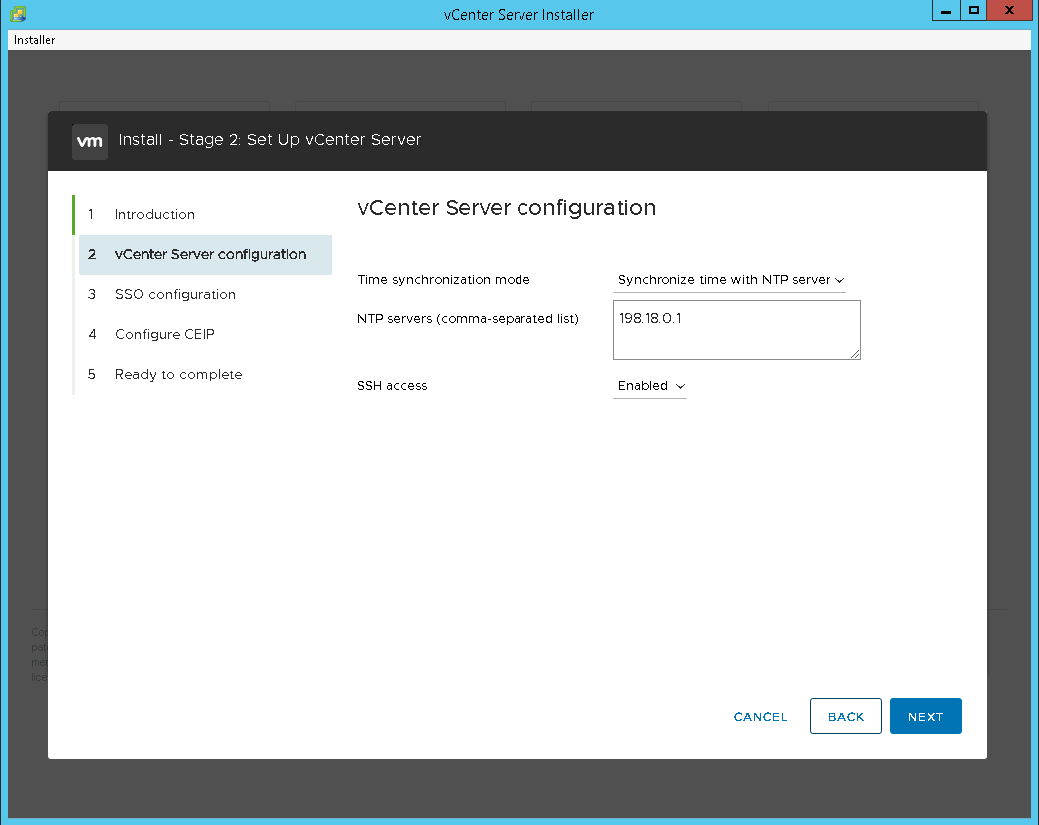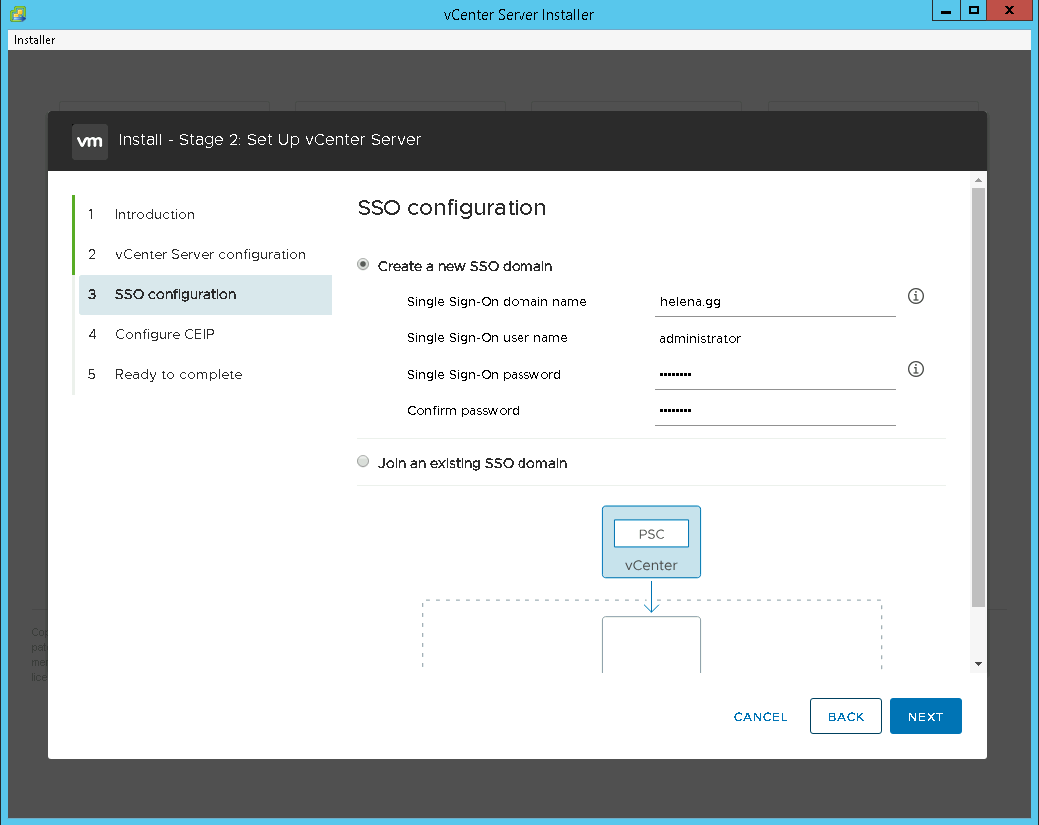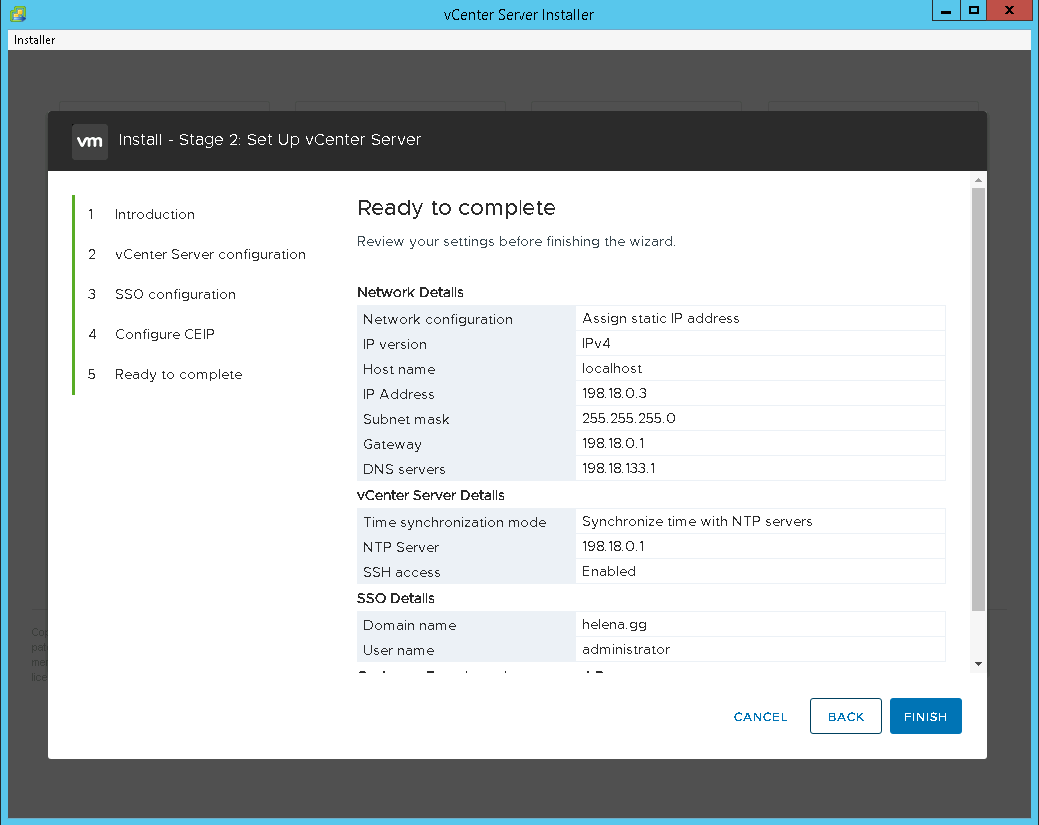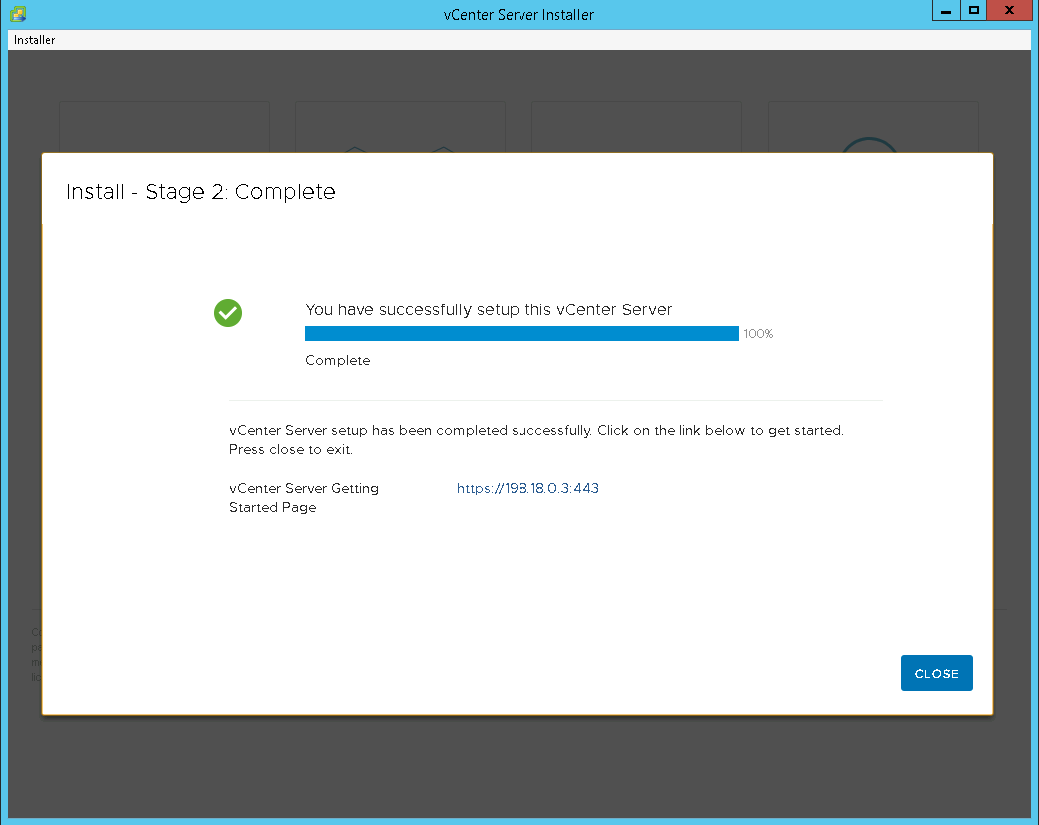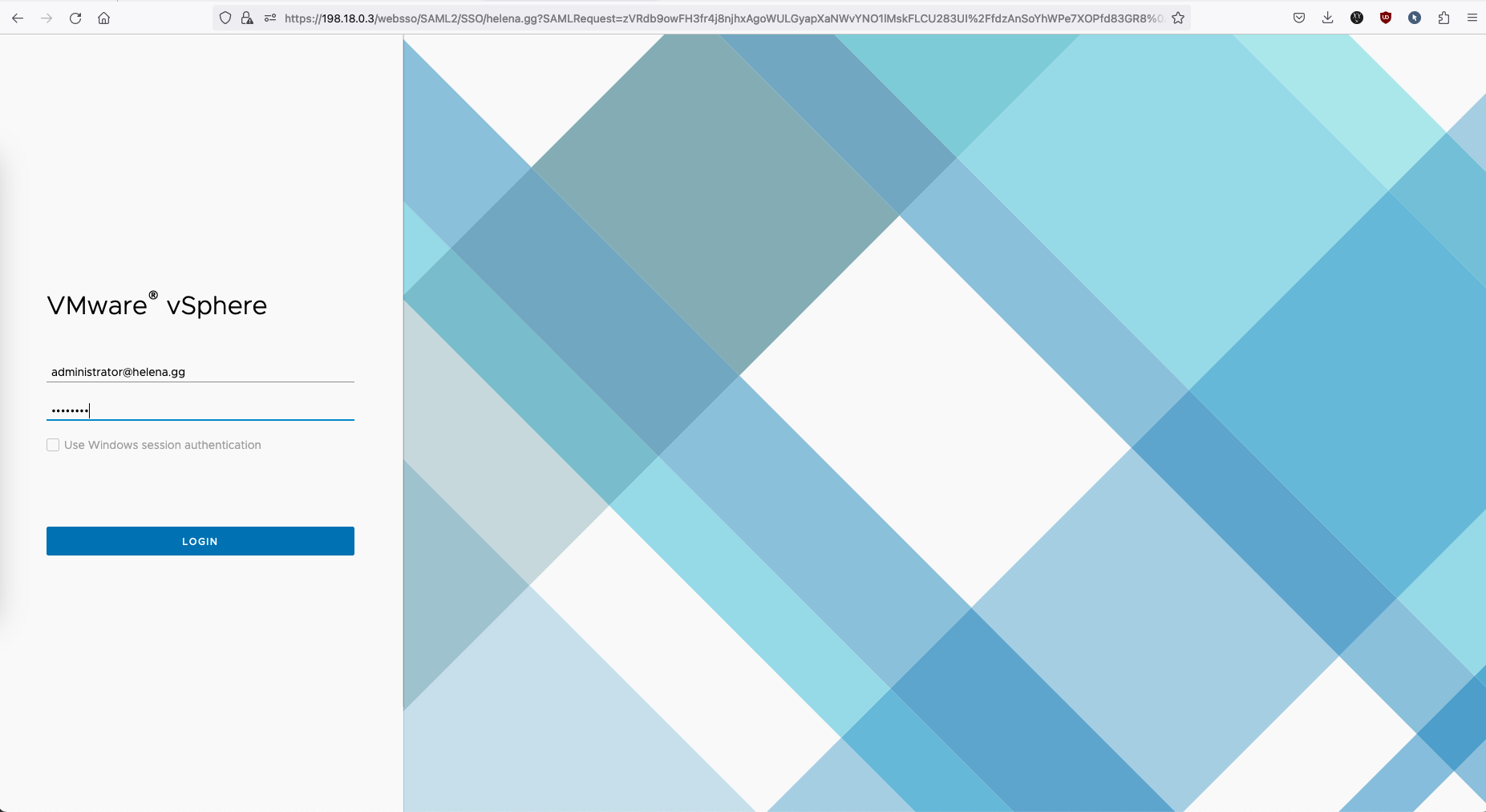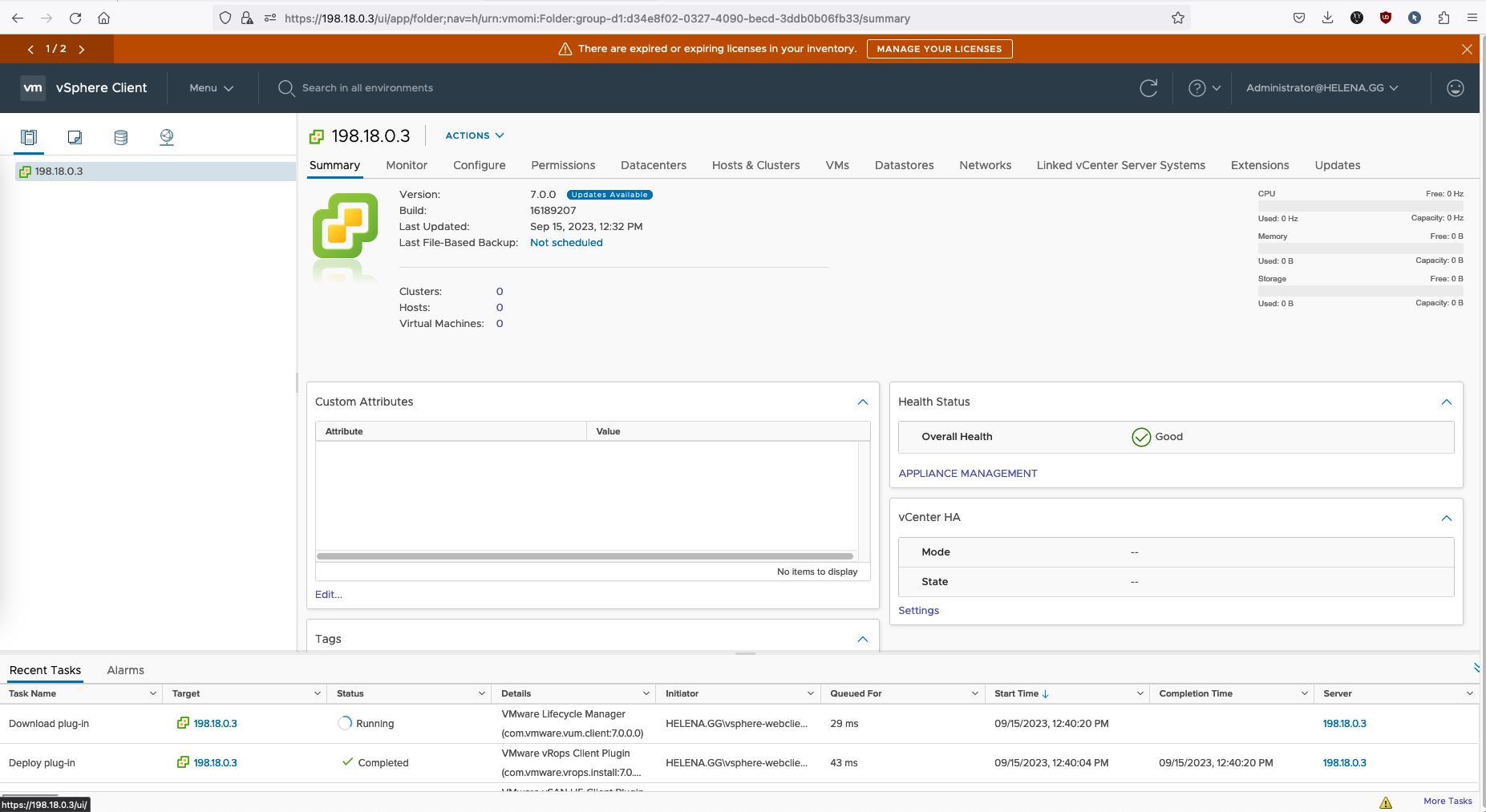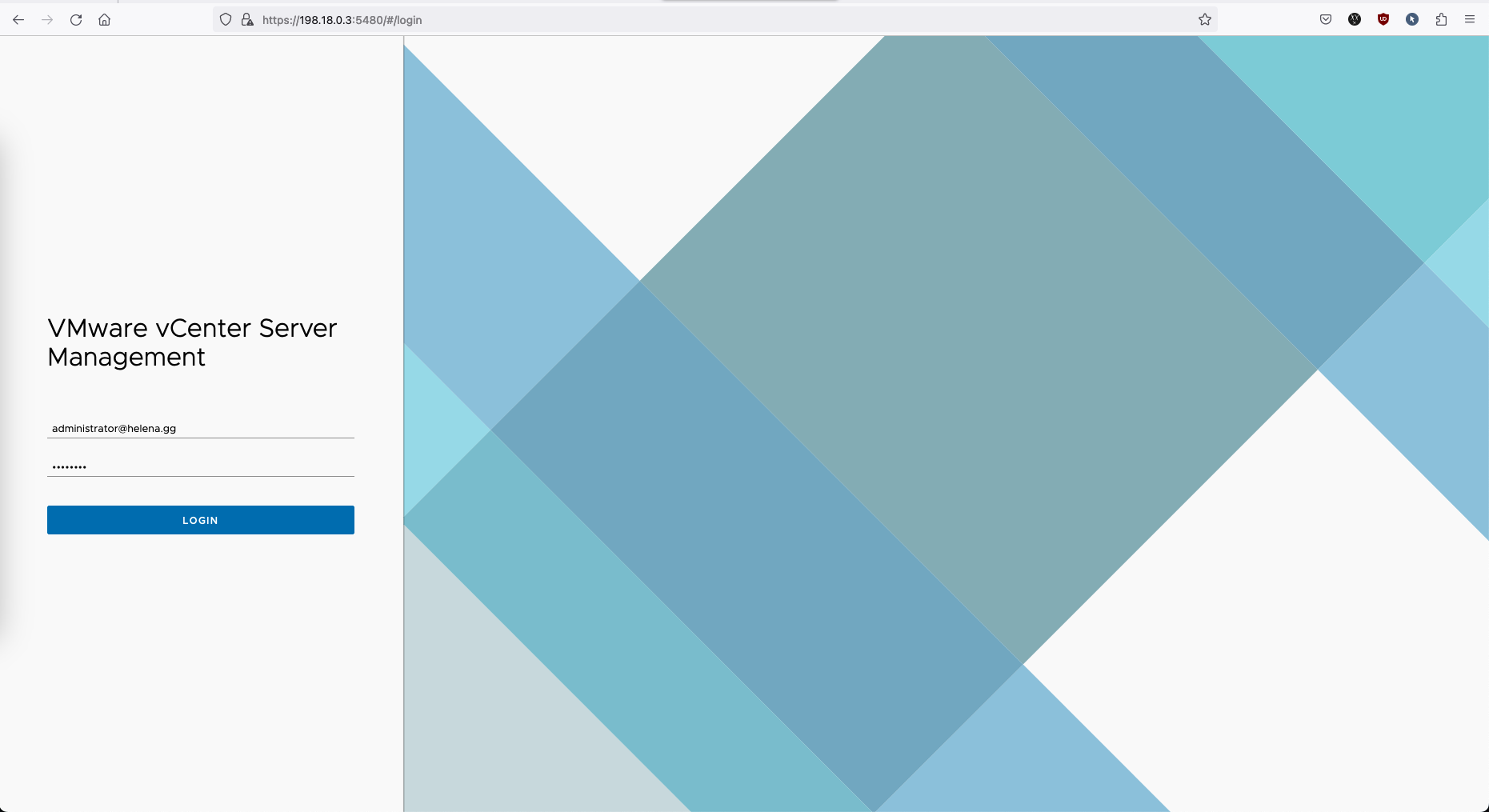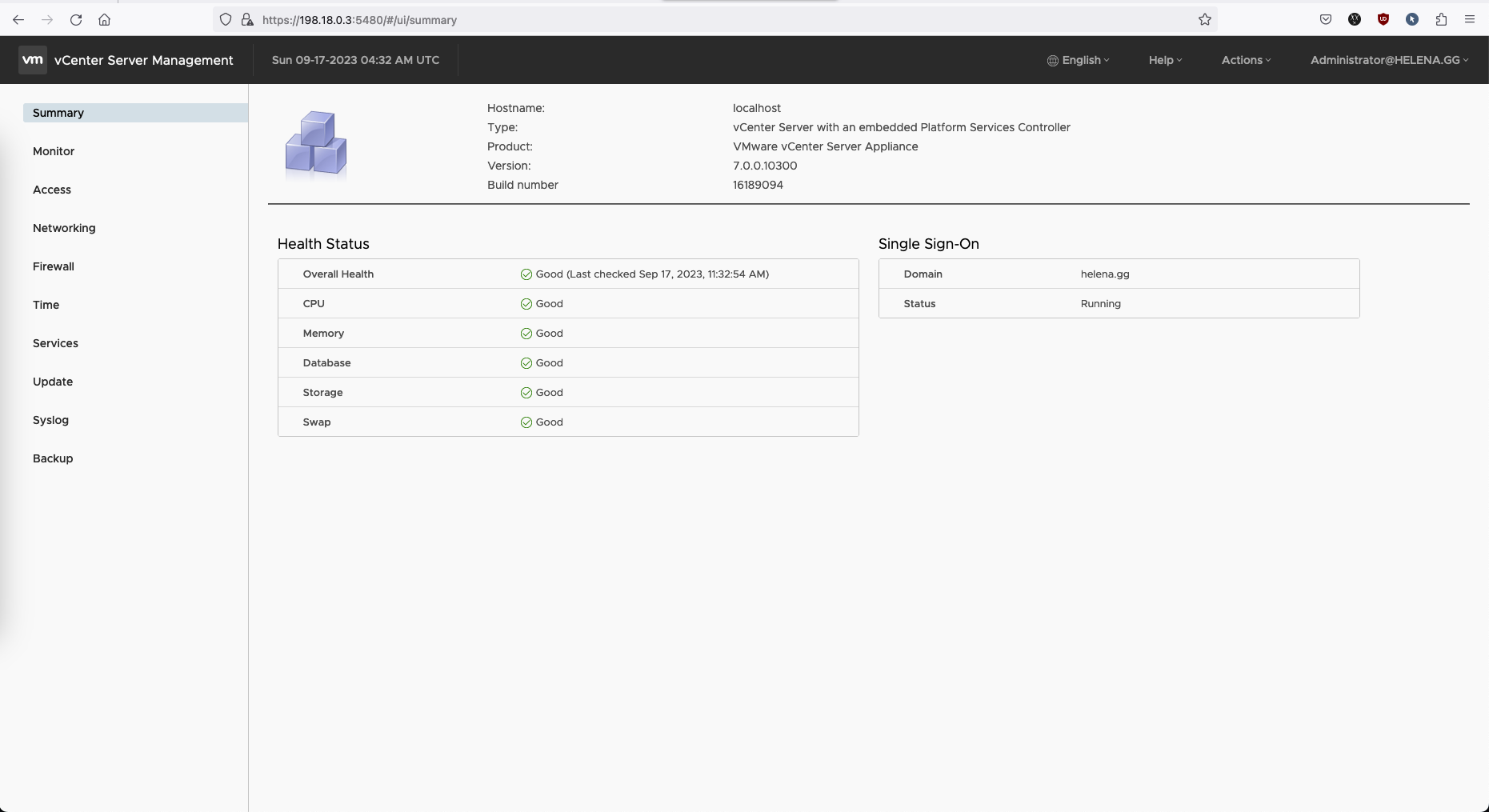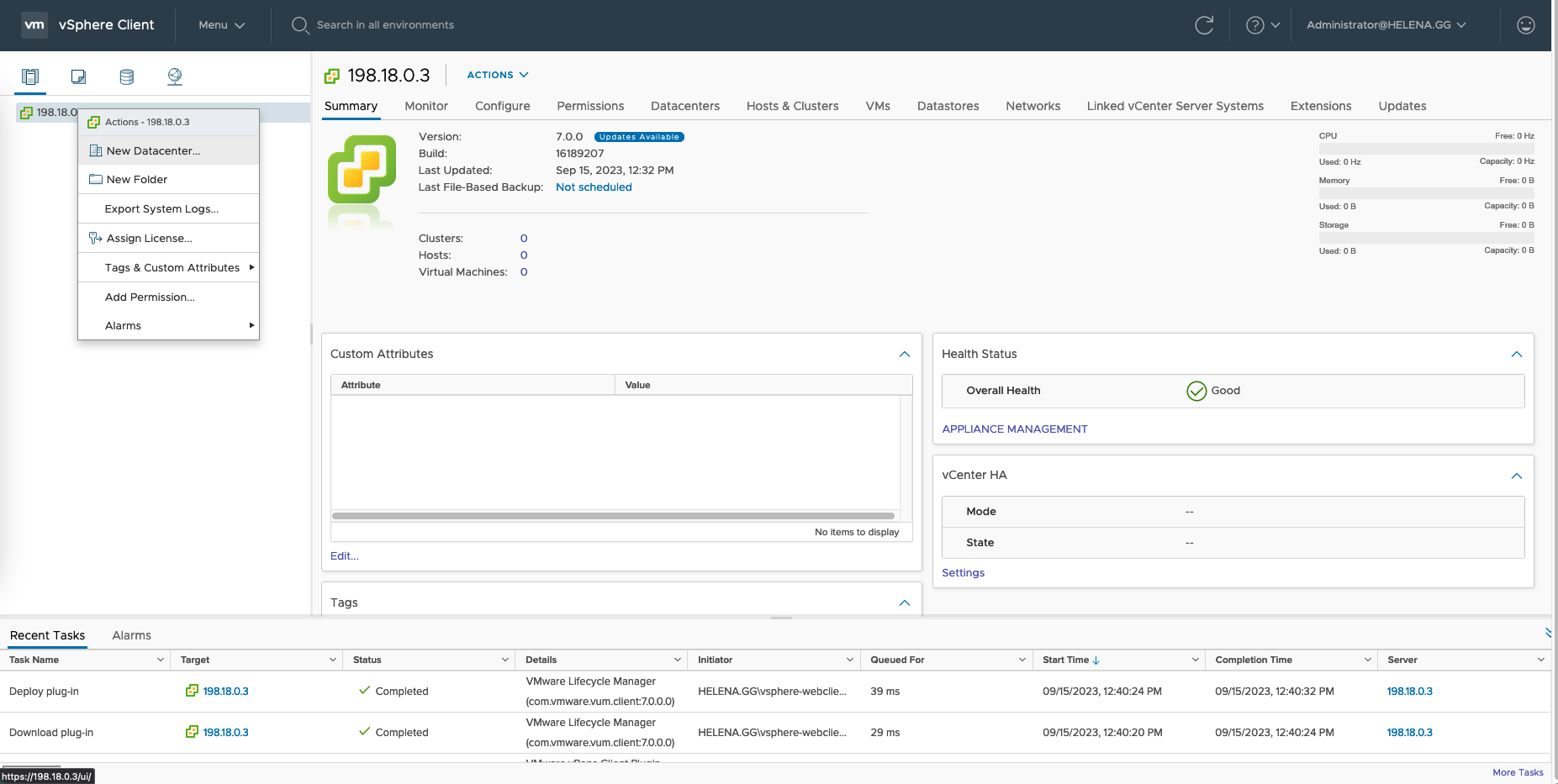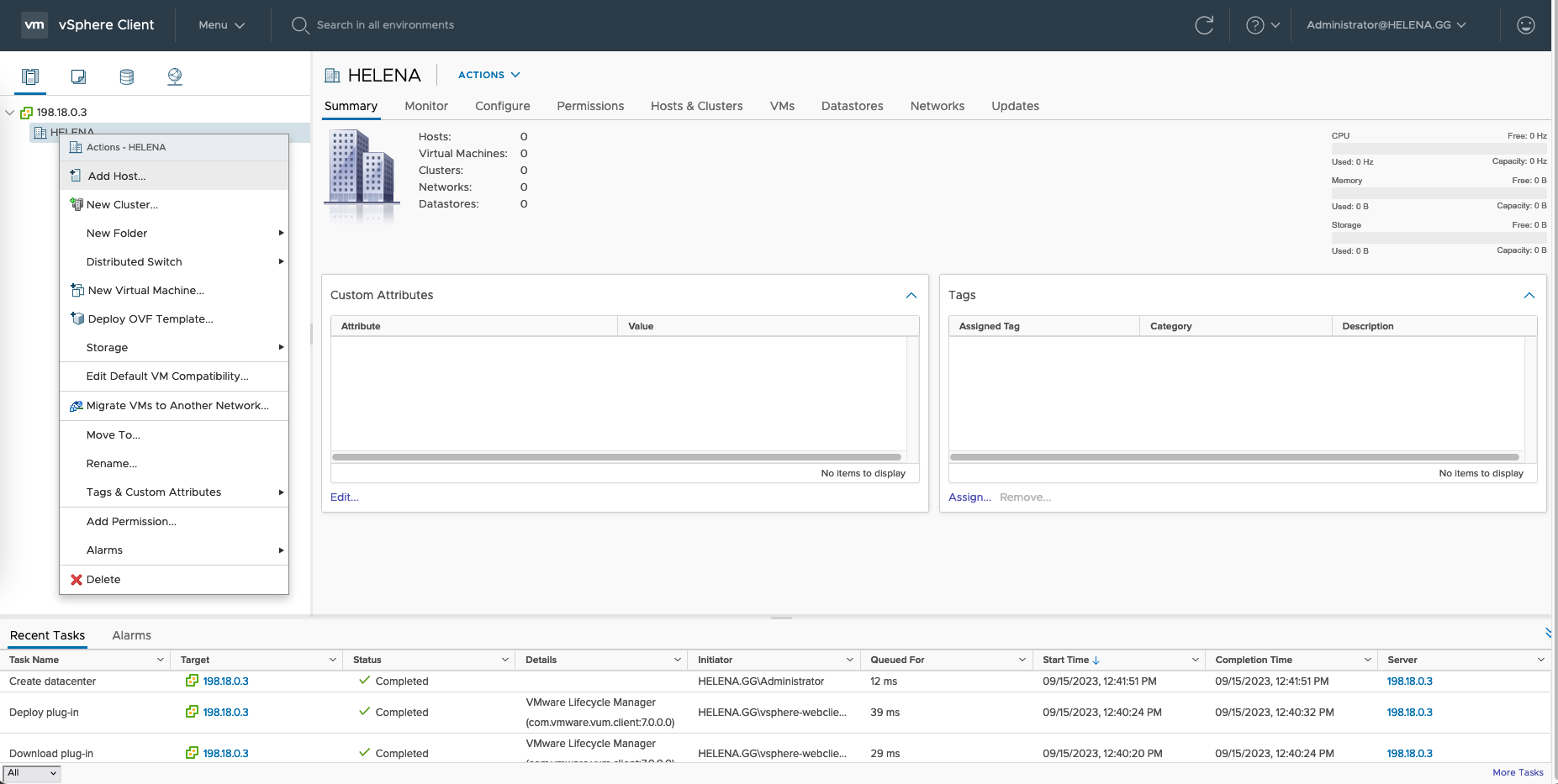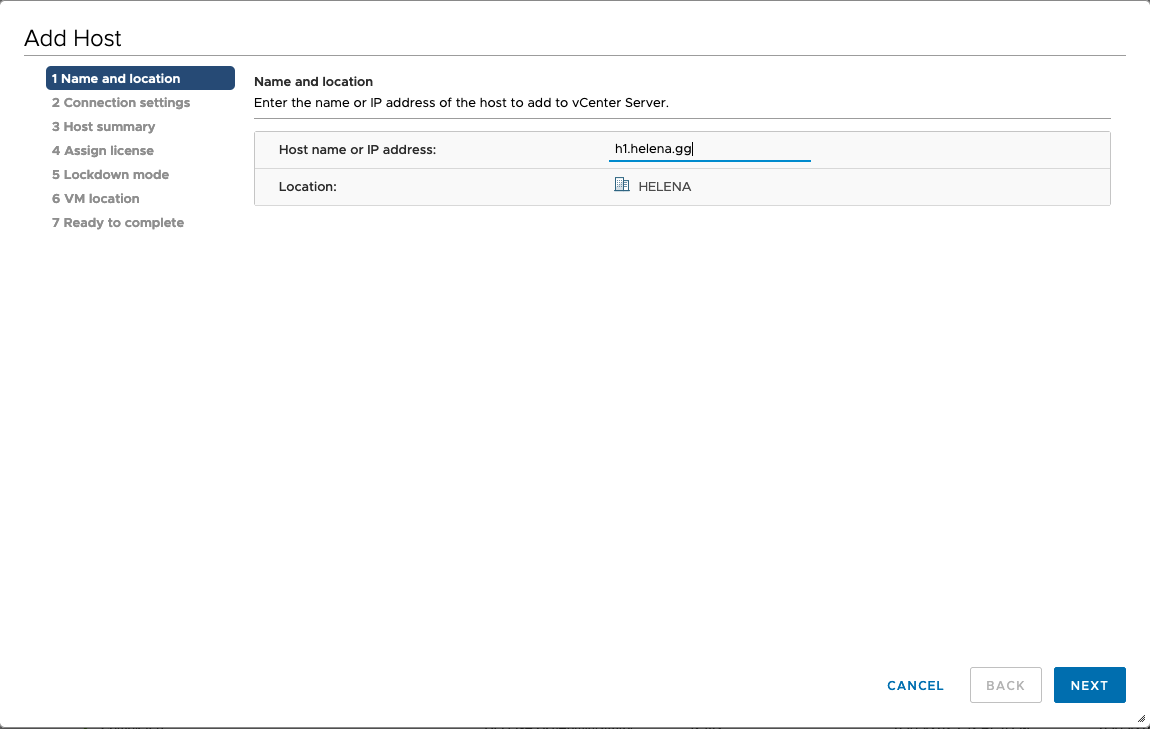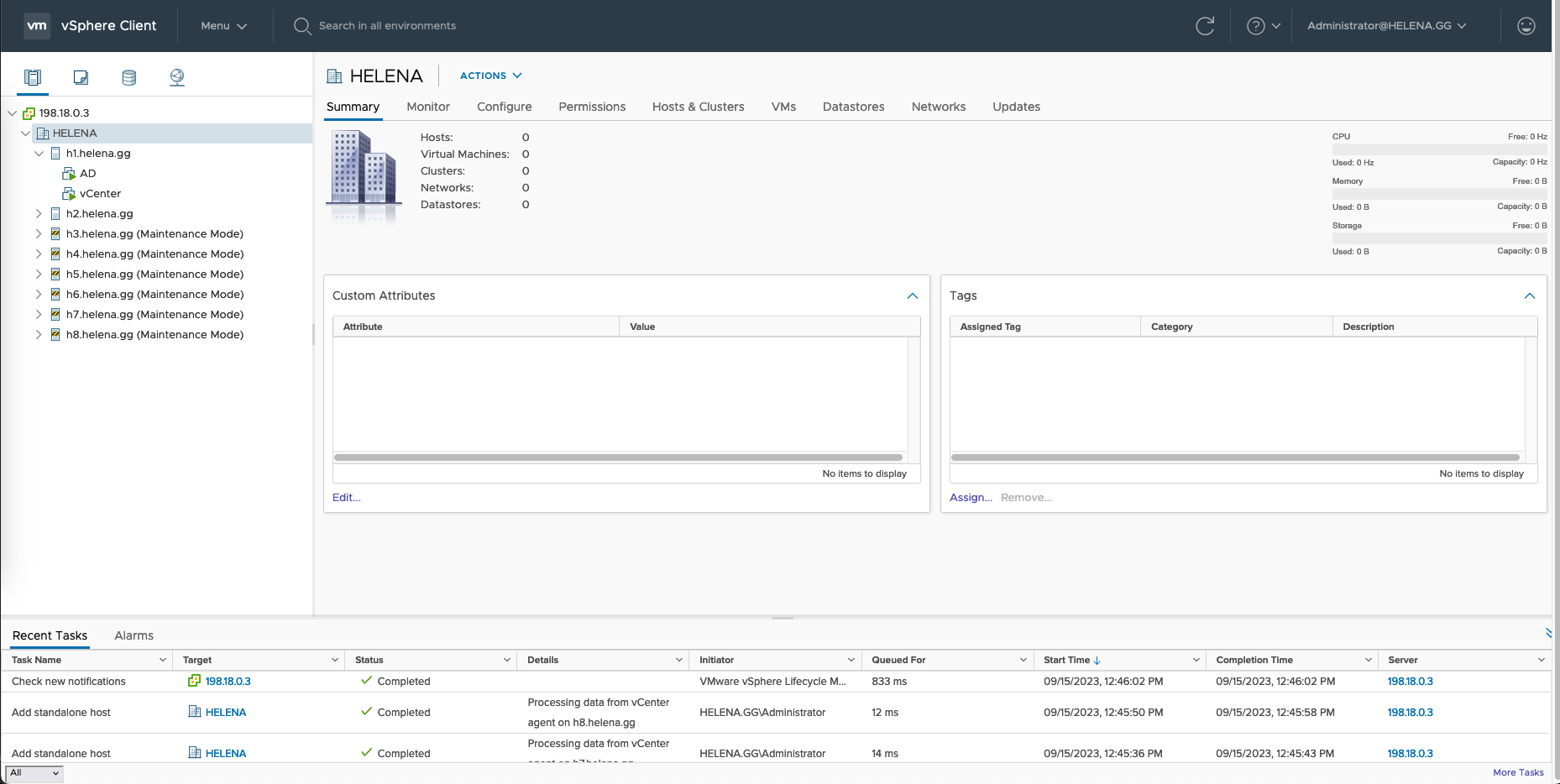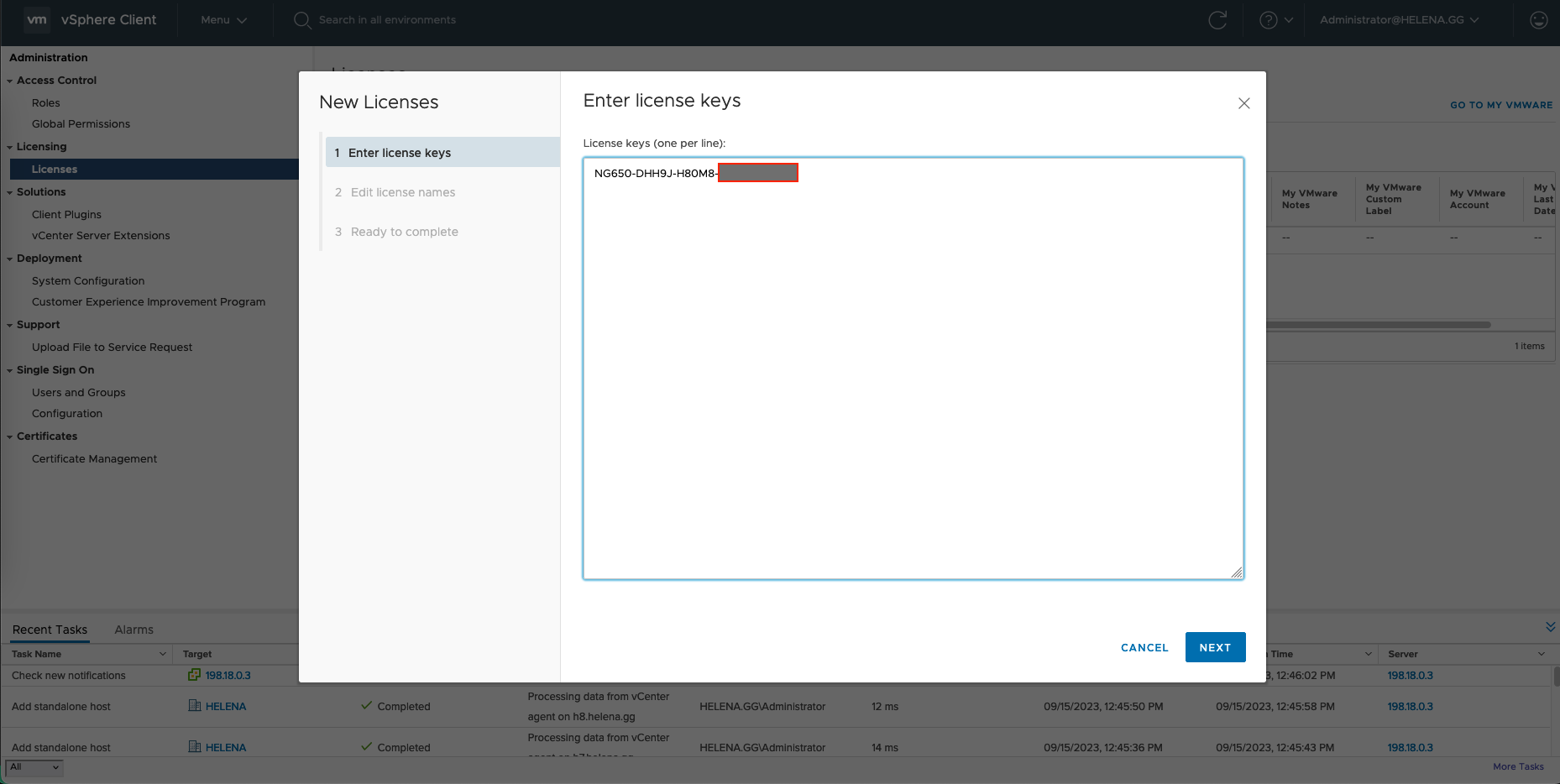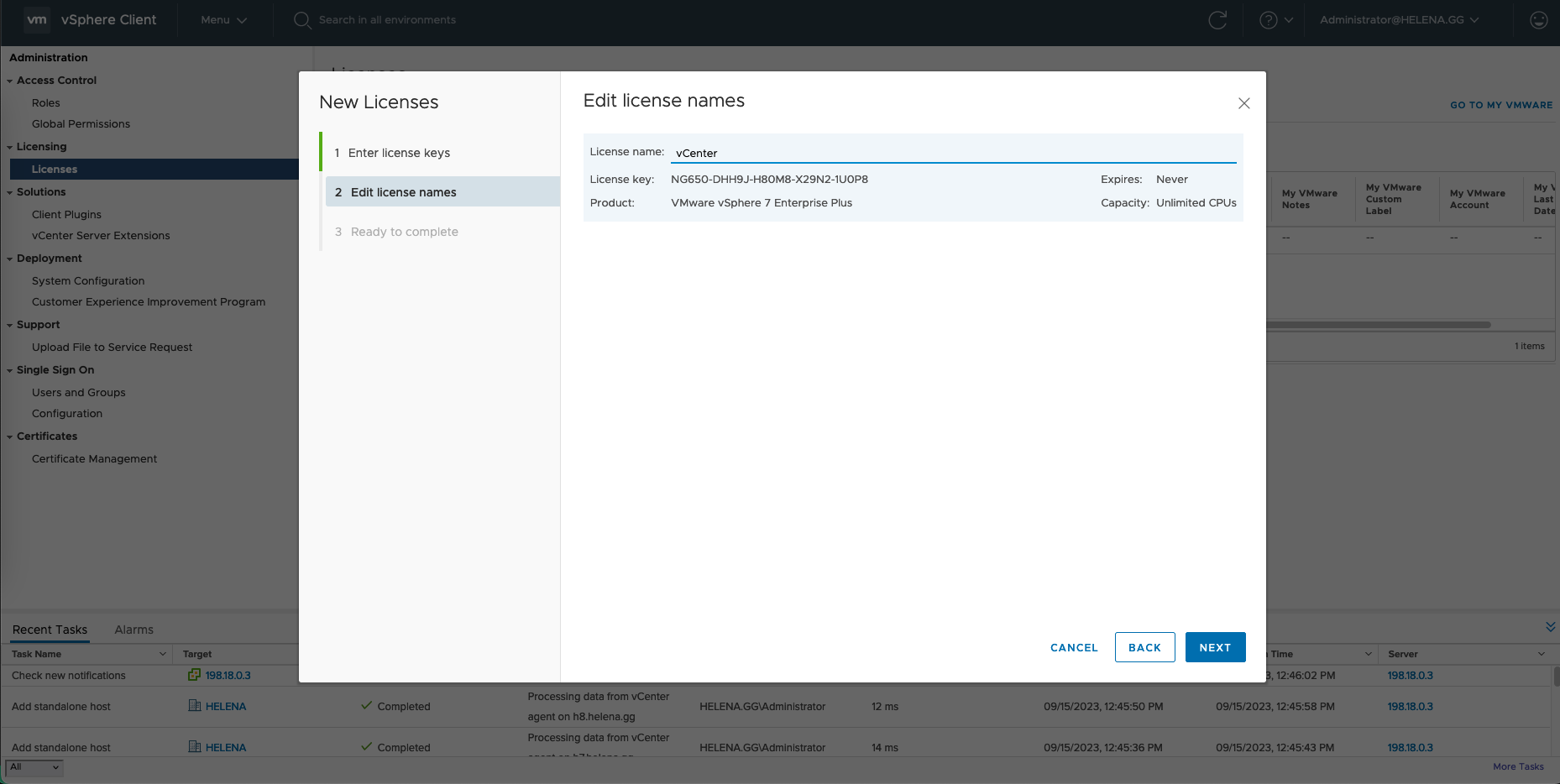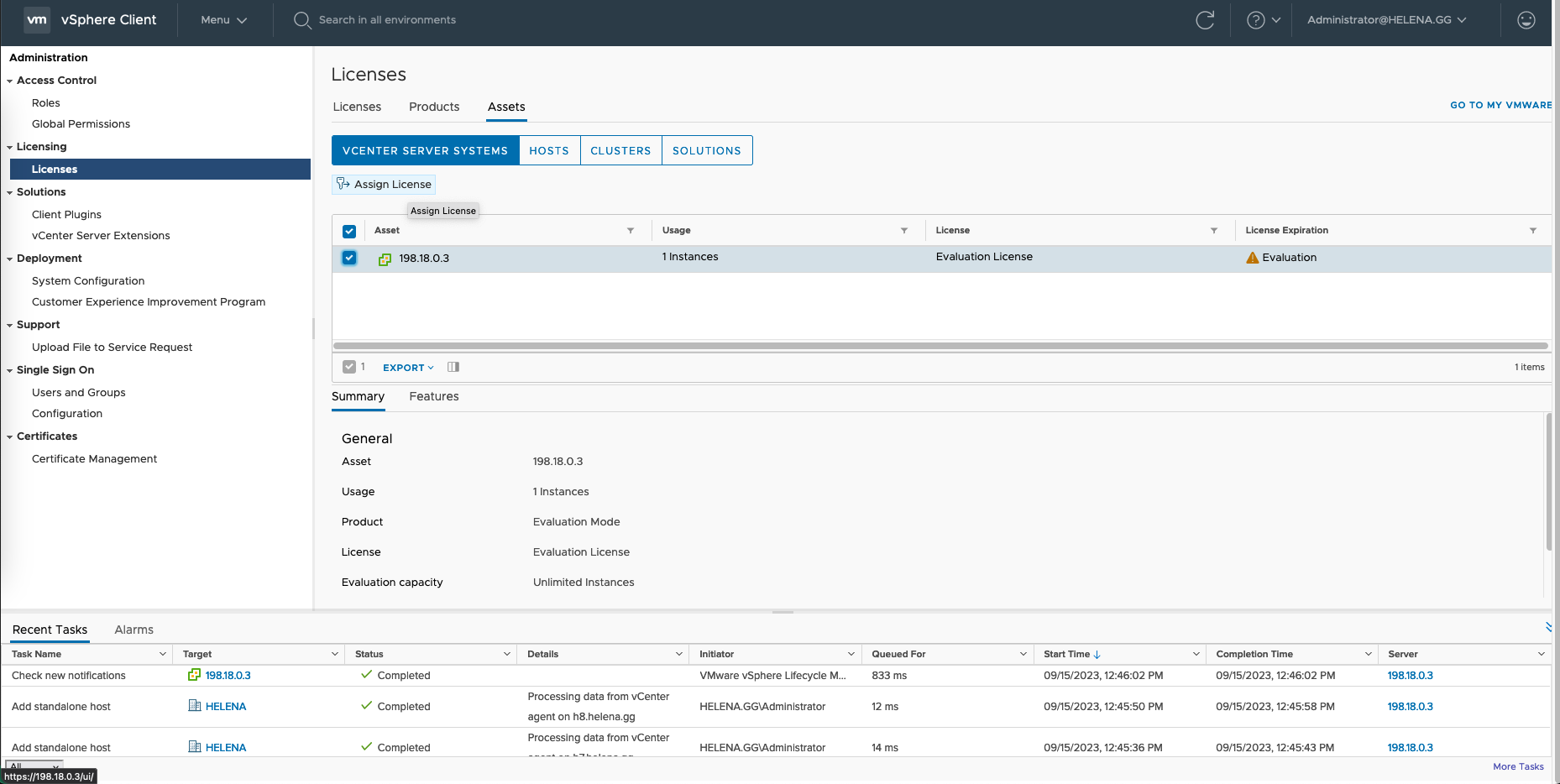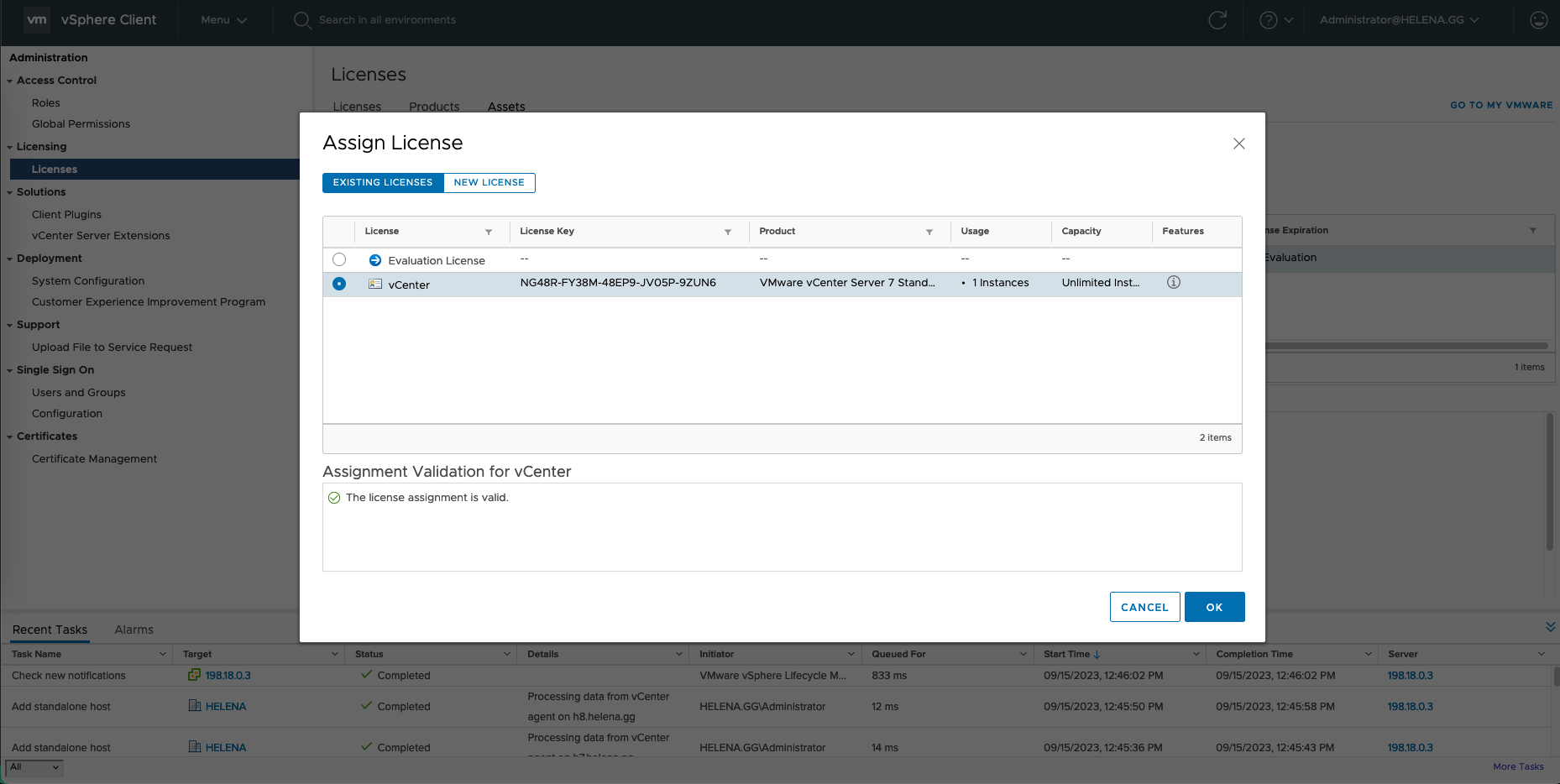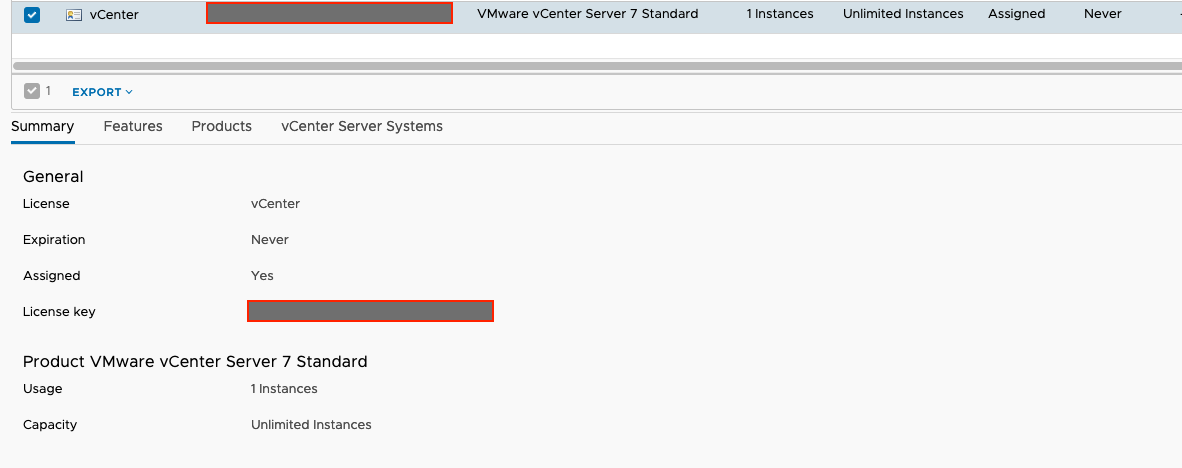VMware vCenter
What is vCenter?
vCenter is a centralized management platform that is used to manage and administer virtualized data centers and servers.
Preparing the Installer
Download the vCenter installer and mount the ISO
Run the windows installer
Running the Stage 1 Installer
Select install
Input the IP or FQDN of the target host where vCenter will be installed
Give the VM a name and password
Select the deployment size
Select the datastore, select Thin if you wish for the vcenter to not allocate all the disk right away
Give it network configuration
Review it and click finish
After it finishes, click continue to proceed with stage 2
Completing the Stage 2 Installer
Configure NTP and enable SSH
Create domain admin user and the password
Review and finish
After some time, it’ll complete and the vCenter Web UI should be accessible
Accessing vCenter
Access it on default port 443
And the vCenter is up and running
We can also access the management page on port 5480
Adding Hosts to vCenter
To add hosts, first Add new Datacenter
After that, right click on the Datacenter and select add host
Enter hosts’s FQDN or IP and the credentials
Rinse and repeat for the rest of the hosts
Assigning Licenses
Go to Administration » Lincese » Add new license
Give it a name and finish
Go to assets, select the vCenter and click assign license
Select the newly added license
Now the vCenter should be licensed